Tell me I’m wrong but managing staff leave requests through letters, emails, and spreadsheets is a pain in the backside, right?
It consumes your time and energy, mistakes are easy to make, and it’s difficult to make last-minute changes. And as your team grows, it gets even harder to juggle everything.
So, if you’re currently writing approval emails and letters from scratch, we’ve got a few templates below that will help you save a bit of time.
You’ll find below

But hang on a sec. Before you use these templates…
I want to highlight that this whole process of using letters and back-and-forth on email is really outdated now. Times have changed, and there are ways to handle leave requests much more efficiently. For example, you can save a tonne of time by using an app like Timetastic.
Unlike letter templates, Timetastic will:
- Give your team an easy way to request leave (and modify their requests). Your team submits their leave request through the Timetastic app. They can use either our web app or our mobile app, which is available for both iOS and Android devices. If they need to make a change to their request, they can simply modify it via the app, and you'll get automatically notified of any changes. (You can quickly approve or decline a request from your Timetastic app, your email inbox, or from your Slack or MS Teams account.)
- Record and track people’s leave. Everyone's leave record is tracked in Timetastic. This gives you accurate annual leave balances for everyone on your team. You can easily see when someone on your team has taken time off throughout the year and who has time off coming up. Plus, you can get absence summaries sent to you (via email, Slack, or MS Teams) that tell you who is off in the current week.
- Keep everyone on your team up to date on who is off. With Timetastic, your team can easily check their Wallchart to see when their co-workers are off. This makes it easy for them to plan their work week and put in their own leave requests. When a request is approved, the company calendar is automatically updated. Plus, you can sync your Timetastic account with your work calendar (like Google Calendar, iCal, and Microsoft Outlook). This makes it even easier for your team to stay in the loop on when someone is off.
All in all, Timetastic saves everyone a load of time and is a much simpler and more efficient process than dealing with printed letters and spreadsheets or tracking forms. We go through a more detailed walkthrough of Timetastic below, but you can see for yourself how it'll benefit you and your team by starting your free one-month trial.
Plus, if you're still interested in the email and letter templates, you can grab those below, too.
Your free annual leave approval letter samples: 2 templates
Before we get into the benefits of using Timetastic, here are your free templates.
There’s not a whole lot to them. Only what you need — things like the number of days holiday, and the start date and end date. The email template is a bit simpler than the print-out letter because you don’t need to add the recipient name at the top.
Your annual leave approval letter template (print-out version)
Here’s a completed sample:
Your annual leave approval email template
Here’s a completed sample:
While you’re here, you might like some of our other free leave management resources:
- A free annual leave policy: A clear and detailed company policy minimises miscommunication and sets expectations. Our free policy template covers holiday entitlement, carryover policies, and much more.
- A free holiday entitlement calculator: With our calculator, you can calculate holidays for a full year or get a pro-rata value for any part of the year. (Note: UK-specific.)
- A free one-month trial of Timetastic: With a Timetastic free trial, you can easily manage time off requests, keep an accurate record of everyone’s leave balances, get access to a real-time holiday calendar, and more. No credit card required.
How to manage leave requests without using pieces of paper or letter templates
The problem is that although letter and email templates will help you standardise your leave approvals, they won’t help you with much else.
So next, we’ll show you how to avoid the hassle of managing annual leave manually.
Introducing Timetastic: Our time off management software
When you use Timetastic, you get a simple way to manage time off requests. One where you’re not responsible for filling anything out, and you don’t have to worry about checking your team’s time off calendar or someone’s annual leave balance before making a decision.
How does it work?
1. First, your team books their time off request in Timetastic.
They pick the dates they want, select what type of leave they’re taking (holiday leave, sick leave, bereavement, or something else), and submit their request.
FYI: They can do this on their computer, or through our iPhone/Android mobile app.
2. Then, the request gets sent to the right person who can approve their leave.
You can get your team’s leave requests emailed to you or sent to you via Slack or MS Teams. You can approve or decline the request right from there — without logging into Timetastic.

Once you respond to a request, your team member is automatically updated. And so is your team’s Wallchart, which keeps an accurate record of everyone’s annual leave.
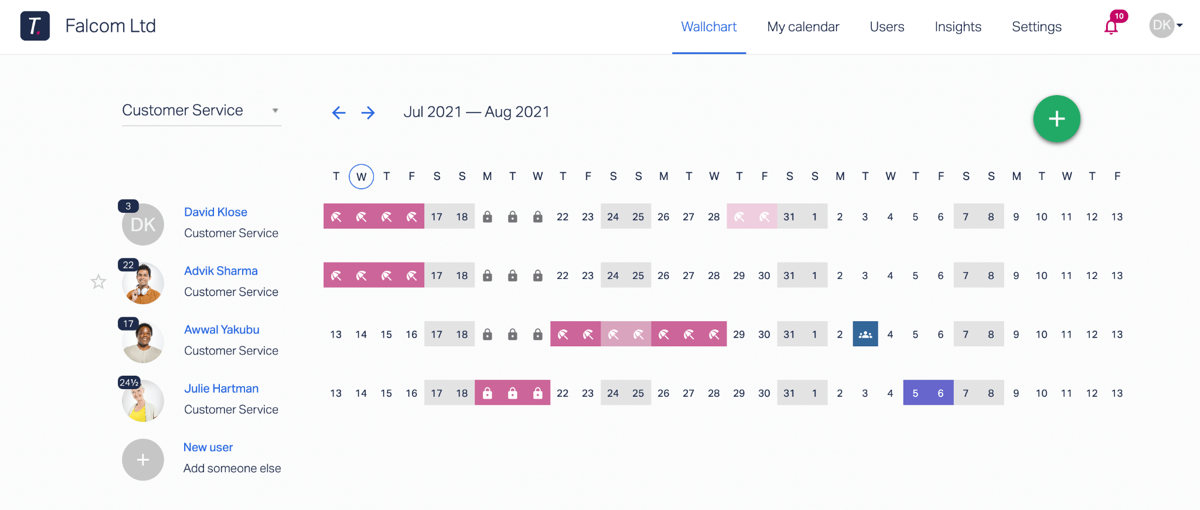
Recap: Without having to fill out and send any emails or letters, and without having to check and update any calendars or spreadsheets, your employee was able to book their leave request, you were able to quickly approve it, and everyone’s records — including the company time off calendar — were automatically updated.
That’s a hassle-free approval process.
But there are two more big benefits to using Timetastic:
1. You can let Timetastic respond to leave requests for you
With Timetastic, you can customise your staffing levels to avoid any holiday overbooking, calendar clashes, or short-staffed departments.
- Maximum absent levels tells Timetastic how many people can have the same day off. You can set these levels across the entire company or by specific department.
- You can lock key dates where you don’t want someone taking a day off. You can lock dates across the entire company, for specific departments, or for individual employees.
Some of our customers have Timetastic automatically respond to time off requests. (We also do this at Timetastic HQ, because it’s super convenient and saves us loads of time.)
This isn’t as scary as it sounds: By setting maximum absent levels and locking key dates, you’re giving Timetastic the info it needs to approve or decline requests as they come in.
2. You’ll never forget when someone has leave coming up
Unlike using paper forms, spreadsheets, and calendars, Timetastic will always keep you and your team updated on when someone takes a leave of absence.
- You can get absence summaries sent to you directly via email, Slack, or MS Teams. These summaries tell you who’s away and who has time off coming up in the week.
- You can sync your team’s Timetastic account with your shared calendar (such as Google Calendar, Outlook Calendar, iCal). Now everyone on your team can look at the calendar they use on a daily basis to see if anyone is out on leave.
- Plus, you’ll always have your Wallchart. With the Timetastic Wallchart, you can create different departments or look at the entire company at once. If you’re a manager, then you’ll see not only who is off but a colour-coded icon explaining why they’re off (holiday leave, sick leave, paternity leave/maternity leave, etc).
By using Timetastic, you get rid of the need to use outdated and tedious approval letters. You get an easy-to-use leave management system that handles every piece of the puzzle for you.
Here’s a side-by-side table below that goes over the key differences.
Using approval letters vs. using Timetastic: A direct comparison
If you’re ready to start using Timetastic, start your one-month free trial today.
