When tracking paid time off (PTO), accurate and up-to-date records aren’t a luxury but a necessity. Everything from payroll to holiday planning requires accurate data.
But there are a few ways to track PTO, from software to spreadsheets. In this post, we look at the best PTO tracking software options out there and discuss the pros and cons of each.
- PTO tracking software. For this article, we look at Timetastic. Timetastic is our PTO tracking software that automatically tracks and records your team’s time off.Thousands of companies (from digital marketing agencies to hair salons to fully remote nonprofits) trust Timetastic to handle their entire leave management process — and keep their team’s PTO balances up-to-date.Below we go through a detailed walkthrough on how Timetastic works, but you can skip the article and start a free one-month trial to see first-hand how simple and efficient it is.
- Excel spreadsheet templates. If you don’t want software, your best bet is to use an Excel spreadsheet template as your PTO tracker. There are several free options available online, and we cover the pros and cons of a specific one below (to give you a general idea of how they work).But here’s a quick spoiler: “Free,” Excel templates are often more hassle than they're worth because you’re personally responsible for recording and tracking everyone’s PTO (i.e., putting in employee time off and managing requests). There can be human error and transparency problems; at best, it’s just another tedious task you have to oversee personally.
- HR software. The final option is HR software. HR software lets you track PTO like Timetastic does, but it also gives you access to other HR tools such as recruiting and onboarding, payroll, performance management, file management, etc. That’s great if you need it, but unnecessary (and costly) if you don’t.
Now, let’s dive into a detailed review of each PTO tracking software.
1. Timetastic: The best PTO tracking software
Timetastic keeps your PTO records up to date and accurate because everything related to employee time off is handled within the Timetastic app — from new time off requests to approvals and updated leave balances.
Here’s a high-level overview of how Timetastic tracks PTO effortlessly.
First, someone on your team wants to put in a new PTO request. They log into Timetastic (either through the web app or the mobile app). The first thing they see is their Wallchart. Below is the web app view of the employee Wallchart.
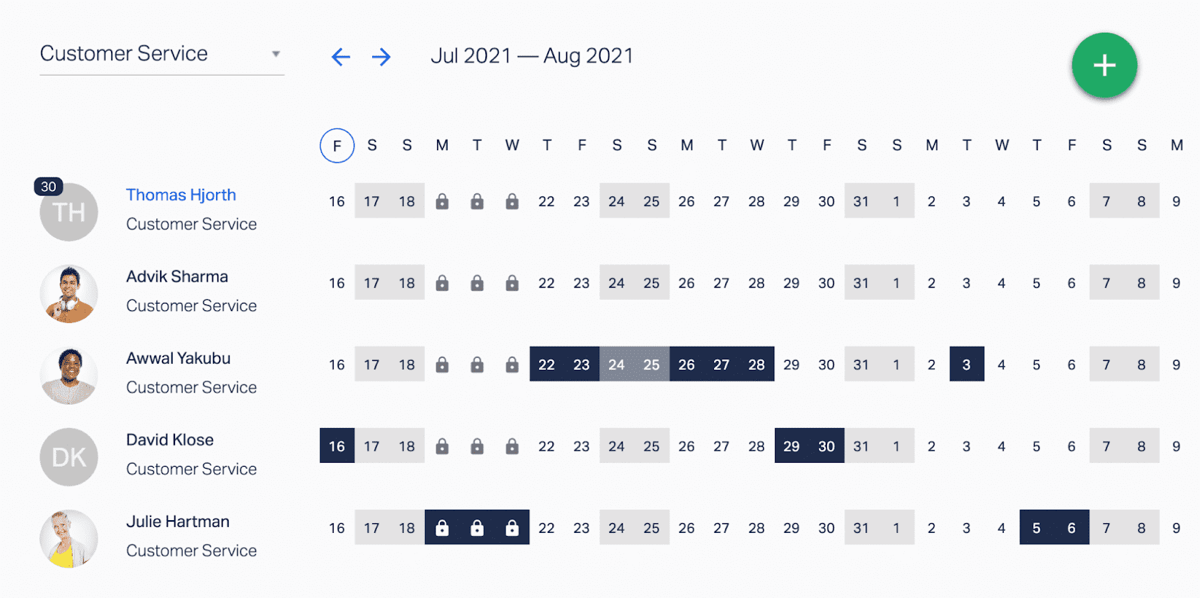
From their Wallchart, they can:
- Scroll through the months and see when their co-workers have approved time off, i.e., find out if the dates they want to request are available.
- See their own personal PTO balance by looking at the number icon by their name (they can also click on their name to get a detailed breakdown of their leave history).
- Create a new time off request.
A quick FYI: Managers get a more detailed Wallchart (as shown below). As a manager/admin, you can see when your staff is off and why they’re off — thanks to colour-coded descriptive icons that tell you if someone is on holiday, sick leave, etc. Plus, you can see every employee’s PTO balance for the year.
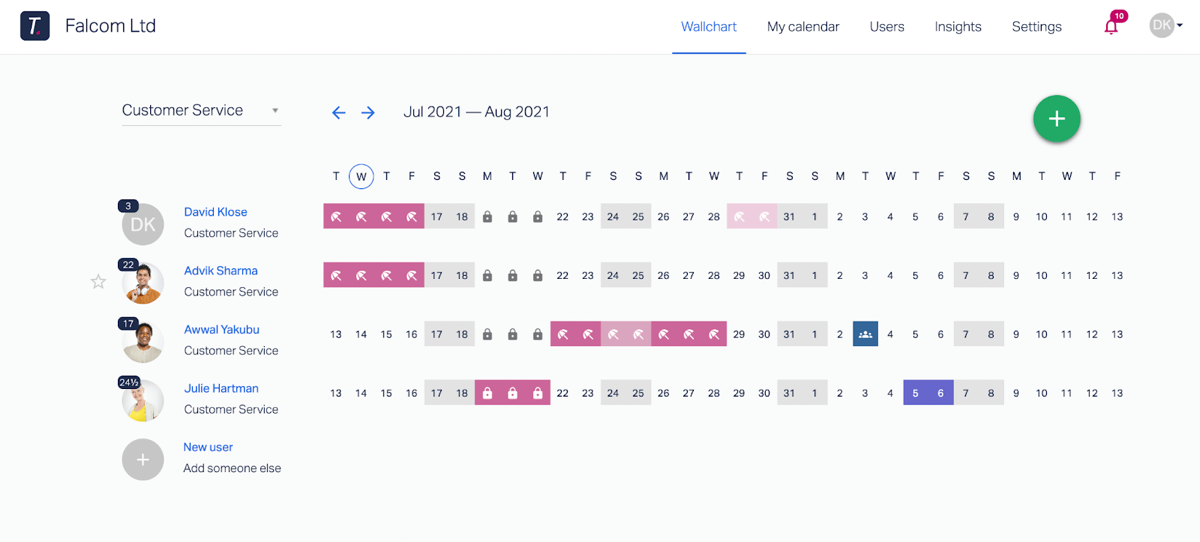
When you click on an individual employee's name, you get a full detailed breakdown of how much paid time off and non-paid time they took for the year.
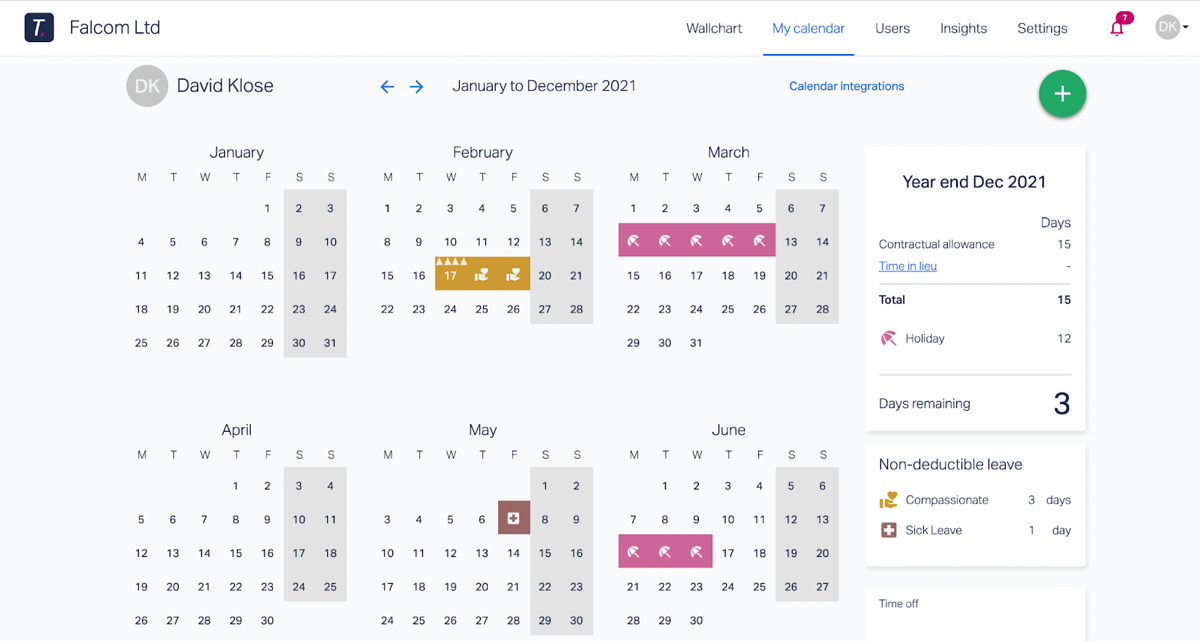
When someone on your team wants to submit a new PTO request, they either select the dates they want on the calendar or click the green plus button in the right-hand corner.
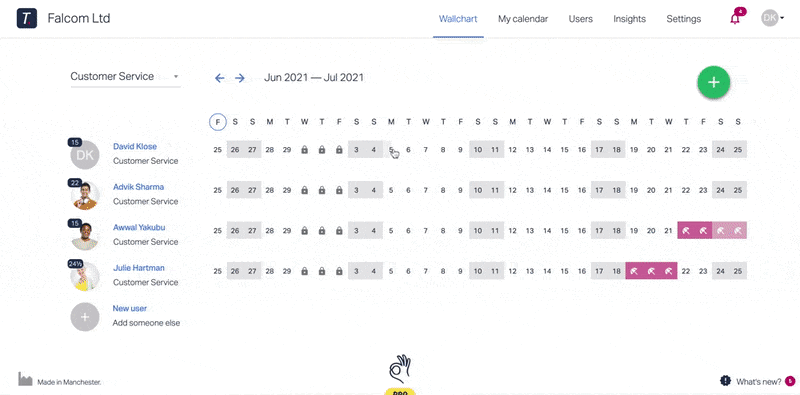
Then the employee will:
- Confirm the dates they want to request off.
- Pick the type of leave they’re taking — it can be paid time off or non-paid time off.
- Provide additional notes (optional).
- Upload an image (optional, but a helpful feature if someone needs/wants to upload a doctor’s note when they’re submitting sick leave).
Once your employee submits their PTO request, it gets routed to the right person. PTO requests can get sent to their manager through email or as a direct message via Slack or MS Teams.

Submitting PTO requests through Timetastic comes with two big benefits (that, as we see below, you don’t get when you use Excel templates to track PTO).
- It cuts down on messy paper trails. You don’t need to field emails, text messages, Slack messages, handwritten notes, and verbal requests to figure out when someone on your team wants to take their holiday.
- It keeps everything in Timetastic, which means everything will always be tracked and updated. PTO tracking starts with a time off request. By putting time off requests in Timetastic, your calendar will always be updated and accurate.
Once you respond to the request, the company Wallchart and your employee’s individual leave balance are automatically updated, keeping all of your records accurate and accessible.
And that’s a high-level look at how Timetastic works as PTO tracking software. You can start your free one-month trial today (it takes most businesses a few minutes to set up).
But if you want to learn more, we also cover these other PTO-tracking benefits below:
- How to save time with an automatic approval process.
- How to increase time off visibility with calendar and workspace integrations.
- How to check and see if anyone on your team is at risk of burning out (i.e., is in need of a holiday).
How to set up an automatic approval process
When you use Timetastic, you can customise your team’s leave calendar — setting how many people can take the same day off and locking (or restricting) key dates where you can’t afford to have someone off.
Once you’ve set maximum absent levels (which you can set across the entire team or by specific department) and locked any priority dates (which you can customise down to individual employees), we recommend you let Timetastic automatically approve/decline requests on your behalf.
Here’s how this automatic approval process works.
When an employee puts in a new time off request, Timetastic confirms that:
- Your company is properly staffed during the requested dates and can afford to have a team member out of the office.
- The requested dates don’t overlap with any locked dates.
If both of those criteria are met, Timetastic will automatically approve and record your employee’s request.
There are two big benefits here.
- Your team can quickly book their holidays. They don’t need to wait to hear back from their manager before scheduling time off (making flight plans, booking accommodations, etc.).
- Your life just got easier. Responding to PTO requests can get tedious and is something that — unfortunately — can get overlooked. Timetatsic’s fast approval process simplifies the process, but this automatic approval process makes it even easier.
How to increase time off visibility with calendar and workspace integrations
To easily see when someone is off, you and your team can sync your company Wallchart with your work calendars.
For example, your employees can sync their time off to their Outlook Calendar (or any calendar that uses a webcal feed). Now their PTO (and other leave types) are reflected on their work calendar. So someone can check their co-worker’s work calendar to see if they’re off for the day. This helps with schedule planning, especially when it comes to scheduling work calls/meetings.

As a manager/admin, you can sync an employee’s time off record to your work calendar. For example, you can sync specific employees — who you interact with daily — to your calendar. Now you can just open your work calendar and will see if they’re out of office.
Get absence summaries sent to your workspace app or straight to your inbox
You can receive absence summaries via Slack, MS Teams, or email.
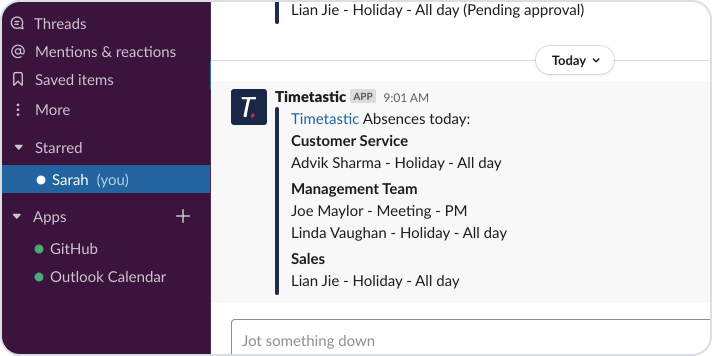
These summaries tell you who is off for the day and who has time off coming up later in the week. You can get these summaries daily or weekly.
See who is at risk of burning out (i.e., needs to take some PTO)
Timetastic tracks and records your team’s PTO and non-paid time off. This also means Timetastic knows who on your team hasn’t taken time off recently. These employees are at risk of burning out. Plus, as a general practice, you want your team taking their PTO throughout the year, so everyone isn’t trying to take a holiday at the same time at the end of the year.
So, to help your team avoid burnout, and help you avoid a last-minute surge in PTO requests, you can check your team’s Burnout Board.
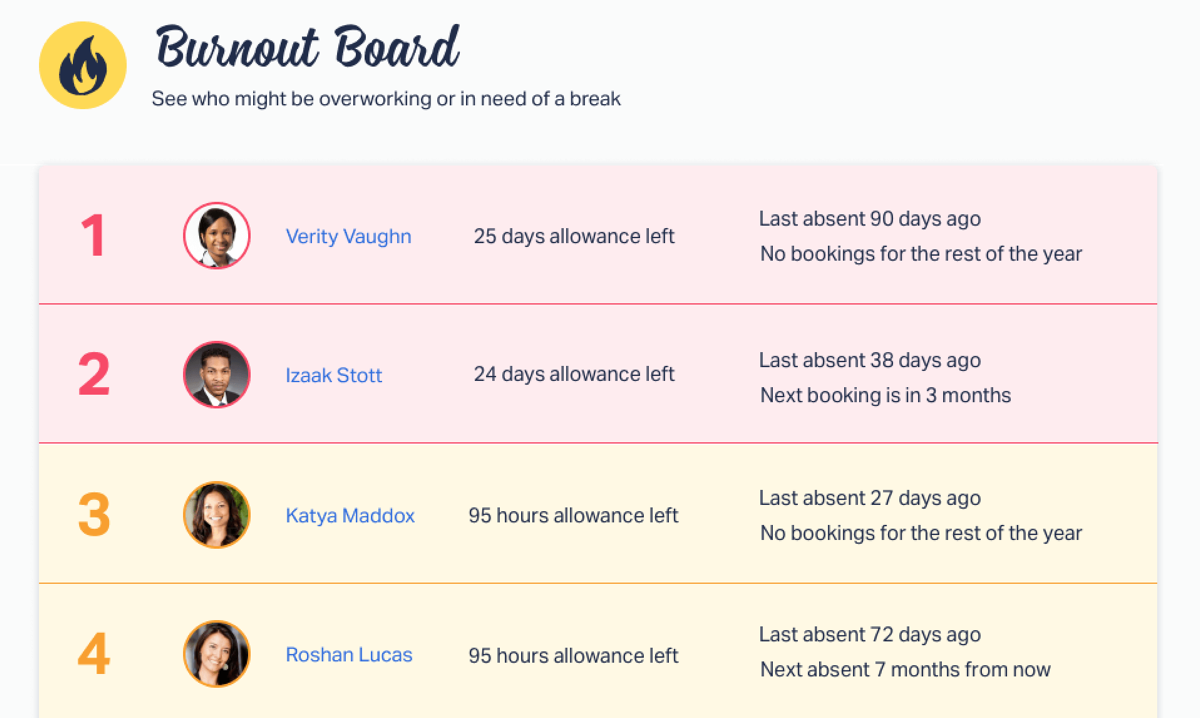
Your Burnout Board tells you:
- Who hasn’t taken PTO recently.
- Who has a good chunk of PTO left to take.
- Who doesn’t have PTO scheduled in the near future.
This info is also emailed to you at the end of every quarter, keeping you informed and up to date.
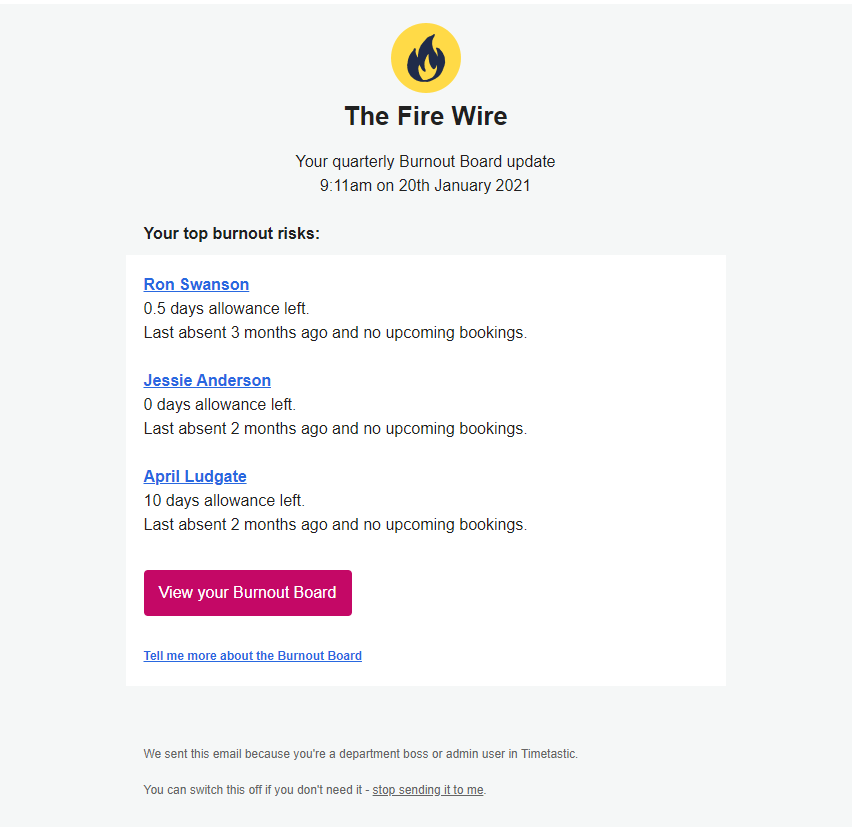
Try the best PTO tracking software free for one month
When you use Timetastic’s PTO tracking system, you get:
- Accurate and updated PTO info for everyone on your team.
- An easy-to-use app (web and mobile) where your team can see their PTO balance, check the company time off calendar, and put in new PTO requests.
- A fast way to approve/decline all PTO requests.
- Calendar and workspace integrations.
- A Burnout Board that tells you when someone is overdue for some hard-earned PTO.
Start your free one-month trial.
2. Tracking PTO with an Excel template
Next, we look at how you can use an Excel template as a PTO tracker. For this article, we use Microsoft Excel’s Employee Absence Schedule template as a reference. It’s a straightforward example that will give you a good idea of what a template can and can’t do.
With this template, you get one tab for each month, with the days of the month going across the top, and employee names going on the left-hand side. You also get a tab for employee names — where you can add and remove employees. Once you’ve added your employee names, you can select an employee from a dropdown feature on the main dashboard
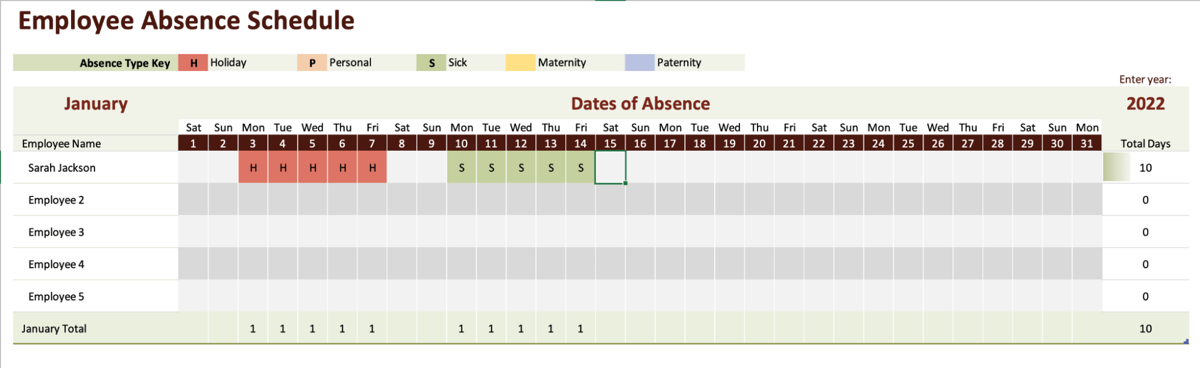
You get 4 spots for different leave types, such as holiday days, personal days, sick days, maternity leave, and paternity leave. Anything else, and you’ll need to customise (tinker with) the formula and formatting, which can lead to some big headaches.
When someone wants to take a PTO day, they will reach out to you (via email or text or some other method) and you will need to go to your spreadsheet and update the days they’re taking off.
And that’s pretty much the setup.
But there are some big drawbacks with this template (and most PTO tracking templates in general):
- This template doesn't track the different types of absences separately. This means you can’t see how much PTO someone has taken vs. how much non-PTO they’ve taken. All time off requests are grouped together. That’s a major pain, as now you’ll have to manually add up PTO days to get an accurate number.
- This template doesn’t help handle/manage PTO requests. That’s a big issue. PTO tracking should start with the PTO request itself. That way, you’re dealing with the most up-to-date and accurate information.
- You need to update the template every time someone takes a day off. After someone puts in a PTO request, you need to 1) check your calendar to make sure they can take the day off, 2) check their PTO balance to make sure they can take a paid day off, and then 3) update the sheet if their request is approved.
All in all, we really don’t recommend using an Excel template as a PTO tracker. An Excel tracker just helps you organise information, but you want more than that from your PTO tracker. Plus, you can get the features you need from software like Timetastic, which starts at £1 per user per month.
3. Using HR software as your PTO tracker
The final PTO tracking option on our list is using HR software. HR software includes PTO tracking features, but also includes other HR must-haves like payroll management, recruiting and onboarding, and more.
A good example of what HR software can offer can be found with BambooHR.
A quick note: We’re not explicitly recommending (or not recommending) BambooHR. Instead, we’re covering the other features — in addition to PTO tracking — that tools like BambooHR offer.
- BambooHR gives you a system for storing employee records like tax documentation, onboarding paperwork, etc.
- BambooHR gives you a dashboard for managing and recruiting candidates. With BambooHR you get a way to funnel candidates out of job boards and into BambooHR, where your team can review applications and leave notes.
- BamboorHR gives you tools for managing your team’s performance. You can write and store performance reviews directly in BambooHR. That way they’re accessible but your HR team, as well as your management team.
- BambooHR is also a clock in and out tool. If you’re dealing with shift workers and need a clock in and out tool, then HR software like BambooHR can be the right fit for you.
Overall, HR software comes with a lot of helpful features and can be a good PTO tracking option for your company if you want — or need — to invest in a full HR system.
For more information, check out our post on the best HR software for leave management.
Next steps: Get started with the best PTO tracking software for your business
Above, we covered three different methods for tracking PTO:
- Using free Excel templates. You can find plenty of “free” Excel templates online. But keep in mind, while free, these templates simply help organise info into columns and rows. Templates don’t help with time off visibility across your team and handling PTO requests. Nor do they save you that much time as you’re responsible for personally updating your team’s template throughout the year.
- Investing in HR software. HR software is a good option for PTO tracking if you want, or need, to overhaul your current HR system. This includes everything from PTO tracking to recruiting and onboarding and performance management. The only downside here is that HR software comes with all of those features, whether you need them or not. This means if you simply want a PTO tracker, HR software is overkill.
- Using a PTO tracker like Timetastic. Timetastic is affordable PTO tracking software (pricing starts at £1 per user per month) that automatically tracks and records your team’s PTO for you. Plus, with Timetastic your team gets a fast way to submit new PTO requests and you get an easy way to respond to them.