Every company needs a way to track annual leave allowances and time off. Without a system, your team's going to run into plenty of annoying issues:
- They have to keep asking how much time off they have left.
- They forget to take their holiday leave until it's too late in the year.
- They have to reschedule their holiday after you realise you gave too many people the same week off.
To keep these problems at bay, you’ll need an annual leave management system like Timetastic. Timetastic is for everyone on your team, from admin users who need to keep track of staff leave to regular users who just need to book a day off work.
- Admins can add users to Timetastic, they give them an annual allowance to use, sets their work schedule, if they get public holidays off, sets the different types of absence you can book.
- Regular users can see how much leave they've got left, check the calendar to see if anyone else is off, submit holiday requests, and get a quick response on whether their holiday was approved or declined.
We'll look at some of the key features of Timetastic below, including a Burnout Board, calendar integrations, and daily email digests.
Are you ready to see how much easier it is to manage staff leave with Timetastic? Start your free trial today.
Why you'll love Timetastic for managing leave
You can try and get away with using spreadsheets and/or shared calendars to track everyone’s time off. And it can work okay for a while. But even for a small business, it’s a short-term fix for several reasons:
- You can’t easily see when or why everyone is taking their time off.
- It’s a hassle to check, update, and track annual leave balances.
- Your team will either have to tip-toe their way around a delicate shared calendar/spreadsheet, or send their time off requests by email, text, Slack, or handwritten notes scribbled onto a wall chart in your office.
(By the way, we outline some of these challenges in our post about how to manage employee leave without spreadsheets.)
Timetastic is a user-friendly leave management software that gives you everything you need to manage everyone’s time off. With Timetastic, you can:
- Access a company-wide view of everyone’s time off requests and leave balances.
- Set how much leave everyone gets in a year.
- Set the different leave types your team can choose from.
- Set when you can or can’t take time off.
- Set how many people can have the same time off.
- Plus much more.
These are big time-saving features for your company. One of our customers, Extract Coffee Roasters, was using paper forms to track holidays before Timetastic.
But after growing to almost 30 people, they needed something more efficient.

"We just wanted a better way to manage it," says Lee, the commercial director. "Less paperwork, less burden and better information, Timetastic has nailed it for us."
Plus, Lee and his team like to give their staff an extra holiday day when they go above and beyond. They call this a “Happy Lieu Day.” With Timetastic it’s easy to track these extra lieu days. They just go into someone’s profile and add a day to their annual leave balance.
Another Timetastic customer, Engage Interactive, experienced rapid growth which was great for the company and bad for the Excel spreadsheet they used to manage their holidays.

At Engage Interactive, people would email their time off requests, which were manually added to the spreadsheet and a shared calendar. This leave management process wasn't scalable.
Alex Willcocks, one of Engage Interactive’s co-founders, knew they needed to handle things in a much better way as they grew. “Taking time off to refocus is essential,” Alex says. “It’s something we encourage the team to take full advantage of.”
With Timetastic, Alex and his team can easily track time off requests and not worry about updating a spreadsheet. Nor do they need to update a shared calendar. Timetastic integrates with Google Calendar, Outlook Calendar, G Suite, Apple Calendar, Slack, and Microsoft Teams.
Next, we’ll take a closer look at how Timetastic works, by focusing on your Wallchart.
It’s the first thing you see when you sign into Timetastic, and it’s where you can quickly get all the information you need if you’re managing a team.
The administrator Wallchart view
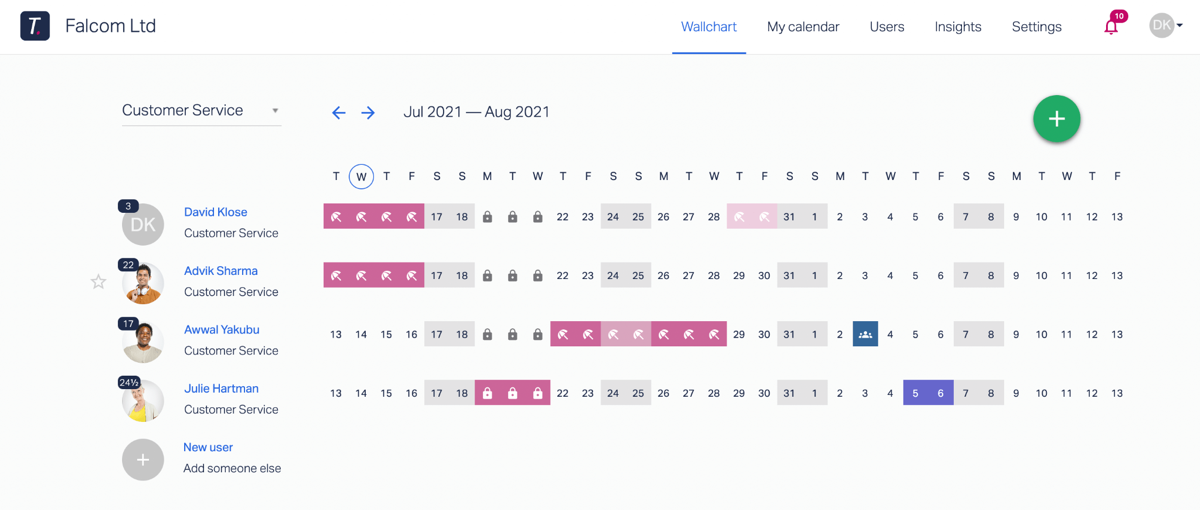
The Wallchart is your own interactive calendar, and it has a lot of great info in one place, you can see:
- The current month’s calendar, including everyone’s approved or pending leave.
- Any locked dates (Days when your company doesn’t want anyone taking time off).
- All public holidays (Timetastic includes public holidays from across the globe, which is great for remote teams working in different places).
You can customise your Wallchart to feature different departments if you want; one for customer service, one for marketing, one for finance, and so on.
Note: You can also get send you daily email digests, weekly digests, or both. They tell you who's off during that day/week — delivered directly to your inbox.

You can also create your own list of favourites.
This is great if you’re teaming up with multiple people who work in different departments or regions, and you need to know when they’re available. Having a list of favourites means you don’t need to trawl through the whole organisation to check whether specific people are away or not.
Finally, from your Wallchart, you can see how much annual leave each person on your team has got left:

As the year winds down, you don’t want a team full of people who haven’t taken any holidays.
First and foremost, people need a break. But you also don’t want lots of people all scrambling to use their holiday allowance at the same time.
By keeping tabs on who has a lot of time left, you can prompt people during the year, and gauge whether you’re walking into a year-end bottleneck.
FYI: Timetastic also has a Burnout Board which helps you identify who hasn't taken a holiday in a while, or who isn't using their annual allowance and might be at risk of burn out.
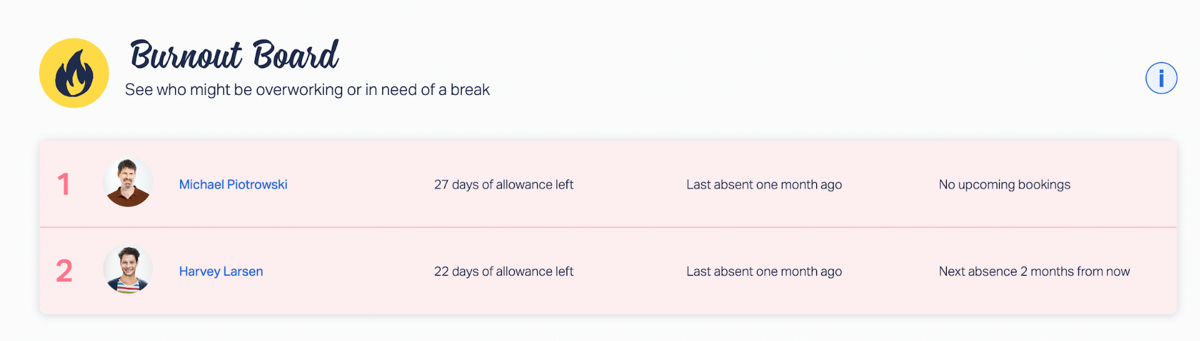
The Burnout Board is part of a bigger feature called Absence Insights.
With Absence Insights, you can quickly see your team’s annual leave trends, including how much time your team has taken off, and collectively how much your entire department has left to take.
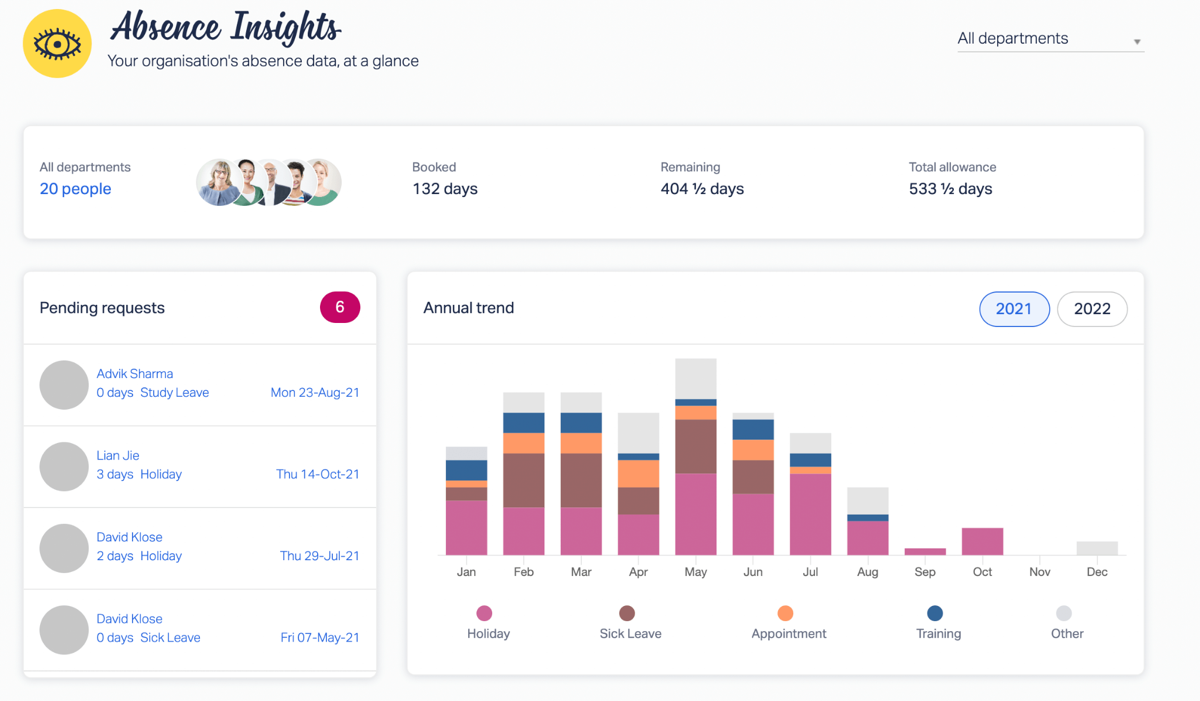
Note: You can easily export all this staff leave data for payroll, HR, or higher-up managers who want to look into how your company’s leave policies are being handled.
Approving and declining requests
Without having a leave management system in place, approving or declining time off requests is a bit of a headache.
One of our customers, Bookends Bindery, had been using various types of communication for leave requests, in combination with a physical wall chart.
“On this little chart, everything was crossed out or scribbled in,” director Sean Codling says. “People would change their minds and it became difficult to read.” But after switching to Timetastic, the team could manage their own leave in a totally new way.
“I’ve managed to get all the staff to get the app. They login and now request their holidays online, which is fantastic,” Sean says. “The software is intuitive and quick to learn.”
And for Jasmin French, the owner of an Edinburgh-based beauty salon, Timetastic has been a game-changer. Her stylists used to send texts to get time off, but these requests would be accidentally overlooked and dates would get confused. “With Timetastic, we can see if things clash,” Jasmin says. “And it’s a really good price. It’s so worth it and hassle-free.”
So how does the leave request process work when you use Timetastic? It’s simple...
When someone submits their time off request, it shows up in your email inbox:

You can easily see who's requesting the time off and why.
You can approve or decline directly from your inbox, or you can head into the Wallchart to check if it conflicts with any other bookings.
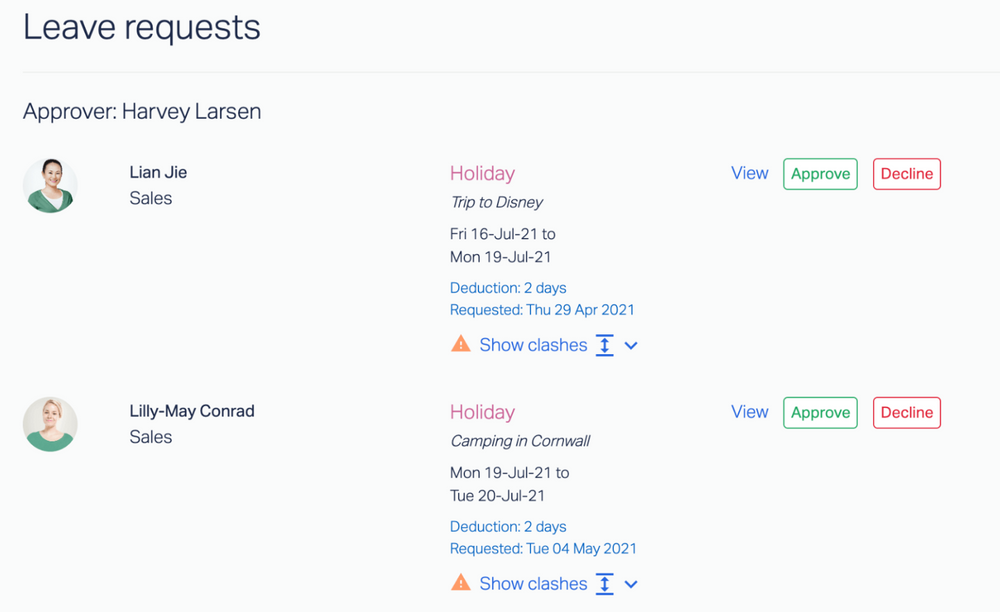
When you approve someone’s leave, the time is automatically deducted from their annual leave balance. No need to reconcile this information with any calendars or keep a spreadsheet.
Why your team will love using Timetastic for booking their time off
Next, let’s look at how “regular users” use Timetastic, including how they can:
- Submit time off requests from desktop or mobile.
- See how much time they have left to take off.
- Get notified when their request is approved or declined.
It’s important that everyone takes a good amount of leave throughout the year. Study after study has shown the value of using your holiday time, and those who take a break are more productive than those who don’t.
Here’s how easy it is to request time off with Timetastic:
The standard Wallchart view
When a standard user opens Timetastic they land on the Wallchart (just like admin users do) — but with a few key differences.
Here’s what it looks like when Thomas from Customer Service logs in:
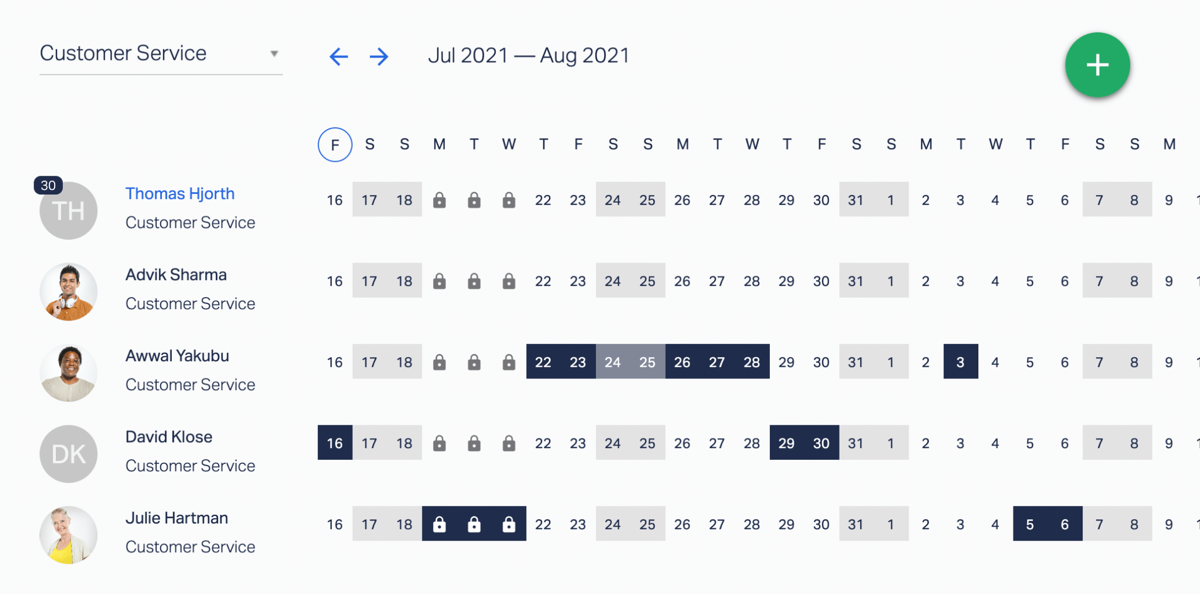
Thomas can see the month at a glance, and he can see who’s off work.
But for privacy, he can’t see the reason why they are off — whether it's for holiday or bereavement days — the reasons are not shown, they are just blacked out squares to indicate someone's off work.
Thomas can also see how much annual allowance he's got left. But, importantly, he can’t see how much his colleagues have, nor what their balance was at the start of the year.
If Thomas wants some time off, it works in the same way we described earlier — he simply clicks and drags over the dates he wants to request off on the Wallchart, or clicks on the little green plus sign in the top-right corner. His request is sent to his approver by email.
And if Thomas submits a request which conflicts with a locked date, exceeds his maximum leave allowance, or pushes your team over the maximum number of people off, he’ll get an automatic rejection without anyone else seeing the request:

Next steps: Getting started with timetastic
You can start your free Timetastic trial today. We have mobile apps for both iOS and Android, so you and your team can log onto Timetastic while on the go. You can also get onto Timetastic from any browser.
After your free trial, you choose one of our two plans:
- First, there’s the Business plan for £1 per user per month. On this plan, you get the core features of Timetastic, including unlimited users and departments.
- Second, there’s the Pro plan for £2 per user per month. The Pro plan comes with everything we’ve discussed, including absence trends and insights, the burnout board, and email digests.
If you’re ready for an easier way to book and track everyone’s time off, start your free trial today.
Related Questions
1. What is the best leave management system?
The best leave management system will depend on a few things.
What’s the size of your company?
If you’re a larger company, employing hundreds of people and a big HR department, then you might want an employee leave management system that’s part of a bigger HR software. This usually helps you handle HR processes like onboarding.
(We compare HR software with other leave tracking software in this article.)
And if you’re a small business and you rely on shift workers, then you might want a leave management system that also handles timesheets, does time tracking, and lets people clock in and out.
But there are some common features to look out for, however you’re set up. These include:
- An easy way to see who has which days off in a given month.
- An easy “self-service” way for your people to make time off requests.
- An easy way to manage your leave approval process (while making use of automation).
Our staff leave planner, Timetastic, does all of these things for you — without the added complexity and pricing of a heavy-duty HR management software.
2. How do you create a leave management system?
Plenty of companies try creating their own leave management process. This usually means spreadsheets, shared calendars, and having everyone asking for time off by sending emails or passing post-it notes around.
Even though creating your own leave management system has little to no upfront costs per se, it isn’t cost effective when you think of the time you’ve spent on creating and managing the system. Plus, with limited functionality, the system you built yourself probably isn’t scalable.
What happens when you need a specific approval workflow? Or you want to segment your leave management system by different departments? Or when you need to offer different types of leave, such as sick leave, vacation days, and training days?
The good news is that absence management systems like Timetastic are affordable, easy to use, and easy to customise. Start your free trial today to see all the benefits.
3. How do you calculate annual leave balance?
When you use Timetastic, you just need to set how many days each person gets per year in their profile. When that person takes sick days, holiday days, or another type of leave, their annual leave balance is updated in real-time.
This will streamline the process for your HR manager, or whoever is handling employee leave.