Managing employee leave effectively is super important for any successful business. In this article, we’ll explore three popular methods of keeping track of staff annual leave and delve into the pros and cons of each, highlighting how they handle staff annual leave tracking, efficiency, and accuracy. By understanding the strengths and weaknesses of each system, you can choose the best solution for your needs! The three methods we’ll discuss are:
- The old-school paper and pencil method. You get to create your own custom system, but you’ll probably be using printed leave tracking forms or templates. When you rely on this method, you’ll be manually putting in time off requests and updating your team’s leave entitlements by hand.
- Using a spreadsheet. A spreadsheet helps you organise information — and it’s easier to access than a piece of paper (i.e. you can use it from wherever you get internet). It’s also a bit more secure. You can lose a piece of paper, but spreadsheets can be stored safely online. But just like the old-school method, when you use a spreadsheet, you’re stuck making a record by putting the information in manually.
- Using an annual leave recording software. Good annual leave recording software will help you automatically keep track of staff leave records. By using software, you save time (because you don’t have to manually update leave throughout the year), and you’re also cutting down on calculation mistakes and the chance for human error.
Now that you know what we’ll be looking at, let's get into the pros and cons of each method in more detail.
Note: Throughout this article, we mention our own software, Timetastic. Our fabulous software provides you with an accurate staff leave record with instant updates, so you can stay on top of your team’s annual leave throughout the year. Free yourself from the burden of tracking annual leave yourself with our help.
Start your one-month free trial today.
1. The old-school annual leave record sheet

The old-school method to keep track of staff holidays and sick leave is to keep an annual leave record with pen and paper. While you could use a notebook, it’s unlikely. Dedicated attendance calendars offer more structure and make this method more manageable.
The benefit of using an attendance tracker — over just using your own blank paper — is that it has some structure to help you get started.
These calendars often come with individual sheets for each employee, allowing you to record their name, department, employee number, hire date, and leave dates (including holidays, sick days, and other leave types). Some even have sections to track total leave hours.
When someone takes leave (whether a holiday, a sick day, or any leave type) you’d pull out their personal calendar and add their leave dates. On the other side, you can add up their sick hours and holiday hours.
Should I use a pen and paper annual leave record?
Although it sounds easy, using pen and paper to track annual leave has significant disadvantages. The truth is, we don’t think this is a great way to keep leave records for several reasons:
- It’s untidy - Leave requests constantly change throughout the year. Having to write and modify changes with a pencil or pen is laborious and leads to messy and illegible records filled with scribbles and erasures.
- It’s hard to share with your team - If you only have a single physical tracker or sheet, how can you share this with those who need a copy? Being able to share your annual leave record with payroll, management and employees is important. This method could lead to communication breakdowns and inconsistencies in leave information.
- It costs you time - The administrative burden of manually adding time and leave requests to a tracker means spending lots more time on tracking leave. You can save a bucketload of time and energy if you use a software app, especially as your business grows.
It’s easy to make errors - If you’re writing in different figures, leave requests and holiday dates - then making a mistake is easy. This means someone may be short-changed on their annual leave balance, potentially leading to incorrect leave balances, payroll discrepancies, and employee dissatisfaction.
The Bookends Bindery Case Study
One of our customers — The Bookends Bindery — knows the problem of using this method to record annual leave. Before switching to Timetastic, they used a physical wall chart. Their feedback below provides an insight of the issues they faced.
“On this little chart, everything was crossed out or scribbled in. People would change their minds and soon the wall chart became difficult to read.”
You can see from our analysis and the feedback we’ve received where the problem lies using this method. You may find a template that works best for your business, but we advise exploring alternatives for a clean, fuss-free approach to recording annual leave.
2. The spreadsheet-based annual leave record
Okay, so maybe pen and paper isn't cutting it for you (and honestly, who can blame you?), then the next option is using an Excel spreadsheet. You can create a leave tracker in Excel from scratch, or use a free template available online.
To show you how this works, let’s look at TrumpExcel. A handy template to keep an annual leave record. To start with TrumpExcel, you need to put the year in. Then switch to whatever month you’re currently in, add employee names, then start tracking their time off requests. You can track different leave types, such as a holiday, sick leave, maternity/paternity leave, and more.
When you put in new leave for a staff member, it gets tracked on the right-hand side of the spreadsheet:
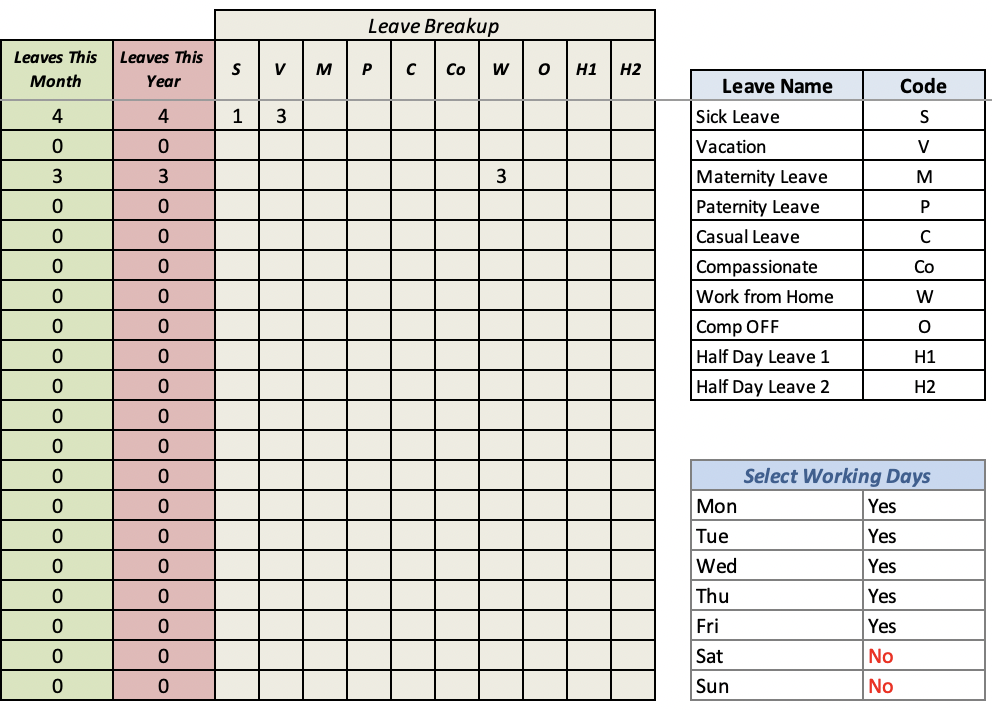
Should I use a spreadsheet to record annual leave?
The big question is whether a spreadsheet like TrumpExcel is an efficient way to track annual leave. We’ve assessed the pros and cons with some of our thoughts below:
- You can’t put in annual leave balances - Most spreadsheet templates lack a dedicated function for tracking individual leave balances. This means you need to keep separate spreadsheets or rely on memory to know how many leave days everyone has. It’s good to know if someone on your team took 30 days off, but it’s better to know how many holidays they get to use a year.
- You don’t have a way to handle time off requests - Spreadsheets primarily serve as a record-keeping tool, separate from the actual process of requesting time off. Whether you use Excel spreadsheets or pen and paper, you have to use two different systems. One system to handle time off requests, like emails and text messages, and another for your annual leave recorder. This obviously increases administrative time and potential for errors.
- It isn’t easy to remove employee names - As staff personnel changes, you want an easy way to add and remove names. But when you’re using a spreadsheet, you’ll have to either copy and paste the names into a different tab or hide their cells. This method can be inefficient, especially for companies with frequent staff changes.
There are two big advantages of using a spreadsheet, over pen and paper:
- Spreadsheets are easier to share - Compared to physical records, spreadsheets are easily shared with colleagues, payroll, and management, improving communication and transparency.
- Spreadsheets are easy to change - Unlike marking up a wall calendar with ink, or erasing existing time off requests, you can just change the dates with a few clicks in a spreadsheet.
But these two pros aside, TrumpExcel — and spreadsheet templates like it — are really just a digital alternative to pen and paper and still rely heavily on manual input and upkeep. That means it’s still more time-consuming than it has to be, and you can easily make mistakes and not realise until much later in the year.
Check out our article on staff planners for excel to find out the pros and cons of this annual leave record spreadsheet.
3. Using annual leave recording software (like Timetastic)
For the most efficient and accurate approach to managing annual leave, using a dedicated software is the clear winner. Say goodbye to the limitations of manual processes and spreadsheets – embrace automation and simplify your leave tracking.
To show how much easier, faster, and more reliable software can be, we’ll look at Timetastic, a powerful tool designed to streamline your annual leave management. With Timetastic, you can:
- Choose days or hours - Choose to track leave in days or hours, catering to your company's specific needs. Customise leave balances for individual employees, which is perfect for companies that have different leave entitlements for junior and senior employees.
Plus, you can also add time in lieu for individual staff members. For example, one of our customers (Curiousa & Curiousa) gives their staff time in lieu if they’ve worked longer than standard hours during the week.
- Effortlessly book time off - Your team can book time off on Timetastic’s mobile app or by logging in through their browser. This is a big win — by housing both parts of an annual leave record in one tool, you completely eliminate the chances of recording the wrong information. Time off requests are submitted in Timetastic, and they’re recorded in Timetastic. It’s all seamlessly connected.
- Track everyone’s individual leave balance - In Timetastic, you can quickly see your team’s leave balances, letting you know how much time each team member has left in the year to take off.
- Get absence summaries directly emailed to you - You can get daily or weekly email summaries letting you know who’s out for the day.
- Spot absence trends - You can see which type of leave is most commonly taken, and when it gets taken. This is a handy feature for when you don’t just want to track annual leave, but when you want to analyse the data a bit deeper.
- See who needs a holiday - With the fantastic Burnout Board feature, you can easily see which team members need a holiday, promoting employee well-being and preventing burnout.
- Integrate with your other tools, like Slack and Microsoft Teams - You can integrate Timetastic with Slack and MS Teams, so you can approve or decline requests directly from the tools you use daily. You can also integrate with any shared calendar that uses a link feed (like iCal and Google Calendar).
Let’s go over the different ways you can pull up your team’s annual leave record. If you like what you say, why not start your journey with Timetastic with a free one-month trial?
Your company-wide Wallchart
When you log into Timetastic, you see your Wallchart. This gives you a quick view of who’s off in the month.
Your new Wallchart in Timetastic
Your Wallchart gives you a quick view of who’s off in the month, and why.
Leave types are colour-coded and use a descriptive icon, so you can see if someone is on holiday, study leave, compassionate leave, and so on.
You can set up different departments if you have a bigger team. For example, some of our users have a marketing department, an HR department, and a customer service department. You can view either your entire company at once, or you can filter down by department.
Employee names are listed on the left-hand side, with their remaining holiday entitlement clearly displayed next to their name.
No more manual calculations or searching through spreadsheets! The Wallchart gives you a comprehensive view of upcoming leave and remaining allowances, all in one place.
An individual breakdown of annual leave
Our helpful video below provides an overview of how your annual leave record looks and works.
Your employees record of time off
When you click on someone’s name, you get a full calendar view and summary of how much leave they’ve taken throughout the year.
In the image above, you can see my name. You can also see that I have 15 holiday days to use this year, and that I already used 12 of them, which means I have 3 holiday days remaining.
You can also see my non-deductible leave balance. I took 3 days of compassionate leave, and 1 sick day.
Again, this is much faster and easier than having to manually add up everyone’s time off broken down by each leave category. And because I booked all of these leave types via Timetastic, there’s no room for error. You don’t have to personally enter or double-check my time off requests. It’s all handled for you by Timetastic.
Look into trends with Absence Insights
Timetastic goes beyond basic leave tracking by providing valuable data analysis through its Absence Insights feature.
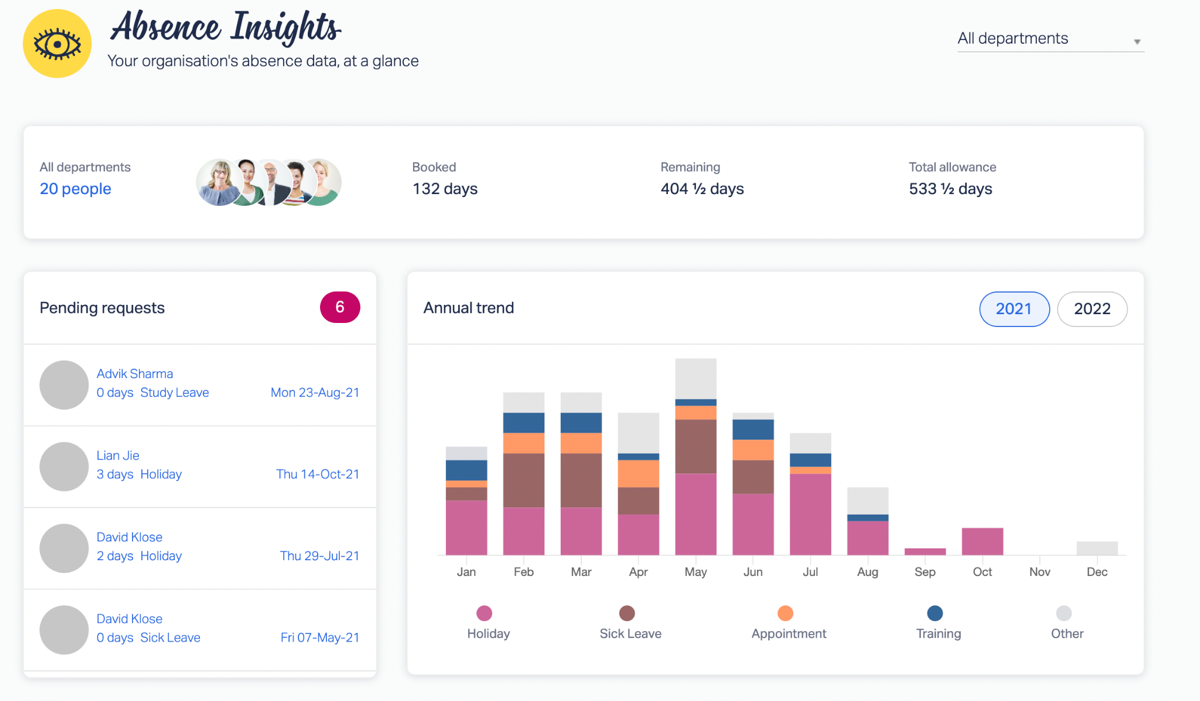
You can see how many people are on your team, how much time off they’ve booked, and how much time off they have left in the year. You can also see any pending time off requests that need your attention.
If you scroll down, you get to your Burnout Board. Your Burnout Board tells you which of your team members are overdue for a holiday.
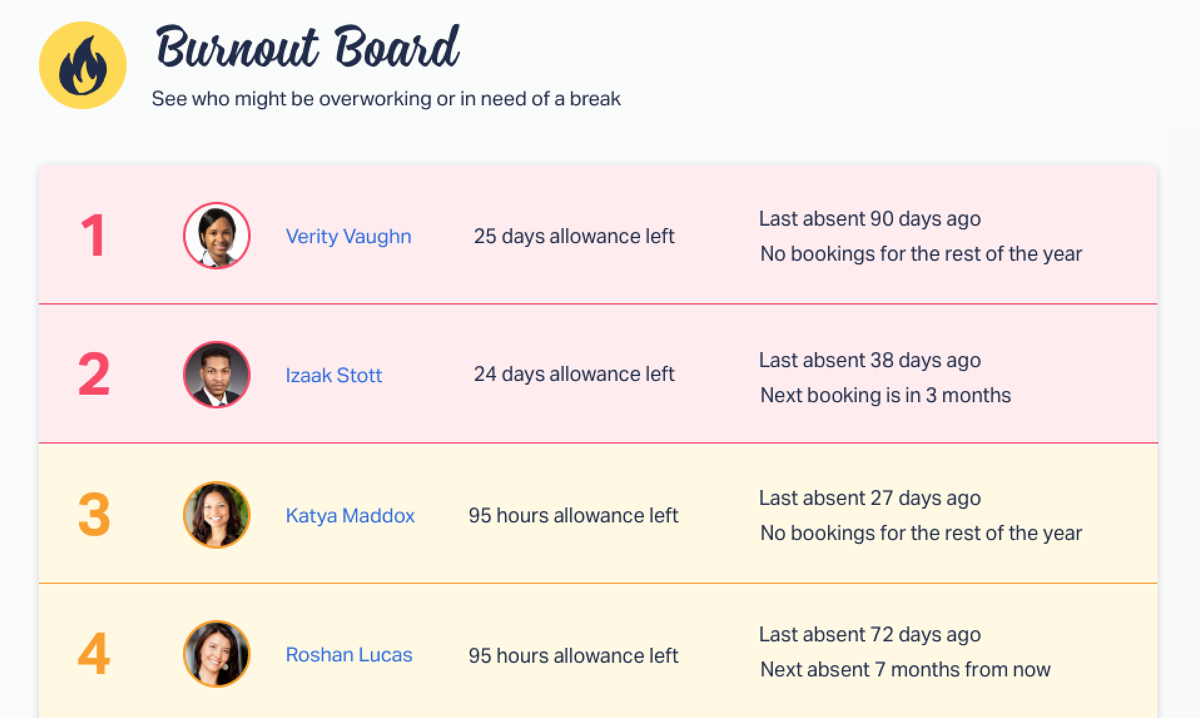
This is another benefit of using software like Timetastic instead of pen and paper or even Excel templates. You get your annual leave record, but you also get the information you need to manage your team.
Exporting your staff leave record out of Timetastic
For those who prefer in-depth analysis and detailed reporting, then you can export Timetastic data directly into a spreadsheet.
When you export your annual report, you’re getting:
- All bookings that happened in the year.
- All holiday deductions.
- Current individual leave allowances.
- Any carry forward values that go into the next year.
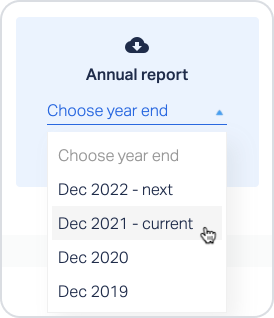
You can pick the year you want to look at, and then export the information into a spreadsheet (.xls, .xlsx, etc.).
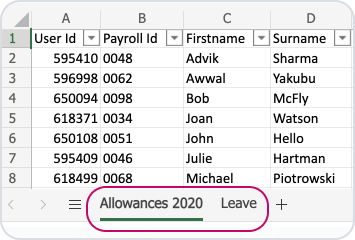
The information is broken down into two tabs: allowances and leave.
On the allowance tab, you get a summary of how every individual has used their allowance, what they’ve brought forward, what they’re carrying forward (i.e. their remaining leave or any earned time in lieu).
On the leave tab, you get all requests and bookings, including any request that was declined or cancelled.
Record annual leave seamlessly with Timetastic
As you've seen, managing annual leave and staff leave records can be a breeze with the right tools. If you're searching for the most efficient, user-friendly, and budget-friendly solution, Timetastic is the answer!
We offer an initial one-month free trial so you familiarise yourself with all the great features before purchasing. Explore the following benefits:
- Allow your team to book their own time off
- See leave balances updated in real-time
- Get handy summaries sent straight to your inbox with the latest leave updates
- Check exactly how many number of days your team has left in the year
- Access all your data in one easy-to-use accessible platform
If you found this post helpful, why not check out some of our other resources below?
- Discover the benefits of absence management software
- The best annual leave software for your business