When you record employee leave in Excel, you can either create your own format from scratch or download a template online.
FYI: We reviewed two popular formats here by downloading spreadsheet templates and giving them a fair shake.
But the problem is that no matter what template or format you use — whether created by you or a professional one downloaded from Microsoft — handling employee leave with Excel is a pain because:
- You personally need to update your Excel template. Excel is a passive tool. You have to manually add your team’s time off balance, update it when they take a holiday, add time in lieu, and make sure the holiday calendar is accurate. It’s several annoying tasks that mean you have a constant battle on your hands keeping on top of annual leave.
- In Excel, information is stored and not easily shared. You need to look at your Excel template to see who’s off that day or week, but it’d be much easier to get updates sent to you via email, Slack, or MS Teams. And it would be even better to have the annual leave calendar sync to your work calendar, too. Excel doesn’t do this.
- Excel doesn’t manage leave requests. Excel templates don’t handle new time off requests from your team. So people will still text you, email you, or even leave handwritten notes on your desk to request time off. You can’t track requests like this, so it’s too easy to forget about someone’s request or accidentally give too many people the same day off. This leaves you understaffed. It’s a nightmare.
Simply put, Excel sucks when it comes to tracking staff leave. It's what drove us to build Timetastic, our employee leave tracking app. And now the majority of our customers come to us because they’ve had enough of Excel.
In this post, we show you how you can use Timetastic to record and track employee leave.
Are you more of a learn-by-doing kind of person? Start your free 30-day trial.
Timetastic: An alternative to looking for the best employee leave record format in Excel
Timetastic is an easy way to keep a record of your team’s leave without personally having to record anything. Timetastic is available as both a web app and a mobile app for Android and iOS devices.
With Timetastic, you get:
- Automatically updated leave records for each employee.
- Daily reports that tell you who is off.
- A Burnout Board to see who on your team might be at risk for overworking.
- Integrations with your work calendars and favourite workspace apps (like Slack & Microsoft Teams).
- A way for your team to quickly put in new leave requests.
- An easy way for you to approve/decline leave requests.
Timetastic automatically updates all of your records
The first big difference between using Excel and Timetastic is that Timetastic automatically updates everything for you. You don’t need to go find the right column and row or type in someone’s time off update or deduct a holiday they just took from their annual leave balance.
When you log into Timetastic, you’ll see your team’s Wallchart. This is where all the most important info is kept for you.
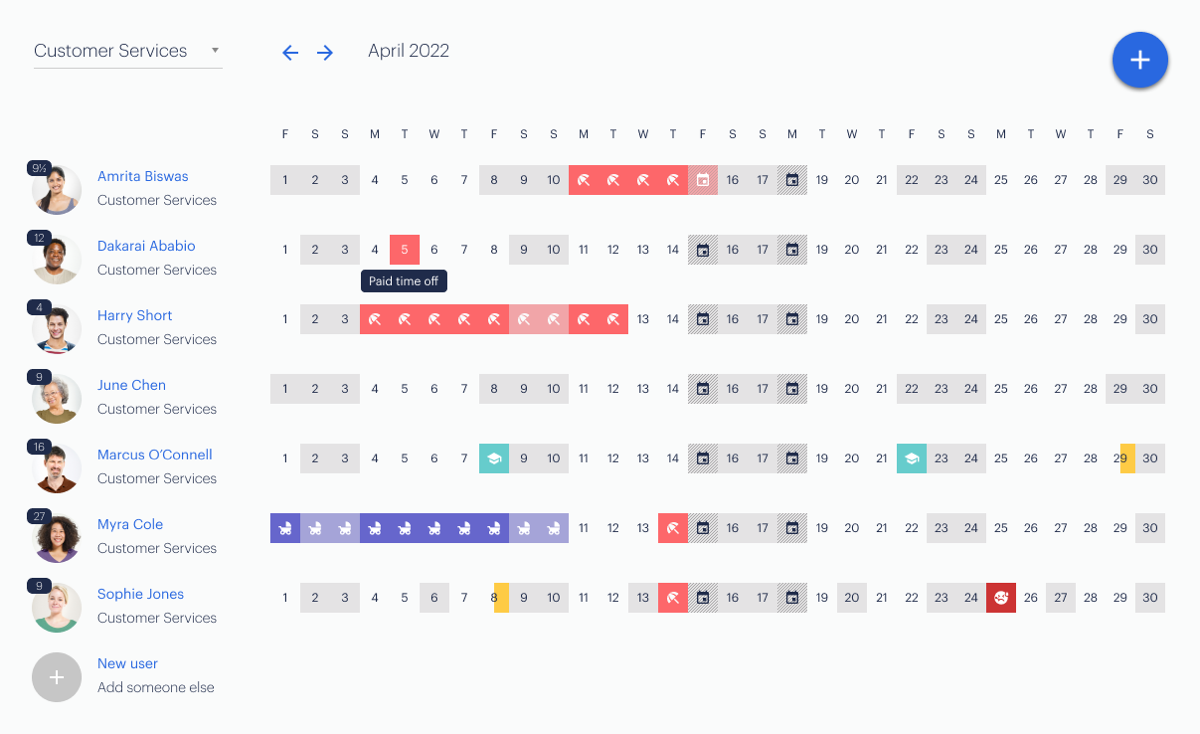
The Wallchart tells you who’s off and why. Your team’s approved leave requests are highlighted with an icon. You can use different colours and icons for different leave types.
The Wallchart also tells you how much leave someone has left to take for the year. Next to each employee's name you’ll see their updated total.

And for larger teams, you can create separate departments. This is something that isn’t intuitive in Excel because it would require special formatting, tabs, or totally separate spreadsheets.

With Excel, you can’t get a clear breakdown of each employee’s annual leave.
With most Excel templates, you have to go through each month and add up each day someone has taken off, sorting it into whether it was a sick day or a holiday, etc. But with Timetastic, you can see exactly when someone has taken time off, how much they’ve taken, and a breakdown of the type of leave. Simply click on their name.
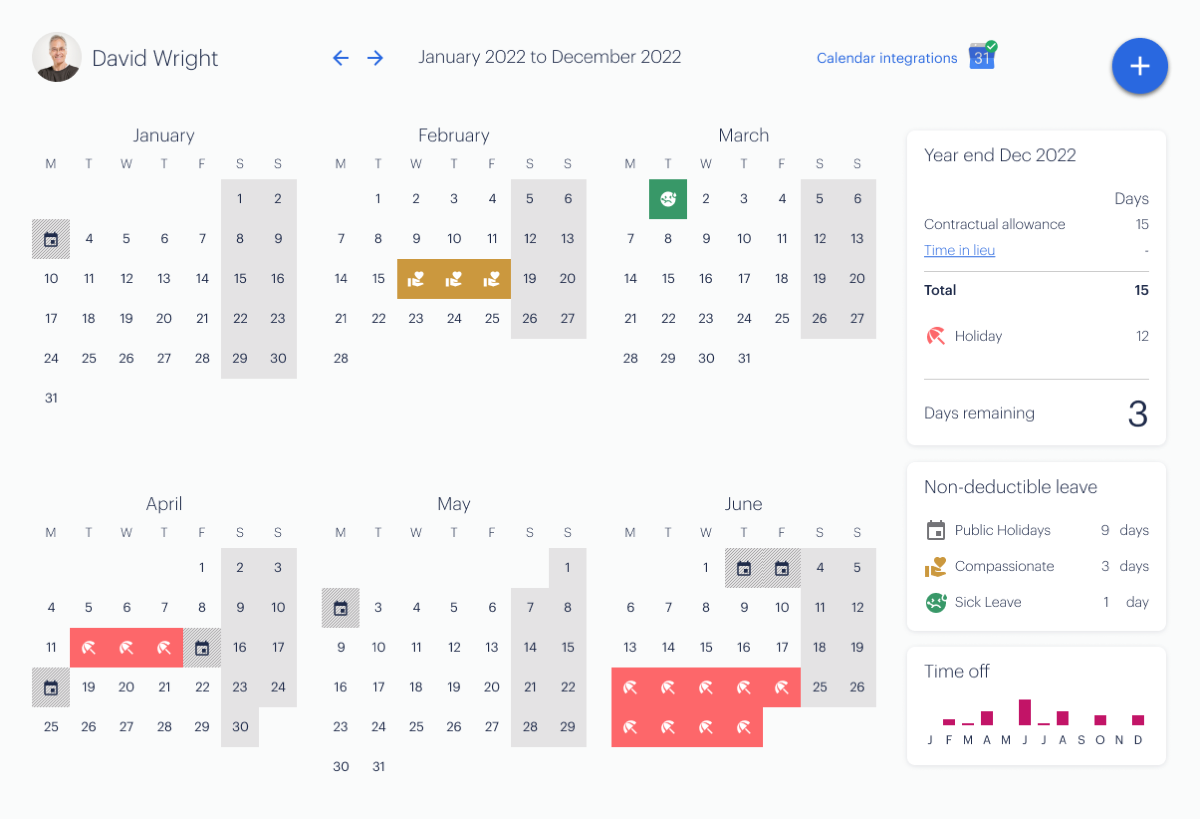
You’ll see:
- When that employee has taken leave for the year.
- How much deductible leave they’ve taken (like holidays).
- How much non-deductible leave they’ve taken (like sick days).
Plus, with Timetastic, you can see which employees might be overworking or in need of a break with our “Burnout Board”.

The Burnout Board displays how much leave team members have left to use, the number of days it's been since their last holiday, and whether or not they have scheduled leave coming up.
If you were using Excel, you’d have to find this information on your own, but with Timetastic it’s automatically presented to you.
Plus, Timetastic sends you a Burnout Board report every quarter called “The Fire Wire”:

Unlike Excel, Timetastic can actively keep you updated with direct reports and integrations
When you use Excel, you need to remember to check Excel. And your team has to do the same. But with Timetastic, you can set up useful automatic reports and integrations.
- First, you can get Absence Summaries sent to you via email, Slack, or MS Teams. Absence Summaries are reports sent directly to you that tell you if someone is off for the day or has any leave coming up in the week.
- Second, you can fully integrate your Timetastic account with Slack or MS Teams. You can get new time off requests sent to you via Slack or MS Teams, where you can approve or decline them with a click. Your team can also have their status automatically updated to reflect when they’re on leave, which helps keep everyone updated.
- Third, you can sync your Wallchart with your work calendar. Finally, you can sync your Timetastic account to your work calendar. Timetastic syncs with any calendar that uses an iCal or WebCal feed.
Timetastic gives you an easy way to handle new leave requests
Finally, Timetastic does one more key thing that Excel cannot do — it gives you and your team an easy way to handle new leave requests.
First, your team submits their request through their Wallchart. They pick the dates they want off, select the type of leave they’re taking from the dropdown menu, and provide any notes or documentation (if needed, such as for extended sick leave).
Once they send their request, it gets routed to whoever is responsible for approving it. These requests can get sent to you via Slack, MS Teams, or email. And of course, you can always just log into Timetastic to see any pending requests.
You can easily click Approve or Decline on your team’s request:

If the request is approved, the Wallchart and your team’s personal records are automatically updated.
An even faster process: Automatic decision-making by Timetastic
Generally speaking, managers and admins are used to personally responding to each leave request because before they can approve someone’s holiday, they need to make sure:
- That the specific employee making the request has enough holiday leave left to take.
- The team/company can handle the employee’s absence.
But Timetastic can do both of those things for you.
First, it always knows how much annual leave balance someone has left to use. So if your employee wants to take 2 weeks off, but only has 1 week left in paid leave, then it won’t let your employee book a 2-week holiday.
Second, you can set up maximum absent leaves and lock key dates.
- A maximum absent level is a way of telling Timetastic how many team members can have the same day off. You can set this by specific department, or across your entire company.
- Locking key dates. You can also lock specific dates. When a date is locked, that means it can’t be requested off. You can lock dates for an individual, the team, or the entire company.
By setting up these two rules in your account, Timetastic can efficiently and accurately approve or decline holiday requests on your behalf. That means you don't have to stay personally tapped into your team’s leave. And because you’re getting absence summaries and have calendar integrations, you won’t be in the dark when someone has a holiday coming up.
Next steps: Ditch Excel and use something better for employee leave
Trying to find the best employee leave record format in Excel is something of a futile task. No matter how great the Excel template, it’ll still have major drawbacks:
- You need to personally update your Excel spreadsheet to reflect any change that happens to your company time off calendar.
- Excel isn’t designed to share information across workspace apps like Slack and MS teams, email, or work calendars like Google Calendar and Outlook.
- Excel doesn’t help you receive and respond to new leave requests — a major part of managing and recording staff leave.
This is why so many of our customers try Timetastic; they’re looking for a way out of spreadsheets for tracking and recording leave.
With Timetastic, you get:
- Automatically-updated leave records for your entire team.
- Daily reports that tell you who’s off, a useful calendar, and workspace app integrations.
- A way for your team to quickly submit leave requests (and for you to respond to it).
To see how easy all of this can be, start your free one-month trial.
For more information on leave management, check out our posts on:
- How to use a team attendance tracker to save yourself a lot of time
- How to use an employee leave tracker (without using an Excel spreadsheet)
- How to factor in public holidays when you track leave
- How a small business uses Timetastic to avoid holiday clashes
- For businesses that still want to consider using an Excel sheet: Our review of 2 free leave planner templates for Excel