Unfortunately, plenty of businesses still use Excel holiday planner templates to manage their team's holidays. We say “unfortunately” because even the best Excel holiday planners are:
- Outdated. Spreadsheets require that you personally manage all aspects of your team’s holiday leave. That’s simply outdated and unnecessary. Easy-to-use apps and software can now do most (if not all) of your holiday planning for you. Why fuss with a spreadsheet, then?
- Clunky. Putting in your team’s holiday requests and tracking their annual leave balances in a series of rows and columns is a pain. Plus, spreadsheets don’t look the best on mobile (and sometimes you lose a bit of functionality, too) and the wrong edit can lead to big mistakes (such as incorrect payroll).
- Limited in functionality. There’s plenty you can’t do with a staff holiday planner spreadsheet. Spreadsheets don’t help you manage holiday requests, block out key dates when you don’t want people taking off, automatically separate leave into different categories (like sick leave and holiday leave), or integrate with your team’s work calendars. They’re pretty basic.
In a previous post, we reviewed 2 popular Excel templates. We downloaded each one and did a step-by-step review of what it’s like to use them to manage your team’s holidays.
But in this post, we focus on giving you a better alternative to using an Excel holiday planner: Timetastic’s dedicated holiday planner software.
You can start your free trial of Timetastic today (to see how easy it is to use it as a holiday planner) or keep reading for a detailed walk-through of how Timetastic works.
A better alternative to using an Excel holiday planner: Timetastic
Timetastic solves all the problems that you’ll face when using an Excel leave planner.
- Timetastic automatically updates your team’s holiday information for you. This means it updates your company’s time off calendar and your team’s annual leave balance anytime someone’s holiday gets approved. You don’t need to put any numbers into a column or row ever again.
- Your team can submit new holiday requests through Timetastic. When you use a spreadsheet, your team still needs to email you, text you, or write out their holiday request on a piece of paper. But with Timetastic, they can log into their account (either through their browser or the mobile app) and submit their request. The request automatically gets routed to the right person, who can quickly approve or decline it.
- Plus, you can create an automatic approval system where Timetastic will approve someone’s holiday. Below, we look at how you can set it up so Timetastic can — while keeping your leave policy intact — approve or decline someone’s holiday automatically for you, further reducing your manual management of staff holidays.
- Timetastic will tell you who’s in need of a holiday. Unlike a spreadsheet, which just stores information that you put in, Timetastic will actively tell you important things — like who on your team hasn’t taken a holiday recently and may be at risk of burning themselves out from overwork!
An always up-to-date holiday planner (that you don’t have to manage)
When you use Timetastic, you get access to a company-wide Wallchart.
This Wallchart gives you a monthly view of who is off and who has time off coming up.

All leave types are colour-coded and use a descriptive icon, so you can easily see who is on holiday or who is out sick. (FYI: You can customise these leave types in your settings.)
Next to each employee’s name, you’ll see an updated tally of how much leave they have left for the year.

Whenever someone gets a new holiday approved, their yearly totals are automatically updated, so that number is always up-to-date. And when a holiday is approved, it’s automatically added to your Wallchart, so you’ll always have the most up-to-date information at your fingertips.
You can even click on an individual employee to get a more detailed, year-in-review breakdown.
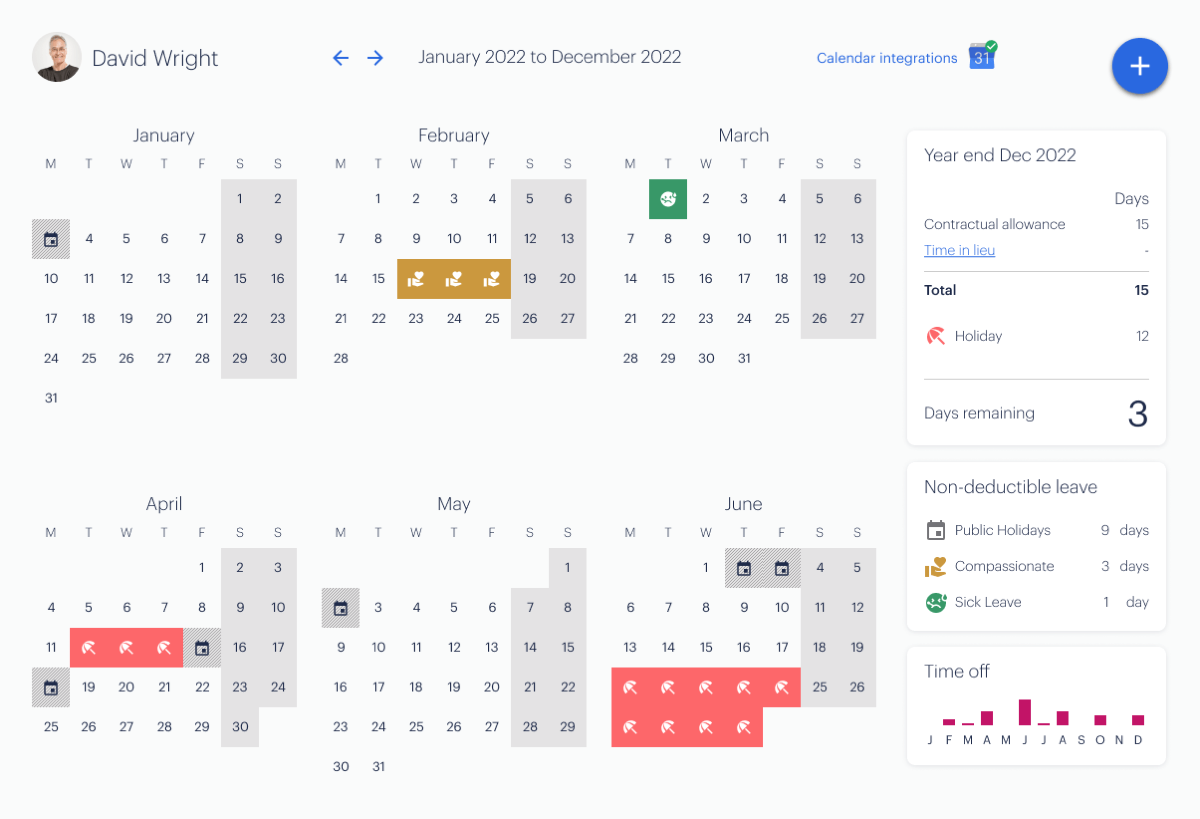
This is a major improvement over having to take your team’s holiday request and manually update the dates they’re off and subtract their holiday from their leave balance.
Plus, you can get absence summaries sent directly to you and sync your Wallchart to your work calendar.
- Absence summaries. Absence summaries are helpful updates telling you who is off for the day, and who has time off coming up in the week. You can get these summaries sent to you daily, through email, Slack, or Microsoft Teams. This way you’re kept up to date without having to log into Timetastic.
- Calendar integrations. You can sync your entire team’s time off calendar with your work calendar (like Google Calendar or iCal), or just focus on specific employees.
An easy way for your team to submit holiday requests
When you use a spreadsheet as your holiday planner, you’re overlooking a major part of time off management: receiving and responding to your team’s time off requests.
We’ve seen companies handle requests in all kinds of ways — using text messages, Slack messages, emails, and even handwritten notes.
But all of those methods are hard to track and easy to forget.
Plus, they don’t integrate with your spreadsheet, so you need to take the request and then look at the spreadsheet to see if you can approve it. (Do they have enough holiday pay? Do you have enough staff on those days?) After that, you still have to reach back out to the employee to tell them whether or not the request is approved.
When you use Timetastic, your team can easily request their annual leave, and you get two easy ways to respond to it — approve or decline it, and add a note if you want to.
First, your team can put in a holiday request through their account, either on the Timetastic mobile app or through our desktop web app:
Then, they mark the dates they want off, what type of leave they're taking, provide any notes or documentation (if necessary) and hit “Send request.”
Their request then gets sent to whoever is responsible for reviewing holiday requests. Your team’s leave requests can get sent to you via email, Slack, or MS Teams. You can also log into your Timetastic account to see all pending requests.

Use Timetastic’s automatic holiday approval system
At our HQ, we let Timetastic handle most of our team’s time off requests.
It makes our life easier because we don’t have to respond to each request — and it makes our team happier because they’re not waiting for us to review and approve their holidays.
Here’s how that works:
- You set maximum absence rules in your account. This way, Timetastic knows the number of employees that can be off on any given day. You can set this up as a company-wide rule, or customise it by specific departments.
- You lock any dates where you don’t want someone (or an entire department) taking off. A locked date is a date your team can’t request off. We recommend you use this sparingly (think of big sales days or days when reports are due) because it limits when your team can take a holiday.
- You choose which leave types still require your approval. As we said, we use the automatic approval system for most leave types for our team, but we still do manual approval for sabbaticals (purely because they’re longer and more impactful). You can pick which leave types require your personal approval, and which ones don’t.
With Timetastic, you can easily see who needs a holiday
Spreadsheets are passive. They’re a place to hold information, and that’s it. Spreadsheets aren’t a great way to manage your team’s holidays. When it comes to taking a break, people can easily forget how much holiday leave they have to take.
Calendars quickly fill up, every day can feel important, and before you know it, the year is nearly over and you have half of your staff who need to take 4 weeks off.
Timetastic helps you with this problem by giving you a Burnout Board:

Your Burnout Board shows you which people haven't taken a holiday in a while, and who doesn’t have a holiday booked on their calendars anytime soon. This helps you prevent overworking, stressed-out colleagues, and a burnt-out team.
Plus, because we like making things easier, Timetastic also sends this info to your email at the end of every quarter:

Next step: Start your free Timetastic trial
If you started out looking for an Excel holiday planner, hopefully we were able to show you some of the ways that spreadsheets don’t make managing holidays easy.
Sure, spreadsheets may work for some teams but in our experience, all types of companies, from hair salons to digital agencies, prefer using Timetastic.
Simply put: Using a spreadsheet means you have to personally manage all aspects of your team’s leave. And there’s a much easier way.
When you use our staff holiday planner, you get:
- An always up-to-date time off calendar that you and your team can access.
- Up-to-date annual leave balances, broken down by individual employees — so everyone knows how much holiday leave they have left to take in the year.
- An easy way for your team to book holidays, and two very easy ways for you to respond to them.
- Integrations with tools like Google Calendar, Outlook Calendar, iCal, Slack, and Microsoft Teams.
- Additional features like a Burnout Board that tell you when someone on your team is at risk of being overworked.
Start your free Timetastic trial today.
For more information on managing time off, check out some of our other articles:
- Our review of 2 staff leave planners (for Microsoft Excel)
- A post on how Google Sheets templates come with similar problems
- A help page on using Timetastic to add days in lieu to your team’s balance, plus a case study from one of our customers who does this as a perk
- Why we recommend a leave tracker (for all types of companies)How to add new employees to your Timetastic account, and edit their info