Life will get very chaotic if you don’t have a good way for your team to submit their holiday requests. What usually happens is your staff will try to book their leave in a variety of ways—text messages, emails, and post-it notes left on your desk asking for days off.
The problem here is that this lack of a process creates extra work for everyone:
- It’s easy to overlook someone’s time off request, and when that happens, they’ll need to follow up with you again. And they won’t be happy.
- You don’t have a clear record of when someone made their request, so if you have holiday requests that clash, you won’t be able to make a decision fairly.
A holiday request form template is a nice standardised way for your team to request time off. It has spots for all the important info (such as their name, the date they put in the request, the dates they want off, what type of leave they’re taking, etc.).
But even though forms are better than text messages and post-it notes, they’re still outdated and inefficient, especially when there are better (affordable) alternatives available.
Let’s look at why using holiday forms for your staff is more hassle than it’s worth—and how a staff holiday app will make your life a lot easier.
Note: Timetastic is a time off management app your team can use to easily submit their holiday requests. You can quickly approve or decline requests, and approved requests get added to a shared time off calendar that everyone can see. Start your free trial today.
The problem with using holiday forms for your staff

Simply put, having your staff fill out a holiday request form isn’t convenient—not for them and not for you.
- Your employee needs to get a hold of the form. This could mean finding it in a shared folder (like Google Drive), grabbing it from a pile in the office, digging through a filing cabinet, or giving up and just writing their own request letter.
- They need to fill out the info. To fill out their holiday request form, they need to know how much holiday allowance they have left and if anyone else has already been approved for those dates. But that info isn’t on a holiday request form, so they need to track it down. This makes submitting a holiday request (which should be simple and fast) feel like a chore.
- They have to get the form to you. Do they email it to you? Leave it on your desk or in a paper tray? There’s always a risk that their request can get overlooked or misplaced; notes can easily get swept into the bin or stuck under a pile.
- You have to check the dates for calendar clashes and staffing levels. Before you can approve a request, you need to make sure the dates someone wants are available. You’ll need to open and check through your calendar or employee leave spreadsheet.
- Based on that info, you then approve or decline the request. If it’s declined, then the process repeats itself. They’ll need to re-submit a new request for new dates.
- If the holiday request is approved, you need to update your records. You’ll need to update whatever calendar your team uses and update whatever form/spreadsheet you’re using to track individual annual leave balances.
That’s 6 error-prone steps for what should be a really simple process. What a drag.
Timetastic—A better way to request holidays
It’s these problems that led us to build Timetastic, our time off management app. We wanted to give people an easy way to request their holidays. And an easy way for you to approve and track them, too.
When someone on your team wants to request a holiday, they just open up their Timetastic mobile app (available on both iOS and Android devices) or log in via their web browser.
When they log in, they’ll see their company Wallchart, where they can see any approved holiday requests for the entire team. This gives them an accurate holiday calendar, so they know what dates are available.
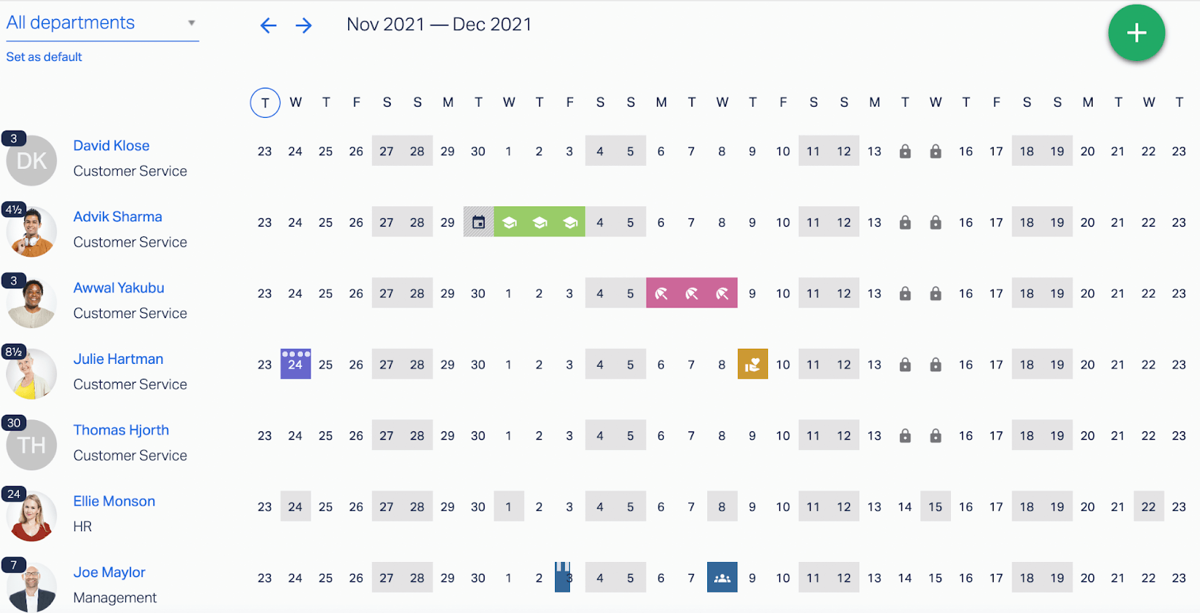
For example, if someone is trying to book a Christmas holiday a few months in advance, they’d log in, jump ahead to December, and see if the dates they want to take are available.
They can also see how much holiday leave they have left to take for the year by looking at the number right next to their name. Depending on how you word your policy, that number shows either days left to use or hours left to use.

Once they have the dates they want, your team member picks the type of leave they’re taking (in this case, holiday leave, but you can also use Timetastic for all leave types).
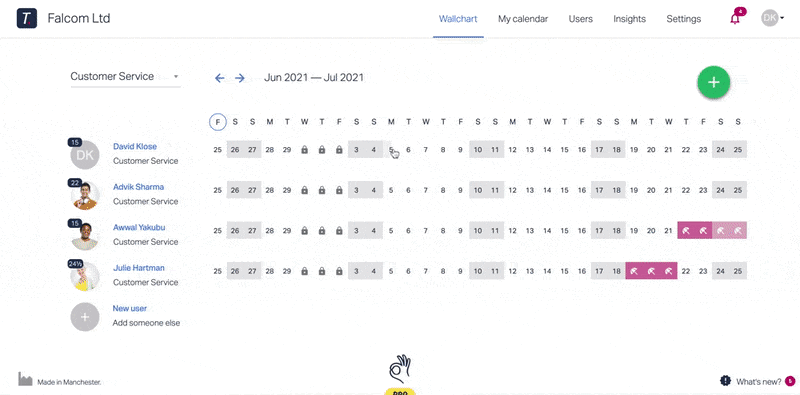
Or if they’re using their mobile app, the process will look more like this:

Once they submit their request, it gets routed to who’s responsible for approving or declining all new requests.
A simple approve/decline process
You can get holiday requests sent directly to you over email, Slack, or MS teams.
You’ll see what dates they’re requesting off, how much time they want off, and any additional notes they’ve provided.

You can approve or decline the request right then and there — you don’t need to log into Timetastic.
Avoiding conflicting holiday requests
Sometimes more than one employee will want the same days off, and when this happens, you need to have a good holiday request policy in place.
For example, we recommend prioritising holiday requests based on a “first come, first serve” basis. We think that’s the fairest option, as you don’t want to be personally responsible for weighing whose request is “more important.”
You also don’t want to accidentally approve too many people off at the same time, which can happen if you’re using holiday forms. It’s easy to forget what dates you already approved for someone else when you’re using forms, especially if you forget to update your calendar.
But with Timetastic, you can easily see when there is any overlap between two or more leave requests:
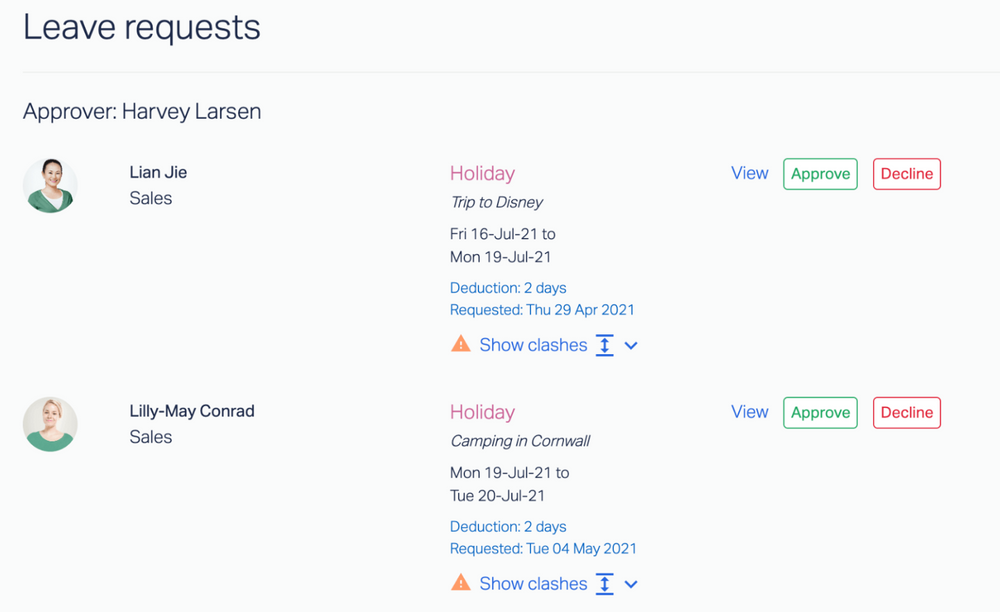
You can also set up your account to limit how many people can take a holiday at one time. You can set this by a specific department or across your entire company.

And you can lock key dates on your calendar where you don’t want your team (or specific employees) taking a holiday.
For example, if you’re running a retail shop, then you’ll probably want your leading sales staff at work around your busiest sales days. If you’re running a marketing agency, then you might restrict holiday leave around the time quarterly reports are due.
You can let Timetastic approve/decline holiday requests for you
Once you’ve set your maximum absent levels and locked any key dates, you can comfortably sit back and let Timetastic handle your approval process for you.
Timetastic will only approve someone’s holiday when you have adequate staffing and if their request doesn’t take place on any restricted dates.
This allows for a fast approval process for your team, and it also saves you a lot of time as a manager.
Other benefits of using Timetastic instead of holiday forms
There are several other benefits to using Timetastic over holiday forms.
With Timetastic, you’ll:
- Always know how much holiday leave everyone on your team has taken for the year.
- Always know when someone is on holiday — or has a holiday coming up.
- See who on your team is overdue for a holiday (and therefore might be at risk of burnout).
Know how much holiday your team has taken for the year
When you use Timetastic, you always know how much holiday leave your team has taken for the year, and how much they have left to use.
You can see this info on your team’s Wallchart:

You can also get a detailed breakdown of any individual employee’s record by clicking on their name.
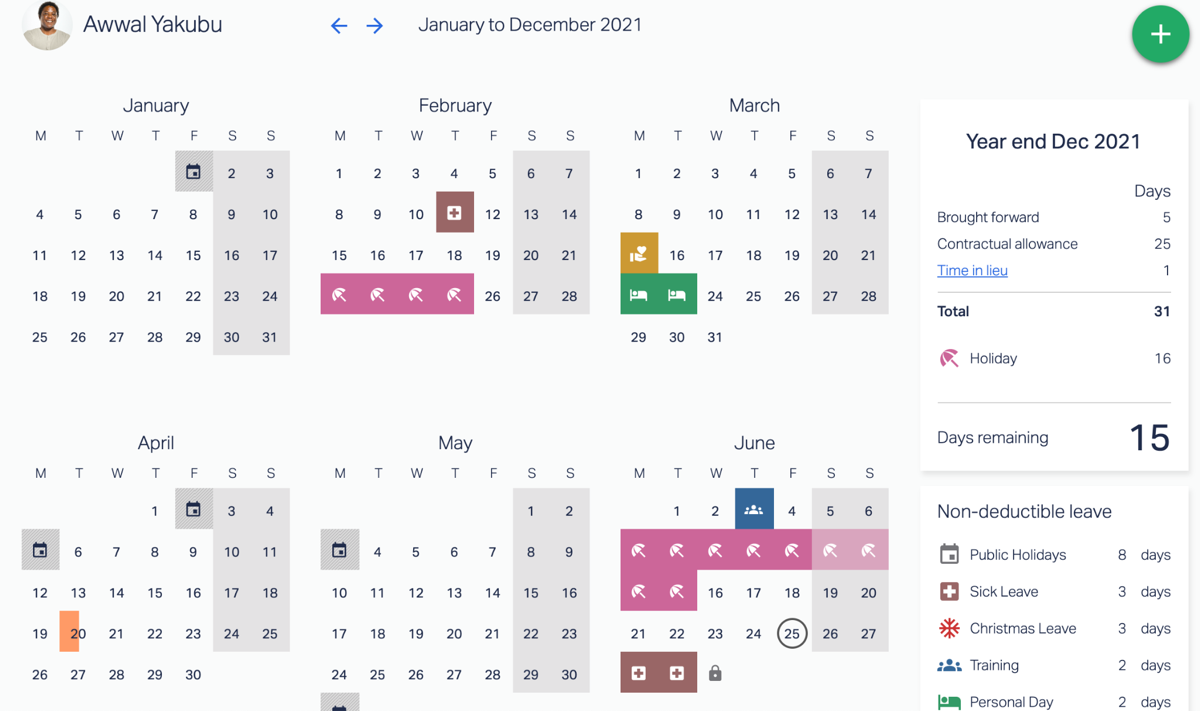
You’ll see how much leave they’ve taken, including separate totals for deductible leave and non-deductible leave.
You can also click on your account’s Absence Insights page for a team-wide view of how much leave your team has taken throughout the year. You can see what type of leave was most popular, and when most people were off from work.
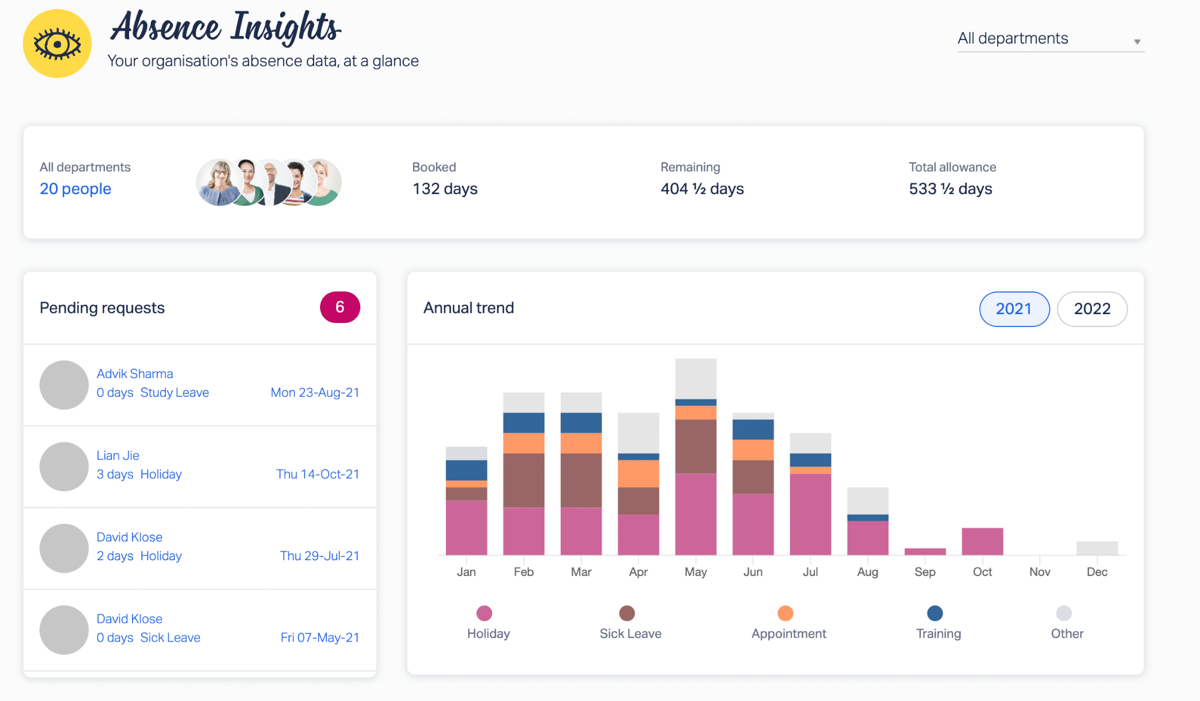
Always know when someone is on holiday
Your Wallchart is always up to date with the most recently approved holiday requests. But you don’t have to log in every day to see if someone’s on holiday.
Instead, you can sync your Timetastic account to your work calendar. You can pull in your own holiday dates, the dates of specific employees/teams, or your entire company’s holidays.
Timetastic works with Outlook Calendar, Apple Calendar, Google Calendar, or any calendar that uses an iCal/WebCal feed.
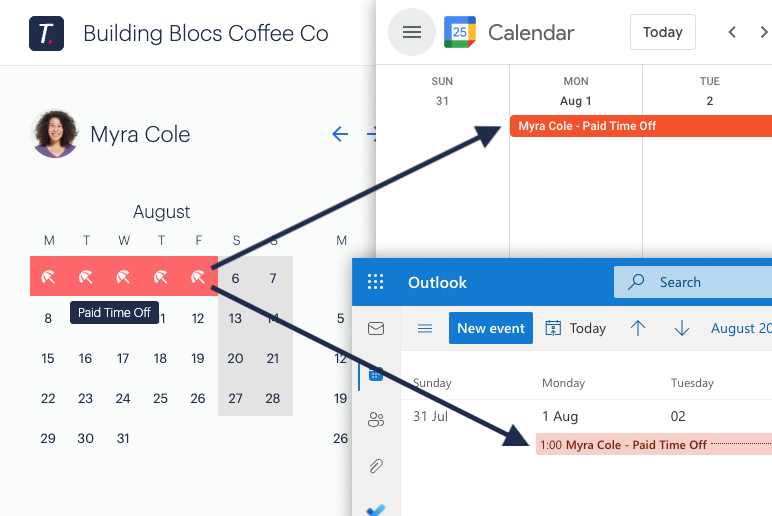
You can also get absence summaries sent directly to you via email, Slack, or Microsoft teams.
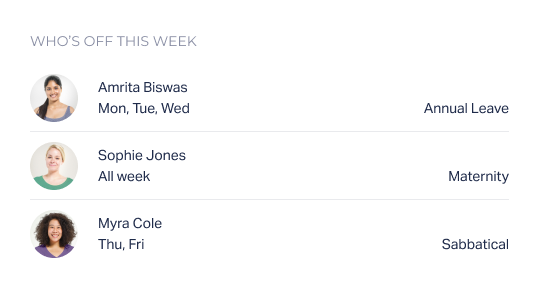
These summaries go out daily, letting you know who is out for the day and who has leave coming up later in the week. This way you’re never surprised by an employee’s absence.
See when someone needs a break
When you use Timetastic, you can quickly see when someone is overdue for a holiday by looking at your Burnout Board.
Your Burnout Board tells you which employees haven’t taken a holiday recently.
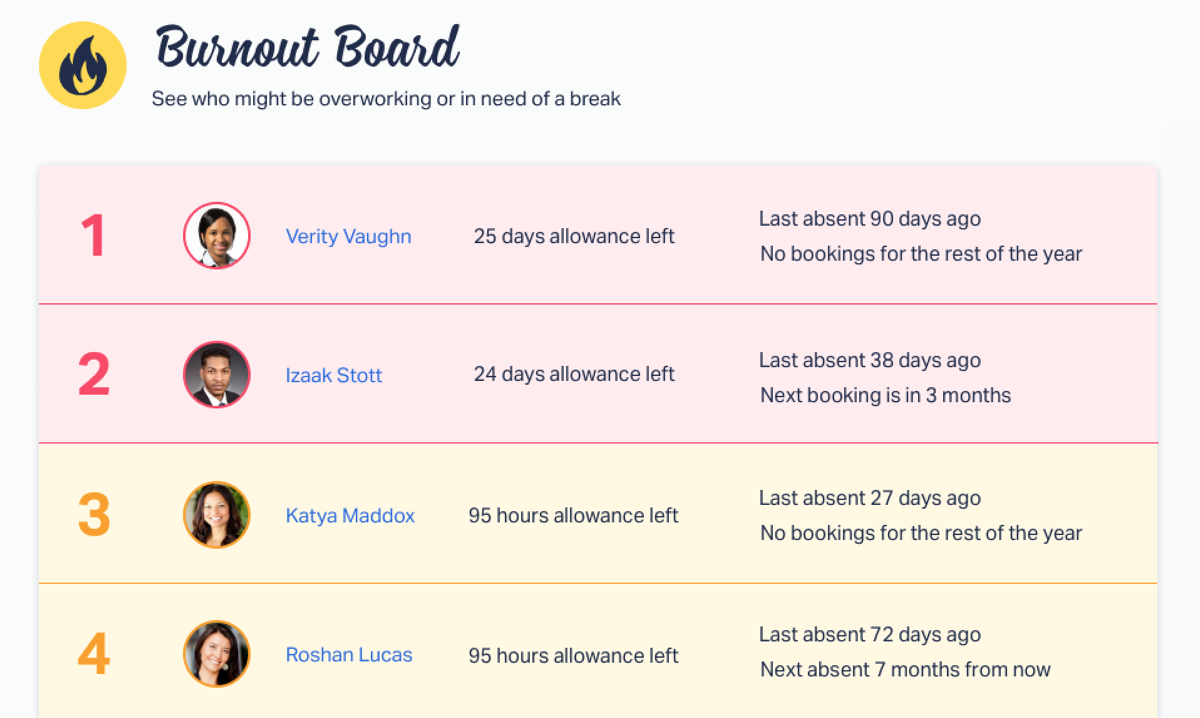
We also send this information directly to you at the end of every quarter.
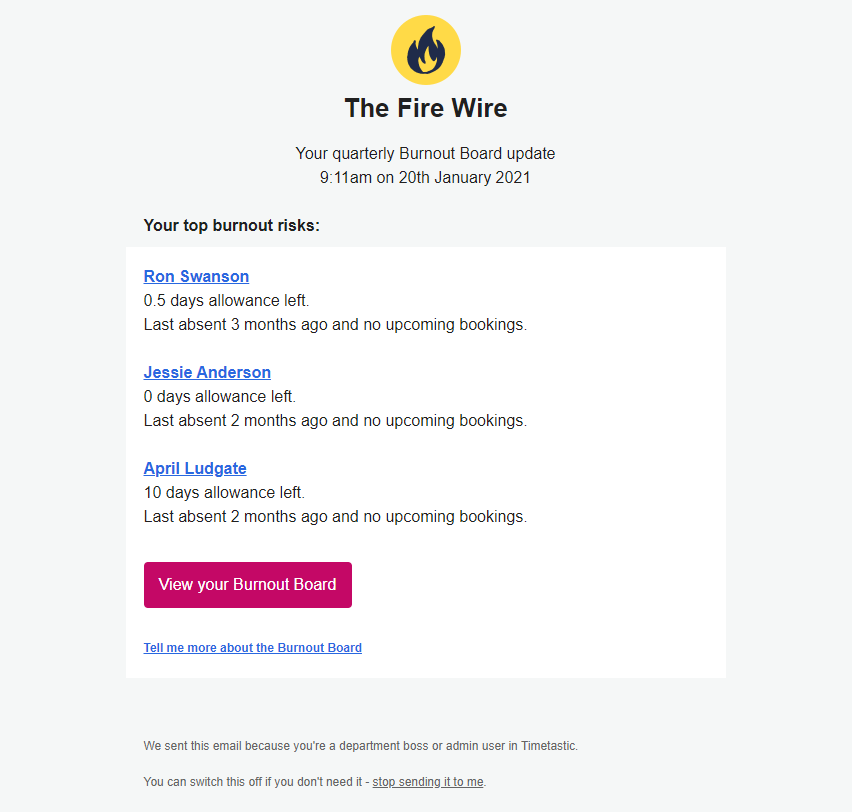
This is the kind of valuable information that you don’t get when you’re using outdated methods like holiday forms.
Next steps: Ditch the forms and try Timetastic free for 30 days
Sure, holiday forms do help your team fill out their holiday request correctly. But that’s about it. They have a lot of downsides, too.
However, if you use Timetastic, our time off management app, it will:
- Give your team a quick and easy way to submit new requests.
- Show you how much annual leave everyone has left to use.
- Automatically update your company’s time off calendar.
- Sync your team’s time off calendar with your preferred work calendar.
- Send you email updates on who is off for the day and who has time off coming up in the week.
- And show you who on your team is overdue for taking a holiday.
To see how all these features work together, start your free one-month Timetastic trial.
For more info about handling staff holidays, check out these posts:
In this post, we look at how companies are using Excel templates to track their annual leave. While an Excel template may seem like a perfect solution — especially for a small business — they’re a bit like holiday forms in that they don’t solve as many problems as they create.
Sometimes employees will try to take a holiday by using their sick leave. But is it allowed, and even if it’s allowed, is it a good idea? Learn the ins and outs of when it’s okay for an employee to take a sick day as a holiday and what it means for your overall time off policy.
In this post, we take a leave form example and break down what’s so inefficient about using forms, for you and your staff members. And like this post, we talk about how it’s easier (for you and your team) to handle all employee holiday requests through software instead of paper forms and spreadsheets.
We put together a review of 6 different types of annual leave software. We look at our own tool, Timetastic, which you can use to manage all aspects of your team’s leave. We also look at HR tools that can help with other parts of human resources, like storing resumes and other onboarding documents.