Leave management software is often part of a much larger platform that covers other HR processes like performance management, recruiting, and onboarding.
But for most small businesses that’s overkill — you don’t want or need all of those features, you simply want a way to manage employee absences, which means:
- Knowing when someone is off.
- Having updated annual leave balances for each individual.
- Giving your team an easy way to submit a new leave request.
We know this first-hand from our customers who found us because they were trying to move away from complex HR software. Here here are some direct quotes from them:
“We want to be able to request, approve, and oversee holidays. Until now, we’ve been using [major HR software brand]. The worst thing about this system is it's far too complex for our needs, and it's too expensive.”
-Head of Finance
"I have access to [big HR app] which is part of our HR contract, but it is far too complex for a small firm like ours with 20 employees."
-Company Director
"We've been using [big HR app] but we were only using it for holidays so don't want to pay that much when we don't use all the other features."
-Finance and HR manager
We were in this position, too. Running a small business, we didn’t need complex HR software. We just wanted a decent leave management tool that had all the features you need and none of the ones you don’t. So we built Timetastic.
Timetastic is an easy-to-use leave management tool. It lets you easily see when everyone is off, keeps a record of your team’s annual leave balance, and makes it easy to approve or decline new time off requests. Start your free trial today.
Introducing Timetastic: A straightforward HR software leave management tool
Timetastic is an easy-to-setup and simple-to-use leave management system. You can use Timetastic as a web app or a mobile app (available for both Android and iOS devices).
Here are just some examples of companies that use Timetastic, and what features they like most about it:
- Jetstack is a software company that wanted a simple way to track their remote team’s time off. Timetastic was the perfect solution. Specifically, the Jetstack team likes how Timetastic integrates with Slack, so when someone is on leave their status is updated. This lets everyone on the team know they’re on holiday, without having to check calendars or look through emails. (Read the full case study here.)
- Before using Timetastic, Jasmin French — owner of an Edinburgh-based hair salon — received holiday requests from her team via text messages, email, and handwritten notes. This was really inconvenient and hard to track. But with Timetastic, Jasmin’s team can easily submit a new holiday request and she can respond to it with just a click. (Read the full case study here.)
FYI: We’ll show you how you can set up an automatic approval process to save even more time below. - Extract Coffee Roasters gives their team “Happy Lieu Days” to show their appreciation. A lieu day is basically an extra day off, which means you need to track them just like you track all other leave days. Without the right tracking system, this could get messy. But with Timetastic, the management team can easily go into an employee’s profile and add a lieu day to someone’s annual leave balance, keeping all records up to date. (Read the full case study here.)
Let’s take a closer look at how you can benefit from Timetastic’s main leave management features.
With Timetastic, you’ll always know when someone is off
The first thing you see when you log into Timetastic is your team’s Wallchart. You don’t need to go looking for it, it’s right there because it’s the heart of your leave management system.
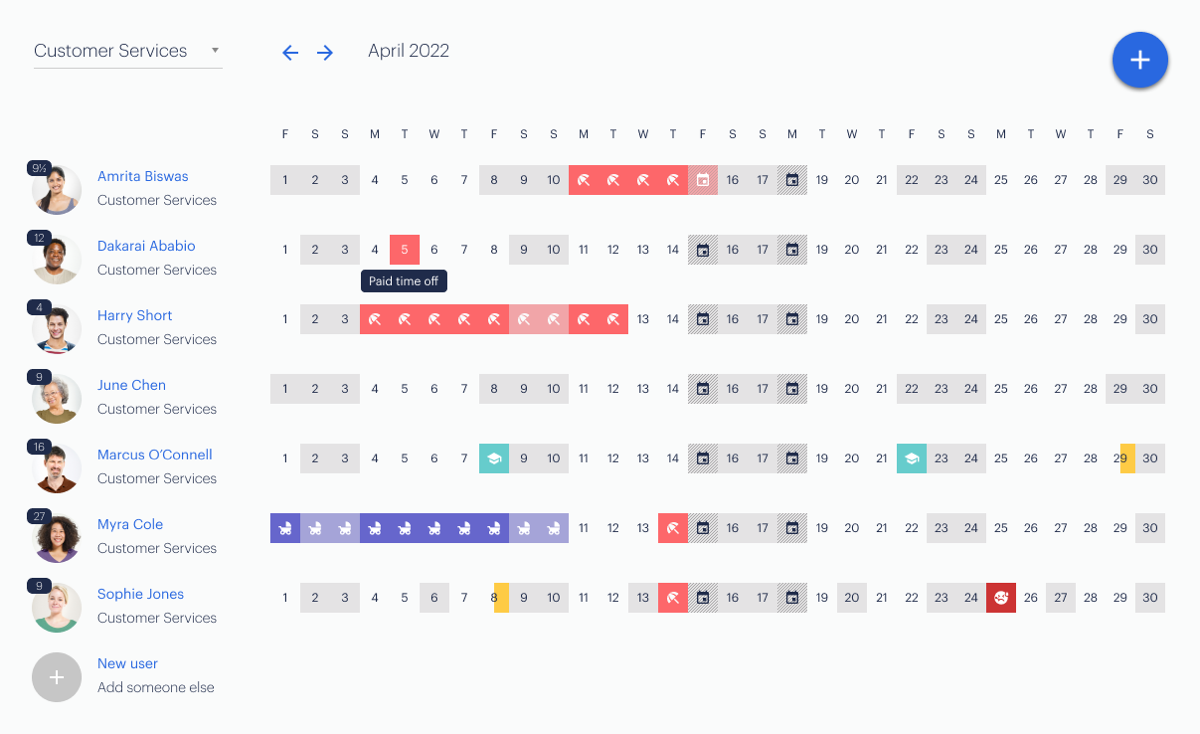
Your Wallchart tells you who is off (and why they’re off).
You can easily see when someone is off thanks to our colour-coded descriptive icons. These icons don’t just give you the dates someone is off, they also give you the reason.
Note: You can edit the specific types of leave your company offers in your account’s settings, including whether a leave type subtracts from someone’s allowance, needs your approval, and whether it should count towards your maximum absence rules (more on this below).
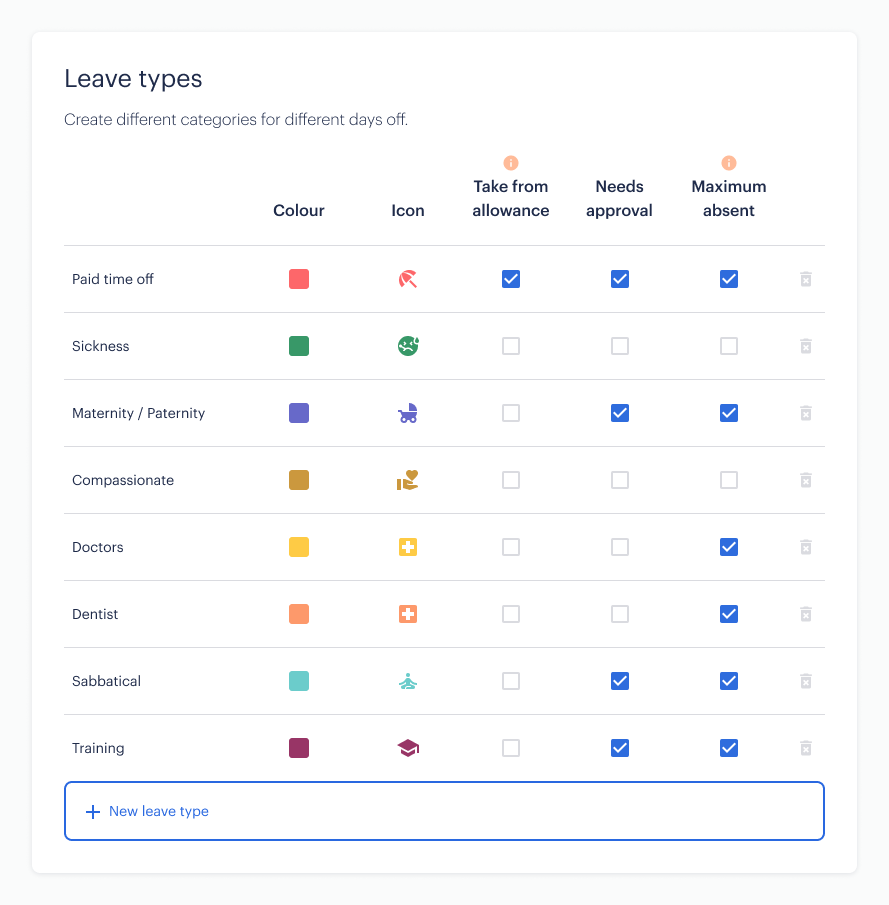
When you’re looking at your Wallchart, you can easily switch which month you’re looking at, and you can also create separate departments.

Your Wallchart also tells you how much leave each employee has left to take in the year:

All of this info — when your team is off, why they’re off, how much leave they have left for the year — is all available on the first screen you see when you log into Timetastic.
Timetastic makes it easy for you to stay in the know with Absence Summaries and Calendar Integrations
- You can get Absence Summaries sent directly to you through email, Slack, or Microsoft Teams. These summaries tell you who’s off, and who has time off coming up in the current week. For example, if your sales manager is off Thursday and Friday, you can now follow up with them before their leave dates to make sure their end-of-week report is filed early (or delegated to someone else on the sales team).
- You can sync your Timetastic account with your work calendar. You can sync your Timetastic account with popular calendars like Google Calendar, iCal, and Outlook Calendar (or any calendar that uses an iCal or Webcal feed). You can get your own time off synced to your calendar, so you can share it with your team. Or you can also get a specific department or your entire team’s time off synced to your calendar.
With these two features (Absence Summaries and Calendar Integrations), you don’t need to log in every day to another platform just to see if someone’s on holiday. This valuable info is actively shared with you, making your life easier by keeping you up-to-date.
Get a detailed breakdown of each team member’s annual leave
When you click on a specific employee’s name on your Wallchart, you get a detailed breakdown of how much leave they’ve taken throughout the year (including what type of leave) and how much leave they have left to take before the end of the year.
For example, in the image below, you can see that David took 12 holiday days out of his allotted 15, meaning he had 3 left over.
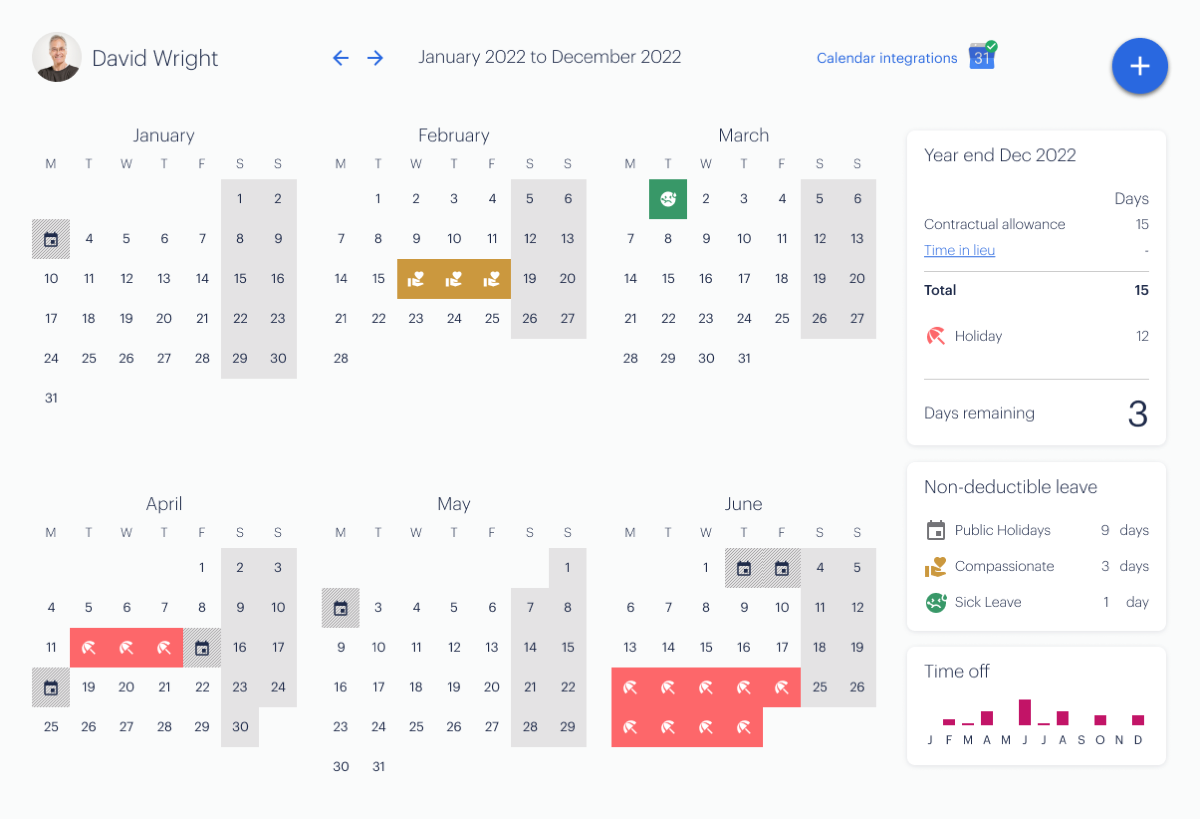
You can also see how much non-deductible leave he took throughout the year. In this case, he took 3 days of compassionate leave and 1 day of sick leave. You can see this info for the year you’re currently in, or for past years if you need to verify your team’s records.
Get a company-wide view of absence trends
When you click on your team’s Absence Insights page, you can see a view of your entire team’s annual trends.
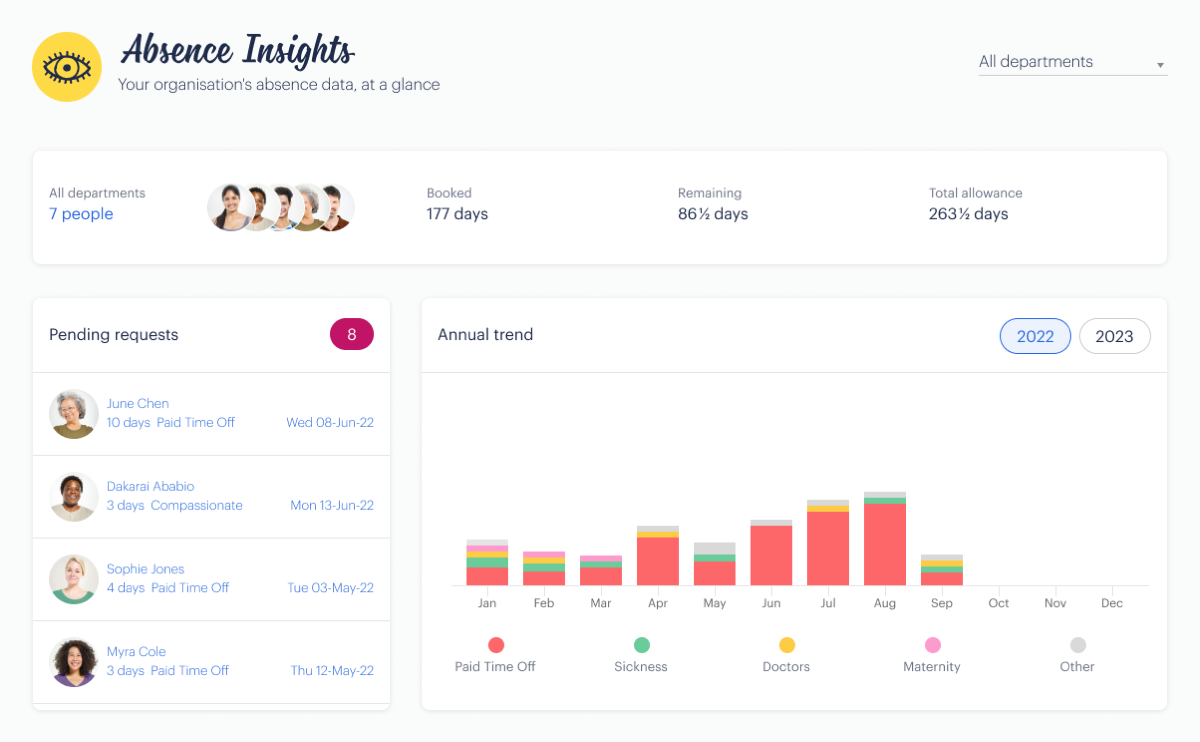
From this one screen, you can see:
- The size of your team.
- How many days (collectively) they’ve booked for the year and how many days they have left.
- Any pending employee leave requests.
- Annual trends that show you which leave types were taken throughout the year.
Plus, if you scroll down you can see who is at risk of burnout

Your company Burnout Board tells you who might be overworking or in need of a break. It tells you who hasn’t had days off recently, and who doesn’t have any time off coming up.
We also send you this information at the end of every quarter in an email called The Fire Wire:

This way you can nip any potential overworking problems in the bud, keep your team well-rested and happy, and improve company culture.
It’s easy to submit leave requests and approve or decline them
First, your team can easily request time off directly from the web or mobile Timetastic app. They just pick the dates they want off, select which type of leave they’re taking, leave any notes, or provide any documentation (optional).
Once their request is submitted, it gets routed to the appropriate person. To simplify your approval workflow, Timetastic can send you new time off requests to your email, Slack, or Microsoft Teams account.

From there, you can quickly approve or decline the request.
But there’s also another way to handle your team’s leave requests — using Timetastic to fully automate your approval process.
When you use Timetastic, you can quickly set up parameters that make it easy for Timetastic to automatically approve/decline requests
- First, lock any dates you don’t want people to take time off. You can lock dates for an individual employee or for the entire team. We’d recommend you only lock essential dates because it limits when someone on your team can take a holiday.
- Then, tell Timetastic how many people can be off on any given day. This is called setting your “maximum absent level” and you can set it by department or for the entire team. When you set this parameter, you’re telling Timetastic how many people can be off on holiday at the same time. Once this number is met, Timetastic won’t approve any more holiday requests.
When you set these two parameters, Timetastic can easily manage your team’s leave requests, and you don't have to worry about calendar clashes or staff shortages.
Next steps: Start using our simple leave management software
When you’re looking for leave tracking solutions, you often run into HR management platforms that are full of features you don’t need. This makes them expensive and a pain to use. But with Timetastic, you get all the leave management features you need, and none of the headache of an overly-complicated or hard-to-use platform.
With Timetastic, you will:
- Always know who is off and why they’re off.
- Have access to up-to-date leave balances for your entire team.
- Be able to sync your account with your work calendar, so you can quickly see who’s off.
- Be able to see who on your team needs a holiday to help avoid burnout.
- Be able to quickly manage all new time off requests.
Start your free trial of Timetastic today.
For more information on finding the perfect leave management solution:
- Our post on the differences between heavy-duty and light-weight absence management software
- A review of 2 popular Excel spreadsheets for tracking leave (and why they fall short)
- A review of different types of online leave management systems (from HR software like BambooHR to attendance tracking software like TimeTac)
- Real Timetastic customers (from small businesses to larger enterprises) who are using our software to handle their leave management
- A guide on creating fair leave policies