I want to share 5 tips on how to manage your team’s PTO (paid time off) requests quickly and efficiently. Basically, these are 5 things you can do to make it less of a pain in the backside when someone requests time off at your company.
Here’s a quick overview of the tips we’ll cover:
- Tip #1: Create a single way for your team to submit new PTO requests. Don’t put up with juggling text messages, emails, Slack messages, and hand-written notes. You want one system that gives you all the info you need in one place.
- Tip #2: Prioritise requests as they come in. Respond quickly to your team so that they can plan their life accordingly. When there are two or more conflicting requests (i.e. two or more people want the same time off), we recommend you prioritise whoever submitted their request first.
- Tip #3: Create ideal staffing levels for your team and figure out which dates are restricted. You don’t want to be understaffed, and sometimes you’ll need certain people at work. For example, you might restrict dates around busier times of the year for your company or when the quarterly reports are due.
- Tip #4: Keep an accurate and up-to-date record of everyone’s time off. It’s important to know when someone has used all their PTO or still has some left. Not knowing if someone is on PTO or unpaid time off can create payroll issues.
- Tip #5: Make sure your team is taking their holiday throughout the year. Taking holiday is an important part of work that shouldn’t be dismissed as a luxury. If everyone on your team waits till the very end of the year, you’re going to have a very stressful last few months keeping things going.
Note: We do more than just share 5 helpful tips here — we also introduce a way to put all these tips into action by using our time off management software, Timetastic. It simplifies your entire PTO process — from time off requests to approvals and annual leave tracking.
Tip #1: Create a single way for your team to submit new PTO requests
To reduce the hassle of PTO, you’ll want to create a single way for your team to book their time off. This means everyone is always using the same standardised method.
Here’s an example of what doesn’t work:
Before trying Timetastic, one of our customers, Jasmin French, who owns and runs a salon in Edinburgh, didn't have a single PTO process for her team to follow. Most of the time, her team just texted her what days they wanted off.
While this might sound like a simple approach, it isn’t practical for anyone.
- Her team couldn’t easily see the company time off calendar when they requested PTO. Your staff needs to know what dates are available to take and how much PTO they have left to use. That’s tricky without a single source of truth, and makes it difficult to request time off when they’re not actually at the workplace.
- Her team had to remember to include all the right info, including what type of leave they’re taking. For example, if someone on her team asked for a week off in March but they didn’t clarify if it’s paid time off, sick leave, or unpaid leave, then Jasmin has to backtrack to figure it out, or ask. That slows down the whole process.
- Jasmin had to remember to respond to each of the texts. (Easier said than done when you’re running a busy salon.)
Plus, life gets even messier when some people text you while others leave notes on your desk, send you an email, or put in a request over a tool like Slack.
All in all, you’ll want a unified way for your team to request their PTO and a quick way for you to respond to it.
Here’s how Timetastic helps
Timetastic is a simple-to-use time off management tool that you and your team can use to put in new PTO requests and get them approved quickly.
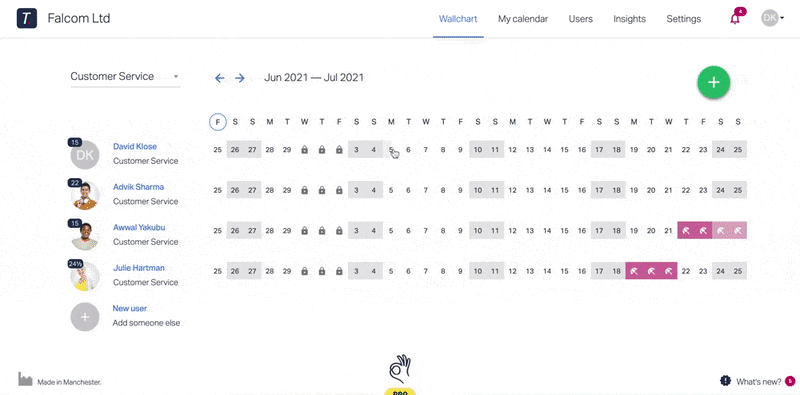
When someone wants to submit a new PTO request, they log into Timetastic, either through the web app or the free mobile app (which works with both iOS and Android).
They’ll immediately see their Wallchart, which shows them a calendar view of the current month (and, of course, they can skip ahead to future dates).
They can see who already has time off booked, which helps them pick dates that are still available. Then they pick which type of leave they're taking, whether it’s a holiday, sick leave, etc. They can provide optional notes and attach documentation if necessary (like for a sick note).
Once the request is sent, it gets routed to whoever is in charge of approving their requests.
You can get requests sent to you via:
- Slack
- Microsoft Teams
You can approve or decline a request with a click (no need to log back into Timetastic).

An even faster option: Let Timetastic manage approvals for you
With Timetastic, you can set up maximum absent levels and lock specific dates.
- Maximum absent levels are how many people can take PTO on the same day. You can set this by specific department or across the entire company.
- When you lock a date, you’re saying your entire team, department, or individual employees can’t take that date off. (For example, if you run an appliance store, then you might lock the dates of a big upcoming sale.)
With those two parameters set, you can let Timetastic handle your team’s PTO requests for you. That way, you’re not personally responsible for approving everyone’s requests.
This is what we do at Timetastic HQ. When someone on our staff submits a PTO request, Timetastic checks to make sure that the dates they want are available and don’t include any locked dates. If both of those parameters are met, then the request is automatically approved.
Fast approval like this isn’t just great for you, it’s also great for your team because they don’t need to wait to hear back from you before planning their holiday.
Tip #2: Prioritise PTO requests as they come in
What happens when you have more than one employee who wants the same day off?
We recommend you stick to a “first come, first serve” approach to prioritising time off requests. You don’t want to get into the messy business of evaluating whose request is “more valid” or who “deserves” it more.
When you use Timetastic, you can easily see who put in their PTO request first. This lets you pick which request you want to approve.
Here’s an example of two team members with overlapping requests:
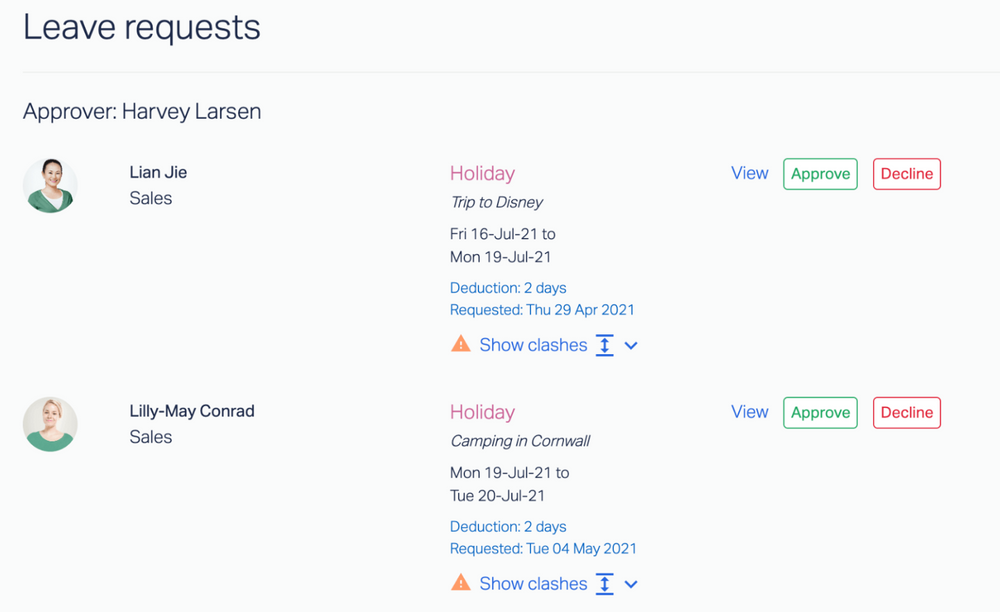
You can see who is requesting the time off, what dates they are asking for, and who requested those dates first.
Tip #3: Create staffing levels for your team and figure out which dates are not open for PTO
If you don’t have an efficient way of managing PTO requests or your company’s time off calendar, then a potentially big headache is giving too many people the same day off — or giving someone approved time off when you actually need them at work.
This happens when you’re getting requests through different channels, and is a particular danger when you’re relying on an Excel template or spreadsheet.
But when you use Timetastic, not only is every part of managing time off condensed into one easy-to-use app, but as we mentioned above, you can also set up maximum absent levels and lock key dates.
For example, let’s say you made it so only one person can be on holiday at any given time for your customer service department. Here’s what it looks like when someone tries to book a holiday even though the maximum absent threshold is already met:

The person requesting this time off sees a notification letting them know why their request can’t be submitted. This saves you (and them) time, as they’re not waiting to hear back from you about a request that definitely won’t be approved.
Similarly, they won’t be able to request any of the dates that have been previously locked by you. The locked dates have a little lock icon on the calendar:
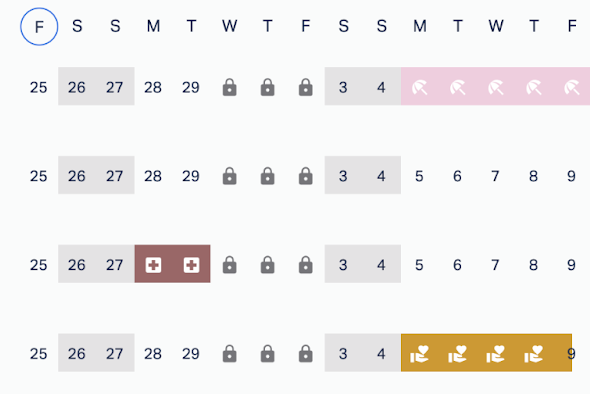
Tip #4: Keep an accurate and up-to-date record of everyone’s time off
It’s important to keep an accurate and up-to-date record of everyone’s approved PTO, along with how much annual leave they have left to use in the year.
This lets people see who has time off coming up, and lets your team see how much time off they have left to take. Plus, you may need to share this info with your payroll department, and knowing whether or not someone’s holiday is paid is a big deal.
When you use Timetastic, all of your time off records are tracked and updated automatically. Zero effort required. It just happens in the background!
When you log into Timetastic, you’ll see your Wallchart. This is a calendar that’s updated in real-time telling you when people will be away.
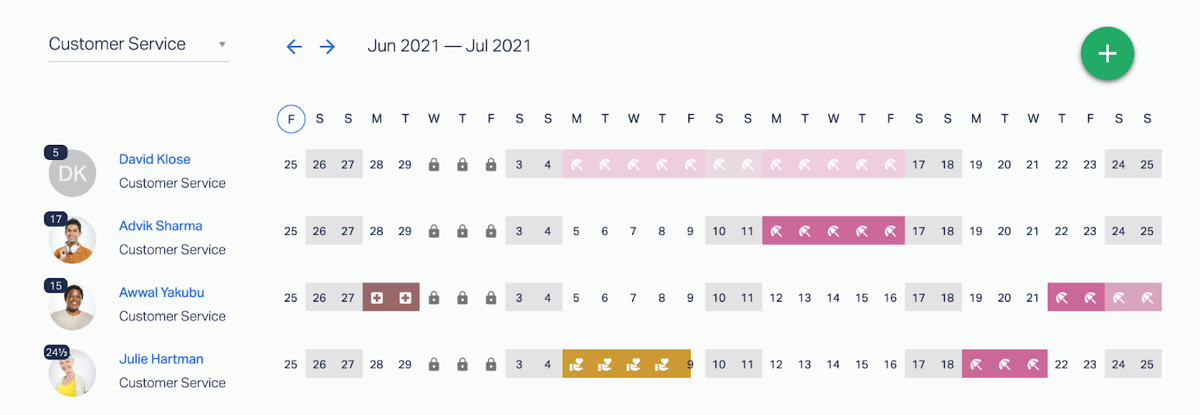
You can also easily see why someone is off just by looking at the colour-coded descriptive icon. In the image above, you can see some of the staff are out on sick leave, and compassionate leave, and others are on holiday.
Quick note: This is the admin/manager view of Timetastic. When someone on your team logs in, these icons will be greyed out to respect everyone’s privacy. What’s important is that your team can see when their peers are off, so they can plan their calendars accordingly.
As an admin, you can easily see everyone’s remaining PTO balance for the year by looking at the number icon by their profile photo. (When your team logs in, they will only see their own PTO balance by their name.)

And when you click on someone's name, you’ll pull up a detailed breakdown of their personal PTO history for the year.
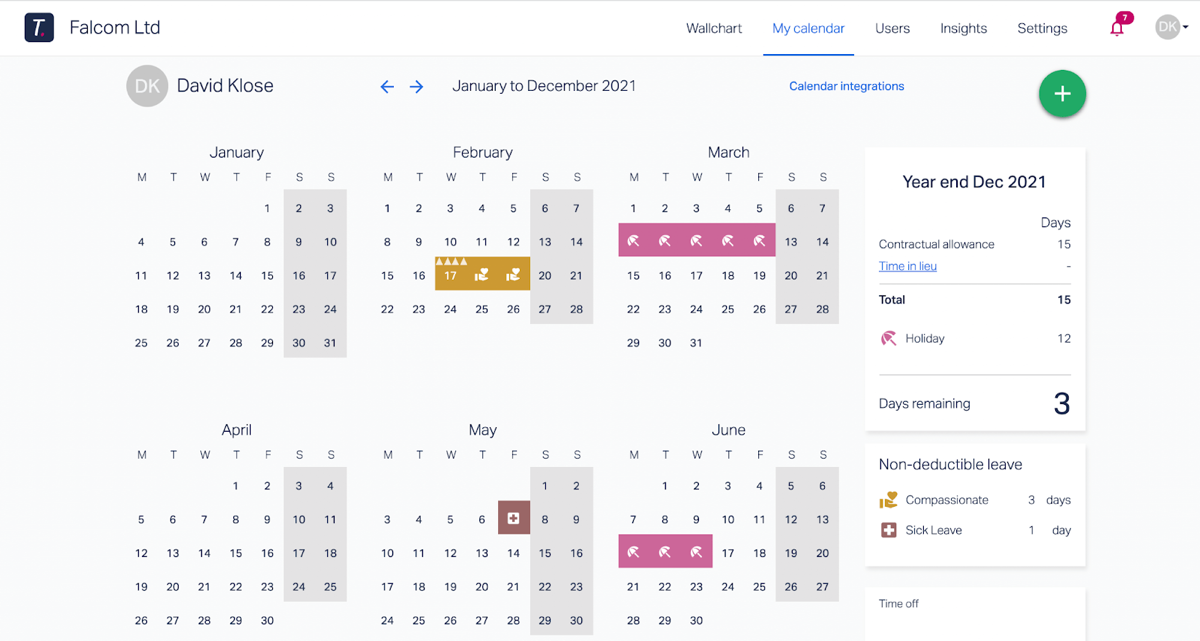
Tip #5: Make sure your team takes their holiday through the year
Our last tip is to make sure your team is taking their PTO throughout the year.
Actively taking their PTO helps your team feel relaxed and refreshed. It helps avoid burnout. And as an added plus, you won’t need to worry about PTO requests piling up at the end of the year.
But without a system in place, it’s really difficult to see who hasn’t been taking time off.
But with Timetastic, you can see all of this info in one spot: Your Burnout Board.
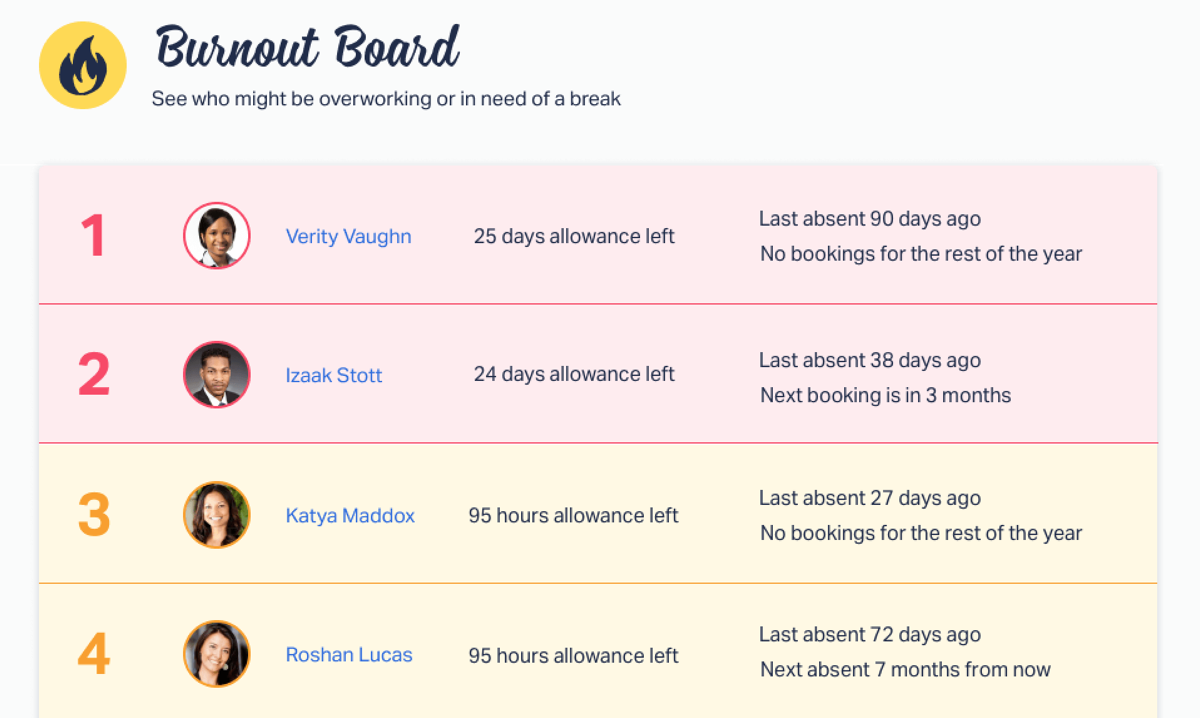
Your Burnout Board tells you who on your team may need a holiday. Specifically, it tells you who hasn’t taken time off recently and who doesn’t have any time off booked throughout the rest of the year.
We also email this information out to you at the end of every quarter to help keep you informed without making you log into Timetastic.
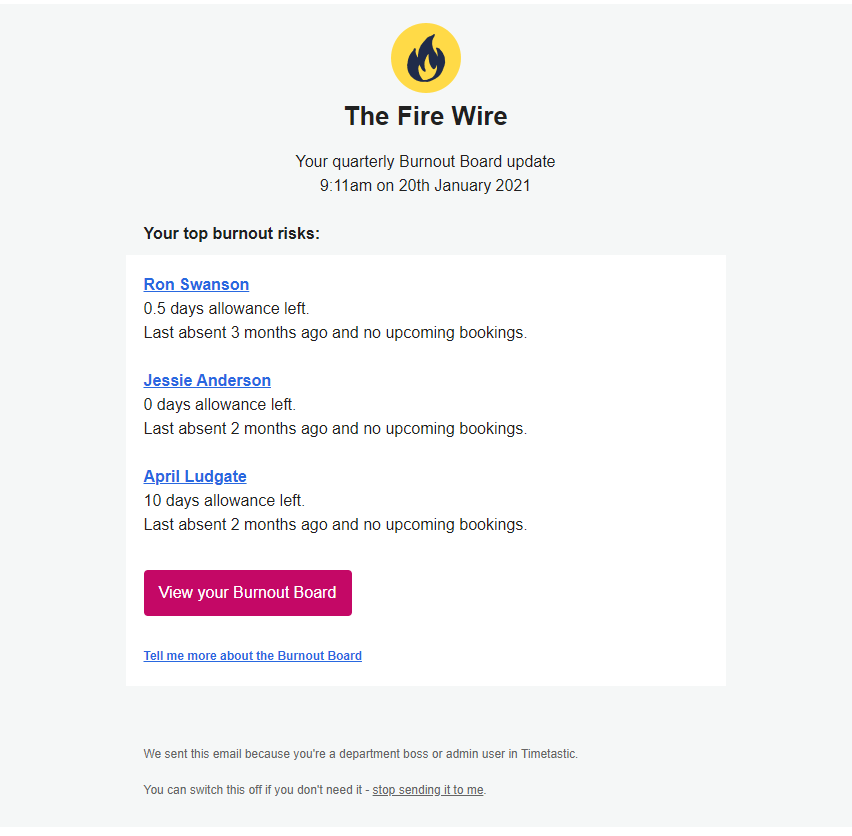
A quick recap of our 5 tips for simplifying your team’s PTO request (and approval) process
When it comes to PTO requests, you want:
- An easy way for your team to submit them.
- An easy way for you to approve or decline them.
- And an easy way to track it all.
By using an app like Timetastic, all of our 5 tips above fall into place.
- Your team gets an easy way to submit new PTO requests (online or on our mobile app). You can easily approve or decline requests with just a click, or set up an automatic approval process based on your staffing needs.
- You can see who submitted their request first, in case you have conflicting requests from two (or more) team members.
- You can set up staffing levels and pick specific dates where you don’t want someone (or an entire team) taking time off.
- Everyone’s individual PTO balances are automatically updated and easy to access.
- Finally, you can count on Timetastic to alert you when someone on your team may be overdue for some hard-earned PTO.
To simplify your PTO process right now, start your free trial.