If you’re like many growing businesses, you’ll have tried to handle your time off requests by email, bits of paper, post-it notes, or an Excel spreadsheet. Or perhaps you’ve set up a shared calendar that everyone uses to book time off work.
All these methods are messy, leading to lost paperwork, missed emails, and discarded post-it notes. When approving someone's time off, you’ll probably use a spreadsheet to track their annual leave balance and record their days off. However, spreadsheets often get neglected, becoming outdated with incorrect formulas, and there's always the risk of losing work due to forgetting to save.
It shouldn’t be like this. When you run a busy team you want a simple system that manages itself. So, how do you do it? How do you manage time off requests?
We’ve thought about it and resolved all these issues with our all-in-one tool, Timetastic. You can request, approve, or decline leave, track approved requests and annual leave balances, and keep tabs on who's off work and when to help you plan accordingly.
Over the last few years, thousands of other companies have started to use it and in this guide, we'll cover the basics of our leave request software, so you can see just how easy (and quick) it is.
Please don’t use post-it notes
You probably already have a basic approval process in place, relying on emails, post-it notes, Slack messages, holiday forms, or even a physical calendar. But we all know this won’t cut it for long.
For example, one of our clients, Sean Codling at Bookends Bindery used a physical wall chart to track leave requests. However, it became messy and inefficient as employees often changed their holiday dates, leading to scribbles over previous requests. Bookends Bindery, along with 7,500+ other businesses, simplified their leave request process by using (software).
With Timetastic, your team can:
- Quickly request time off through the mobile app, or log on through their web browser to submit the days they want to take on leave.
- See how much leave they have left in a year, and check when other people in their team are taking time off.
When someone submits a request, you (or whoever the approver is) get an email. You can approve or decline each request directly from your inbox.
Below, we take a closer look at how companies use Timetastic to manage their employee time off requests, and we'll also uncover the additional benefits of using our leave request software.
How to submit a time off request
First, we look at how your employees use Timetastic to check their annual leave balance, see if anyone else is off, and then submit their own time off request.
When an employee logs into Timetastic, they see their digital Wallchart:
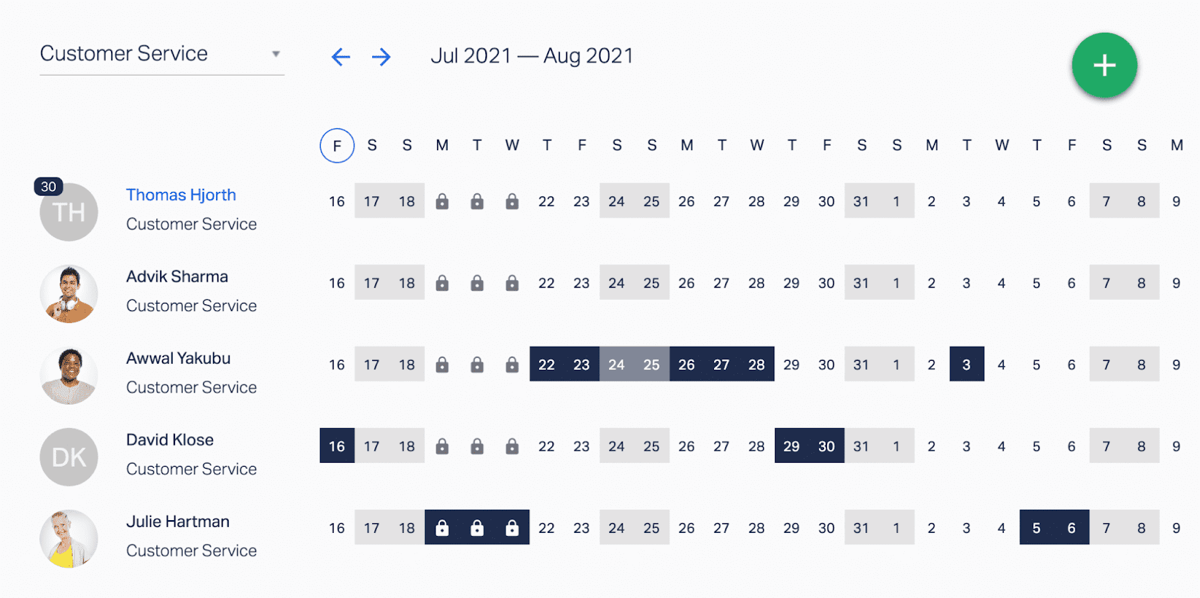
From here, they can easily see how many holiday days they have left. In the image above, you can see Thomas has 30 days left.
Say Thomas fancies a week off in the first week of August. He can submit his request in two ways.
- He can click on the calendar and drag the cursor over the days he wants off, or;
- He can click on the green button in the top right corner, and enter the specific dates.
This is what the booking form looks like:
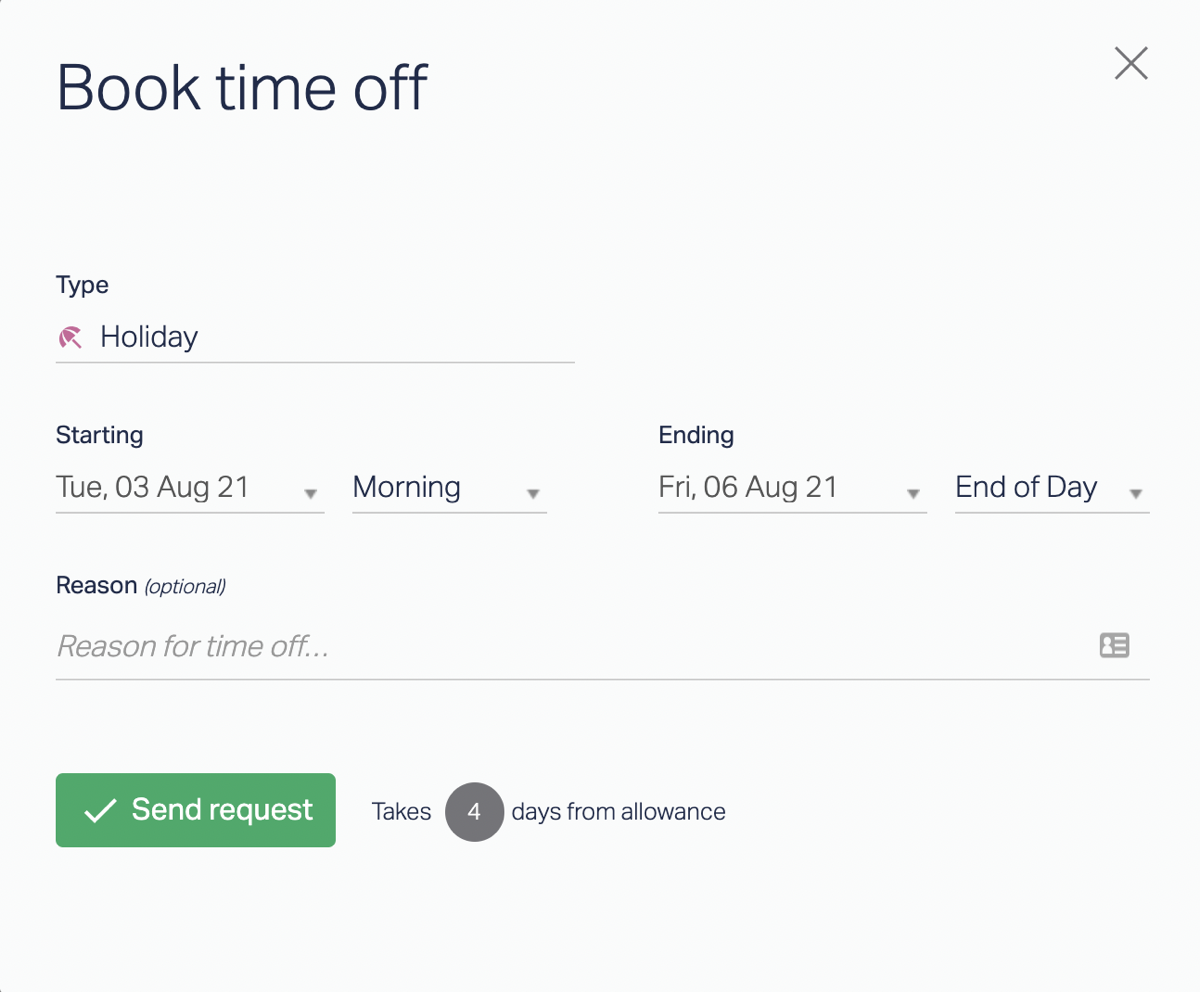
Either way, Thomas can then customise his request, including the type of leave he wants to ask for (e.g. holiday, sick leave, paternity, training, etc.). Here’s a quick guide on how to set up leave types.

In this case, when Thomas tries to submit his request, he gets a notification that lets him know that there’s an issue with his request. He’s trying to book time off that clashes with another team member.

Thomas can then look at his Wallchart and see that Awwal Yakubu has already got time off booked for August 3rd.
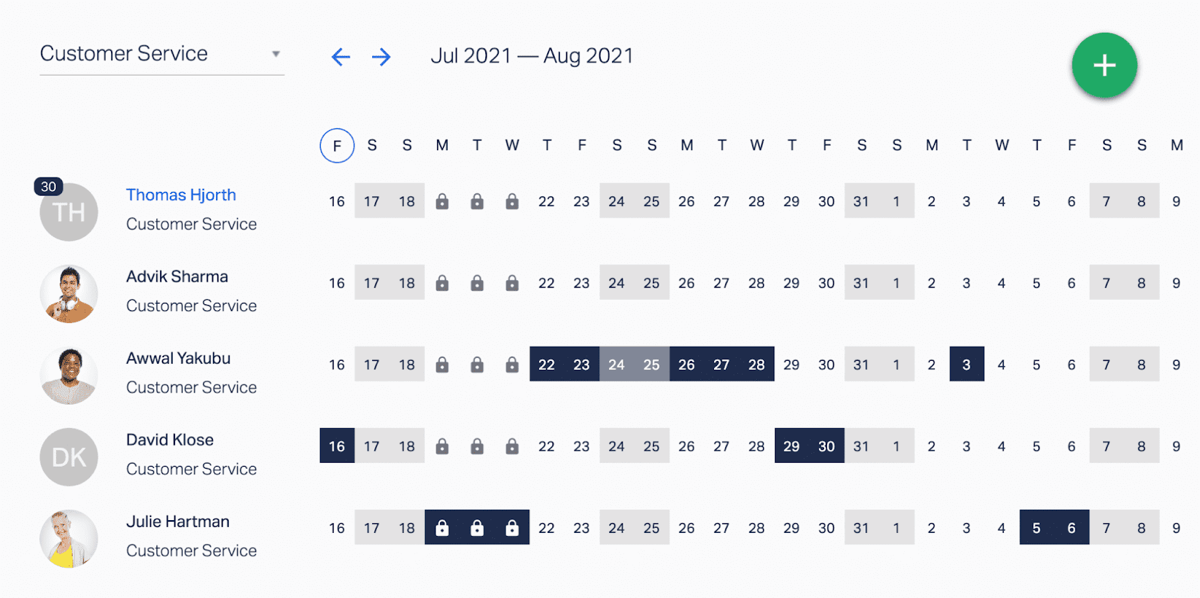
Now, armed with this info, Thomas can work out when’s the best time to take a week off, modify his request, and submit it for approval.
Note: If Thomas wants to get an exception made for his request (due to an appointment he can’t get out of, for example), he can reach out directly to his manager. If the exception is granted, then the manager can override the limitation and book Thomas’s time off request on his behalf.
This ability for team members to easily see who’s off was a major win for Yogamatters. Twanna Doherty, managing director of Yogamatters, loves encouraging her team to take time off (perhaps as much as she loves yoga). But before her company found Timetastic, they were using outdated spreadsheets. This led to all kinds of headaches.
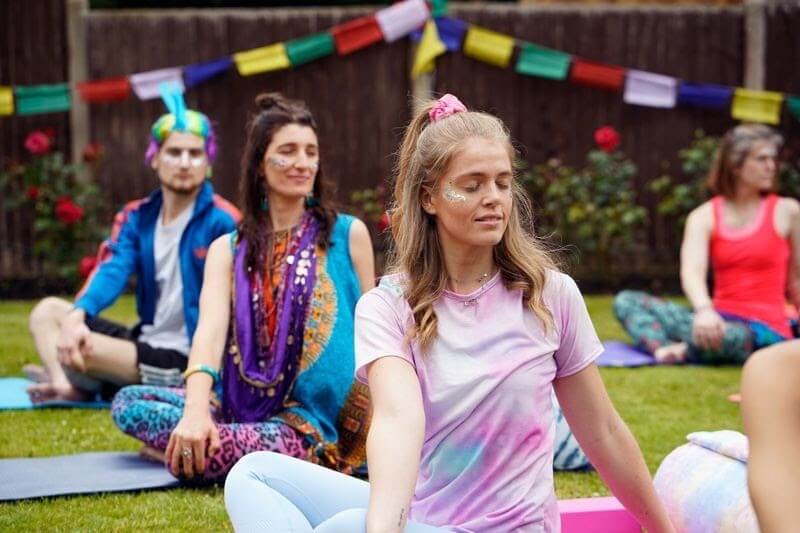
Using spreadsheets for time management — which Twanna compared to using an old-school register to ring up customers — made it hard for anyone to see accurate, up-to-date time off info. And this made it hard for her team to confidently book time off work.
By switching to our leave request software, her team can see how much time off they have left, and which days are available to take off. Plus, it makes it easy for them to submit their holiday requests.
How to manage time off requests from your team
In the sections above, we looked at how most people at your company will be using Timetastic — to check their leave balances, look at the calendar to see who’s off, and submit their own time off requests.
But there’s also the admin view of Timetastic, which is for managers, administrators, and other supervisorial roles who are in charge of approving or declining time off requests.
As an admin, when you log into Timetastic, you’ll see the admin Wallchart:
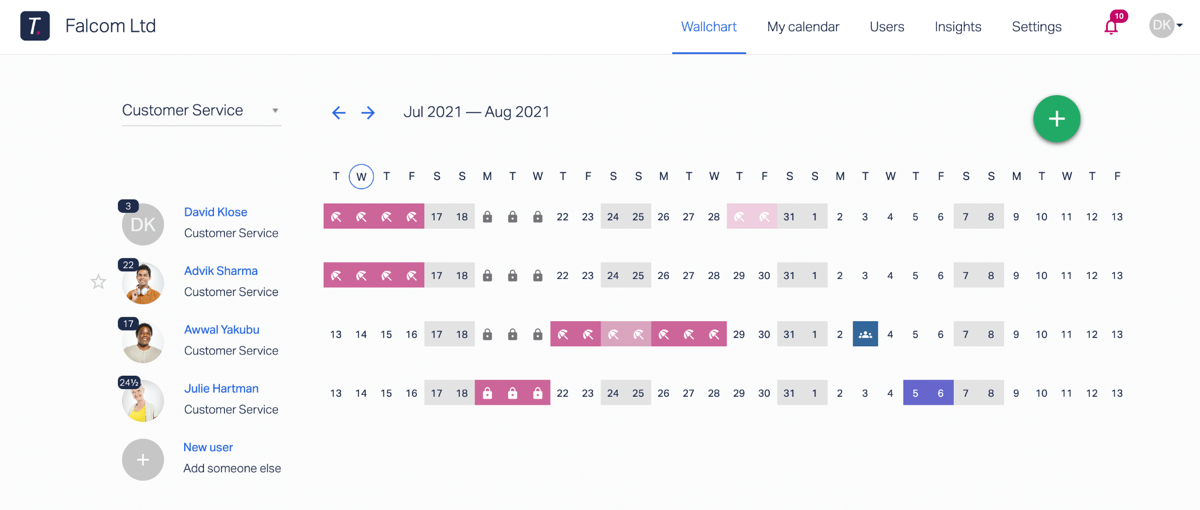
This looks similar to the employee Wallchart, with a few important differences:
- All time off requests are colour-coded with icons. So you can see at a glance who’s off on holiday, sick leave, bereavement, training, and so on. You can customise these icons and colours in your account settings.
- You can see everyone’s annual leave balance. So you can see if anyone has a lot of leave left to take at the end of the year. For Pro subscribers, we also have a Burnout Board which tells you which team members haven’t taken time off in ages.
- You can see different departments. With Timetastic, you can create as many departments your company needs, such as customer service, marketing, accounting, etc. Depending on who you’re managing, you can filter the view. You can also create a list of favourites, in case you’re responsible for the requests of multiple people across different departments.
Approving and declining time off requests
When someone on your team submits their time off request, you get an email notification:

You can approve or decline the request within the email.
If you need to book a time off request on someone’s behalf, just head to your Wallchart, find their name, and book the time off for them.
Requesting time off work should be as easy and stress-free as taking the time off itself. It’s what our customers love about Timetastic.
Take b:Friend, a charity group that’s working to solve the loneliness epidemic in the elderly. They’ve done some really impressive numbers, including having over 175,000 minutes of conversation, 480 social club sessions, 11,400 hours of one-to-one befriending, and making over 9,000 cups of tea for isolated seniors.
After doing that hard — and important — work, Mike Niles, founder of b:friend, wanted to make sure his team were taking paid time off for themselves. Mike started off using a spreadsheet to track leave, but quickly realised there had to be a better way.
“[With Timetastic] it’s all so clear and straightforward — especially with the integrations into other platforms — so my time is spent less on managing time off and more on what we're trying to achieve as a charity.”
If you’re ready to see how Timetastic can simplify your leave request process, start your trial today.
Bonus leave request software features
Above, we covered the core features of our leave management system. These allow your team to book time off, and allow you to approve or decline them really easily.
But there’s actually a lot more to get excited about. Below, we introduce the rest of Timetastic’s features, focusing on what our customers tell us they really love about our leave and holiday request software.
These include group booking and lock dates, individual profiles, Absence Insights, and an exporting feature:
- Group Booking and Lock Dates: A Group booking is when you want to book multiple people off simultaneously for something like the Christmas holidays or a summer shutdown. Lock dates are when you want to set specific dates as restricted (i.e. your team can’t take time off during those dates).
- Calendar and App Integrations: All Timetastic users can hook their account up with Slack, Google Calendar, Outlook Calendar, and Google Workspace. Timetastic Pro users can also integrate their accounts with Microsoft Teams. This integration saves a lot of time. Compare My Move switched to Timeastic from another leave tracking tool because it lacked integrations. “The old system’s downfall was its lack of integration with other apps such as Slack,” co-founder Dave Sayce says. “This meant we often had to manually go and check who was off and when."
- Individual User Profiles: When you add a user to Timetastic, they have their own profile where they can easily upload their photo. In their profile, you can add their schedule, change their leave balances, or add lieu days. For example, the Curiousa & Curiousa team members get 33 days of annual leave per year. After five years with the company, employees receive 35 days off annually. Additionally, they can accrue time off in lieu for extra-long shifts; for instance, a 12-hour shift earns them four hours off. With Timetastic, these regular changes in employee leave balances are easy to make.
- Absence Insights: When you’re a Timetastic Pro member (which runs at £2 per user per month), you get Absence Insights. This includes our Burnout Board, which shows employees who haven't taken holidays recently. Format, an online portfolio platform, greatly values its team's time off, making this feature particularly beneficial. “[Timetastic] helps us encourage work-life balance,” Jojo, Format’s Chief of Staff, says. “Managers can easily see when someone hasn’t taken a vacation in a while.”
- Daily and Weekly Digests: Timetastic Pro users also get daily and weekly digests. We email you an update on who on your team is off for the day and the week. Lee Bolan, Commercial Director of Extract Coffee loves the email digests because they save him the hassle of logging in for updates.“The daily email is a saviour,” Lee says. “I don’t need to keep checking calendars to know what’s going on.”
- Exporting Information: All the time off you have recorded in your Timetastic account can be exported as an Excel spreadsheet. This makes your team’s leave information easy to share with payroll, or whoever needs it (senior management, for example).
Manage time off requests with ease
We have two different pricing tiers for our customers: Business and Pro.
With Timetastic Business (£1 per user per month), your team can:
- Easily submit employee time off requests (either from their web browser or on our mobile app that works for both iOS and Android devices).
- Check their leave balance throughout the year.
- See when their colleagues have booked time off.
- Integrate their Timetastic account with their Google, iCal, or Google Calendar.
Plus, managers and supervisors can use Timetastic to approve or decline leave requests, while adding as many users and departments as needed.
With Timetastic Pro (just £2 per user per month), you get all the features above, plus:
- Microsoft Teams integration.
- Absence trends and insights (including the Burnout Board).
- Email digests (telling you who has time off scheduled that week or that day).
To see how much easier it is to manage your employee time off process by using Timetastic, start your free trial today.
Leave request software FAQs
What is absence management software?
There are overlaps between the definitions of absence management software, leave management software, and time tracking software. This can make things confusing.
But the main features of these types of software typically remain the same, even if the names change. Absence management software will let you track employee absences, identify time off trends (such as who on your team isn’t taking their holidays, or which employees do take their allotted sick leave), adjust accrual processes, and more.
And similar to leave tracking software, absence management software will let you track vacation requests (both pending and approved). It’s also worth knowing that there is standalone absence management software, and then there are absence management tools which are part of larger, more complex HR management systems.
How do I create an online leave management system?
Sometimes, companies will try to create their own online leave management system. This is common with small businesses, in particular. What they want is a cost-effective way to track and manage staff leave, and doing it ad-hoc makes sense initially.
But when you do this, you may create more problems in your workflow than you solve.
You can make it work in the short-term with Excel spreadsheets, and maybe a shared team calendar using Google Calendar or Outlook. But there’s a problem. These manual in-house solutions are time-consuming and resistant to your evolving leave policies. They won’t scale.
The good news is that leave tracking software can streamline a lot of what you’re trying to accomplish (from requesting time off, to getting it approved, to tracking individual leave balances) into one app. And there are affordable solutions available — like Timetastic.
HR software vs. leave request software: which is better?
One of the most common questions for businesses (especially ones that are midsize or growing) is whether they should get HR software or a standalone leave request software.
It’s not that one is necessarily better than the other. They both have different strengths.
HR software comes with advanced functionality. This often includes digital timesheets, an automated onboarding process (to automate the steps of recruiting an employee, from interviewing candidates to hiring and training), performance management tools, and more.
Those features are all great if you need them. If not, you pay extra for stuff you won’t use.
And if that’s the case, it’d make more sense to get a user-friendly, standalone leave request software like Timetastic.
Want a more detailed breakdown of the differences between HR software and leave request software? Read our article on finding the best annual leave software.