Adding annual leave to your Google Calendar is one of the most popular features of our annual leave management system. On average, we’ve updated our customers’ Google calendars more than 200,000 times a month!
Having a Google Calendar updated with your time off is convenient for everyone. An updated calendar lets you easily check who is off, so you can better plan your work week and your own holidays. And by using software, you don’t have to worry about updating your calendar manually (a tedious task that’s easily overlooked).
That’s where Timetastic comes in, allowing you to manage annual leave seamlessly by connecting the Google Calendars of all your staff. Our software tracks and records your team’s time off, and integrates with your Google Calendar to keep everything updated automatically.
Plus, with Timetastic, you get other benefits, including:
- An easy way to approve/decline new time off requests.
- Updated and accurate leave records (like someone’s leave balance).
- And much more.
In this post, we look at how Timetastic — our leave management system for businesses — integrates seamlessly with your Google Calendar, giving you a quick look into who is off of work and why.
Note: We go into more detail below on how Timetastic works as a Google Calendar integration and complete leave management system.
Get your free 30-day trial today.

Why flexibility matters for managing annual leave
Rigidity is harmful to your business. Rigid processes and procedures don’t bring you growth or add value - they create blockers on progress and eat away at your time. Annual leave management is no different. Archaic spreadsheets that increase time spent on seeing who is out of the office or off-site just aren’t efficient.
Thankfully, absence management software is an available option for your business that can negate all the issues provided by Excel holiday templates. Here at Timetastic, we offer flexible software that is adaptable and offers integrations - like being able to add annual leave to your Google Calendar. Here’s the full lowdown on integrating our annual leave management system with Google Calendar.
Integrating Timetastic with your Google Calendar
You can try and get away with using spreadsheets and/or shared calendars to track everyone’s time off. And it can work okay for a while. But even for a small business, it’s a short-term fix for several reasons:
- You can’t easily see when or why everyone is taking their time off.
- It’s a hassle to check, update, and track annual leave balances.
- Your team will either have to tip-toe their way around a delicate shared calendar/spreadsheet, or send their time off requests by email, text, Slack, or handwritten notes scribbled onto a wall chart in your office.
We outline some of these challenges in our post about how to manage employee leave without spreadsheets.
But, we can offer a little insight into the fabulous features of Timetastic is time off management software web and mobile app that:
- Syncs your company’s time off calendar with your Google Calendar.
- Keeps an accurate and up-to-date record of everyone’s leave balance.
- Lets you receive and respond to new time off requests (by quickly clicking “approve” or “decline” from the convenience of your Slack account, Microsoft Teams account, or email inbox).
- Shows you who hasn’t had a holiday recently and may be overdue for a break.
How Timetastic automatically keeps everyone’s Google Calendar updated
When someone submits time off requests through Timetastic, which we cover more in the section below, Timetastic keeps track of that request — who requested it, the dates, along with why they’re off — and then syncs that information right through to the employee's Google Calendar.
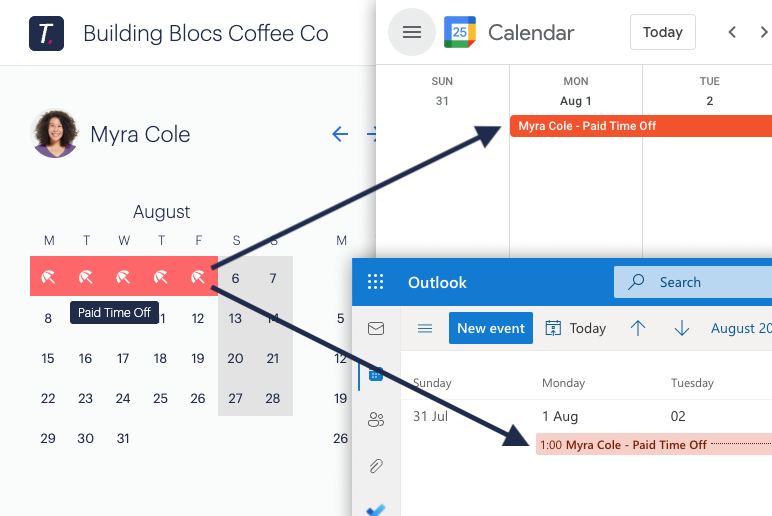
From there, you only need to open your Google Calendar to check and see when someone is on leave. Timetastic works with all leave types, like sick, holiday, and parental leave. Learn how to set different types of annual leave in our blog.
As a manager, you can choose to get other types of leave synced to your Google Calendar, in addition to your own.
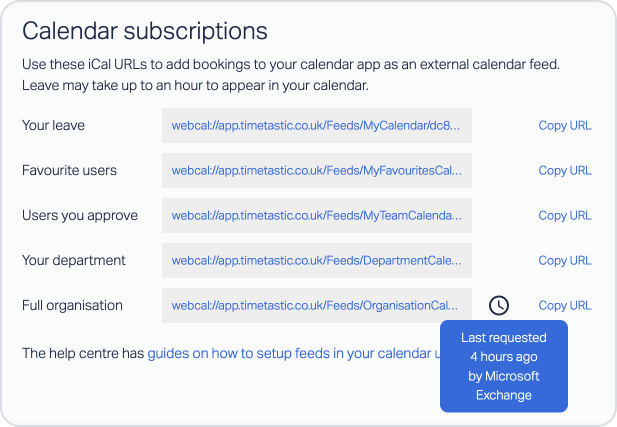
For example, you can sync:
- People you have marked as a “favourite” within your Timetastic account.
- Users whose time off requests you approve.
- A specific department.
- Your entire organisation.
Synching Timetastic with your calendar is as simple as dropping a link into your Google Calendar.
Plus, get weekly absence summaries sent directly to you
When you use Timetastic, you can also get weekly absence summaries sent directly to you via Slack, MS Teams, or email.
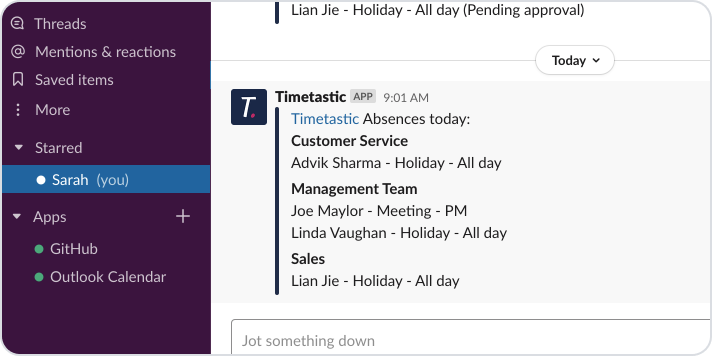
These summaries tell you who is off for the day, and who has time off coming up in the week.
How Timetastic works as a complete annual leave management system
Now let’s take a look at how Timetastic works as a leave management system — that is, how you can use Timetastic to:
- Easily receive and quickly respond to new time off requests.
- Keep an accurate and up-to-date view of both your team’s time off calendar and everyone's individual leave balance.
- See who hasn’t had a holiday recently and may be at risk of burnout.
Quick note: Timetastic is both a mobile app (available for iOS and Android devices) and a web app. Pricing starts at £1 per user per month for all the core features of leave management, but you can start a free one-month trial to see how Timetastic can help you manage your team’s leave.
An easy way to handle time off requests
Your team submits all leave requests through the Timetastic app. Leave requests can be submitted on either the mobile app or web app.
Here’s what the process looks like on the web app:
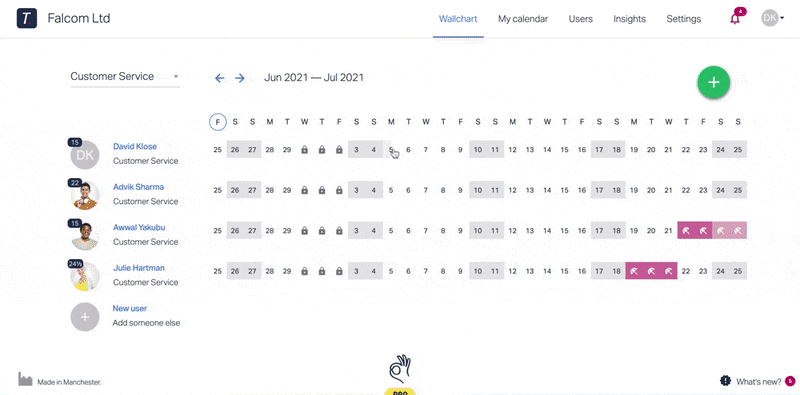
First, they’ll see their Wallchart. This is where team members can see who has time off approved, and they can also check how much holiday time they have left by looking at the number by their name.
When putting in a new request: They pick the dates they want, choose the type of leave they’re taking, and provide any notes (if necessary). They can also upload files, which is great for attaching a health note from the doctor for sick leave.
This is what the Wallchart looks like when staff members log in via the mobile app:

Note: In the two examples above, the Wallchart shows you why everyone is off thanks to the handy colour-coded and descriptive icons. For example, you can see that David is on holiday for a week, and John took a sick day on Friday the 16th. This is because we’re showing you the admin/manager view in Timetastic. But Timetastic defaults to having these icons greyed out when your employees log into their individual accounts — that way, they can see when someone is off but not why. This respects your team’s privacy.
When team members are finished filling out their leave request, it gets routed directly to you (or whoever is in charge of approvals).

You can easily approve or decline requests with one click, so you have full control over when your team can and can’t take time off.
With Timetastic, you can customise when your team can put in for a holiday.
- You can set maximum absent levels. Maximum absent levels means telling Timetastic how many people can take the same day off. You can customise this across the entire organisation or within a specific department.
Let’s say you have set it so only two people in your customer service department can take the same day off. Once that threshold is met, Timetastic will notify employees when they try to book a request for dates they can’t take off because too many other team members already have it off. - You can lock key dates. Locking a date means making it so someone cannot take that day or series of days off. You can lock dates for the entire team, by specific department, or down to the individual.
Accurate and up-to-date time off calendar and leave balances
Everything related to leave management is stored in Timetastic.
This is the Wallchart admins and managers see when they log on:
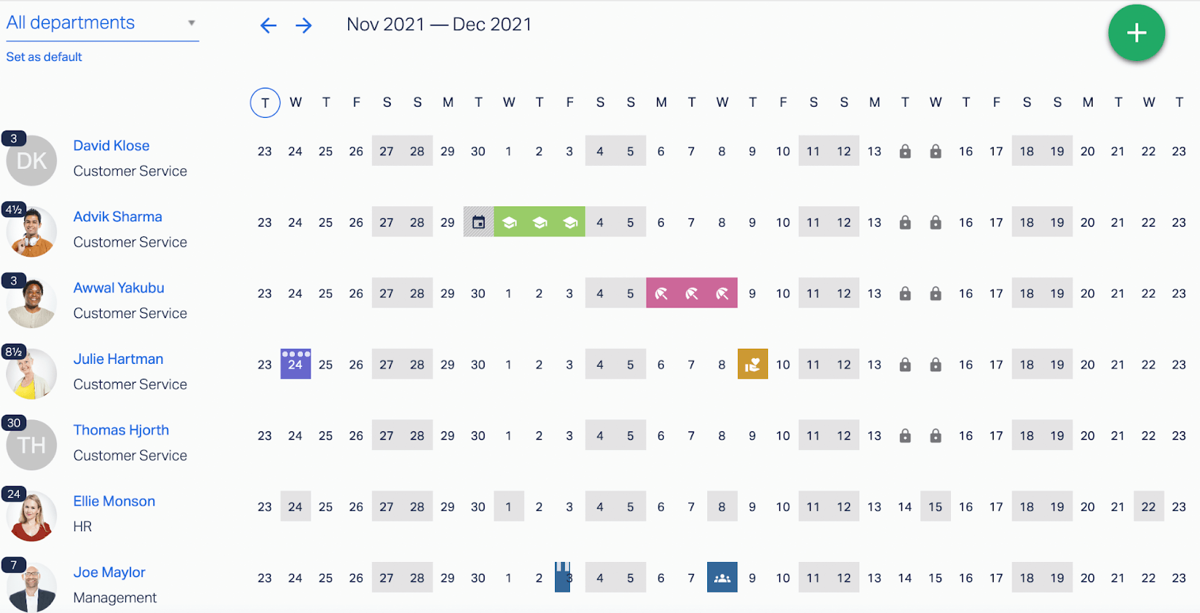
It tells you when and why someone is off. You can go back in the year or jump up ahead, to see who has time off coming up.
Next to each employee’s name is their remaining annual leave balance. Without going far into the app, you can already see who is off in the month and how much leave everyone has left to take.

When you click on an employee’s name, you pull up their individual and detailed leave history.
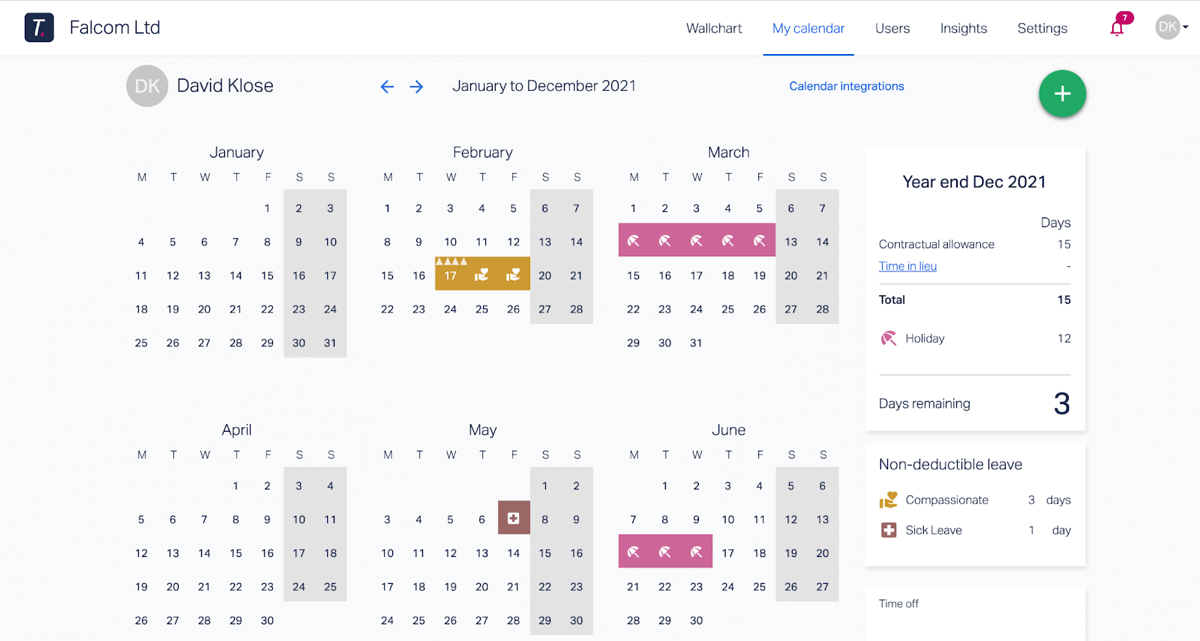
This includes how much leave allowance they started with, how many holidays they’ve taken, and how much non-deductible leave (such as sick leave) they’ve taken throughout the year.
See who is overdue for a holiday
Looking at your Google Calendar can help you see who is off in the week or has some time off coming up, but it can’t easily tell you who is overdue for a holiday.
And that’s important. When your team takes time off throughout the year, we believe you’ll see an improvement in your company culture. Plus, you won’t have to stress about everyone trying to cram in last-minute holidays near the end of the year.
To help make sure your team is taking their time off, you can check your Burnout Board.
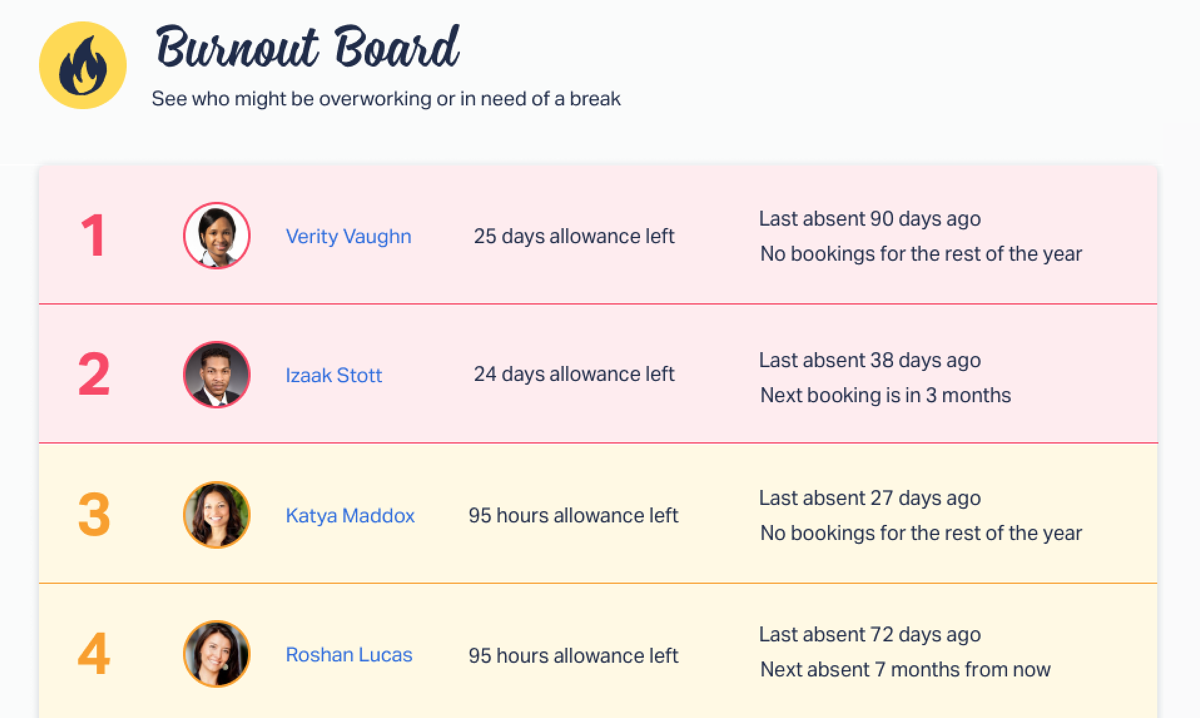
Your Burnout Board tells you:
- Who has a lot of time off left to take
- Who hasn’t booked time off recently
- Who doesn’t have time off coming up
This information is also sent to you in a quarterly update called The Fire Wire:
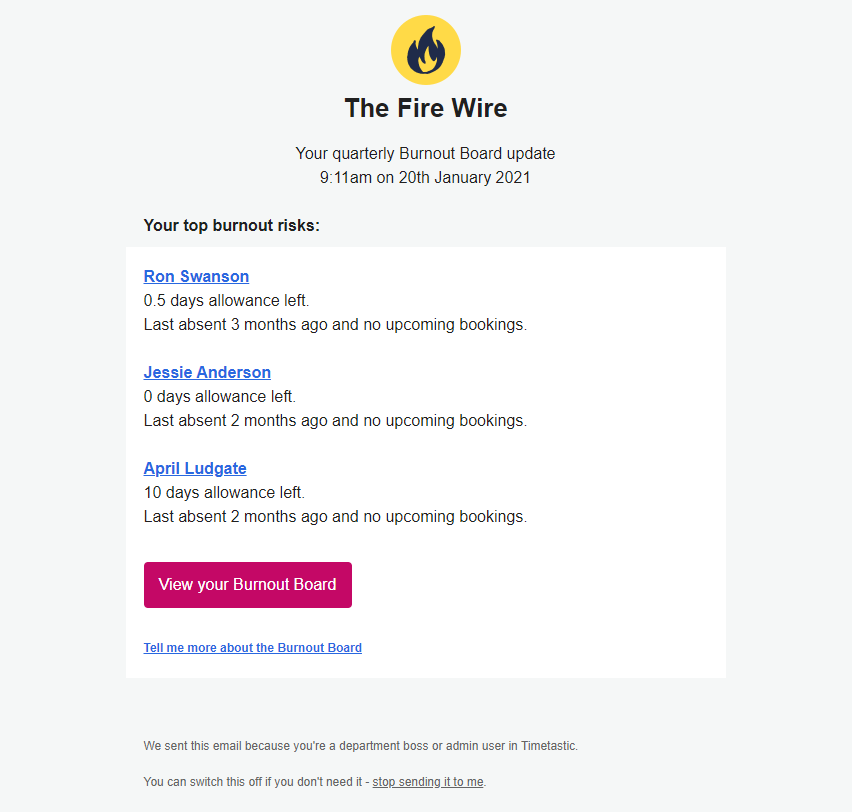
Update your Google Calendar and keep leave management simple
Having everyone on your team’s Google Calendar updated with their leave is a major benefit to you and your team.
And the best way to keep everyone’s Google Calendar updated is by using leave management software like Timetastic that integrates with Google.
All of your team’s time off is recorded in Timetastic, and then Timetastic syncs with everyone’s Google Calendar.
Plus, because Timetastic is a complete annual leave management system, you can also:
- Easily approve/decline someone’s time off request.
- Set up restrictions (such as how many people can be off at the same time or which dates are not eligible for leave requests).
- Quickly see everyone’s annual leave balance and leave history.
- See who is overdue for a holiday, helping your team avoid burnout and end-of-the-year rushes to take time off.
So, why not free yourself from the shackles of manual processes and get back tons of time that can be spent on growing your business?
Start a free one-month trial of Timetastic.
FAQs
Is integrating Google Calendar with Timetastic beneficial for businesses of any size?
If you’re a larger company, employing hundreds of people and a big HR department, then you might want an employee leave management system that’s part of a bigger HR software. This usually helps you handle HR processes like onboarding. Our annual leave software blog compares standard HR Software with the
(We compare HR software with other leave-tracking software in this article.)
And if you’re a small business and you rely on shift workers, then you might want a leave management system that also handles timesheets, does time tracking, and lets people clock in and out.
But there are some common features to look out for, however you’re set up. These include:
- An easy way to see who has which days off in a given month.
- An easy “self-service” way for your people to make time off requests.
- An easy way to manage your leave approval process (while making use of automation).
Our staff leave planner does all of these things for you — without the added complexity and pricing of heavy-duty HR management software.
How do you create an annual leave management system?
Even though creating your leave management system has little to no upfront costs per se, it isn’t cost-effective when you think of the time you’ve spent on creating and managing the system. Plus, with limited functionality, the system you built yourself probably isn’t scalable.
What happens when you need a specific approval workflow? Or do you want to segment your leave management system by different departments? Or when you need to offer different types of leave, such as sick leave, vacation days, and training days?
The good news is that absence management systems like Timetastic are affordable, easy to use, and easy to customise. Start your free trial today to see all the benefits.
How do you calculate annual leave balance?
When you use Timetastic, you just need to set how many days each person gets per year in their profile. When that person takes sick days, holiday days, or another type of leave, their annual leave balance is updated in real-time. This will streamline the process for your HR manager, or whoever is handling employee leave.

Other posts related to leave management:
- How to add your time off to your Outlook calendar
- A review of 2 staff leave planners for Excel
- How to keep track of staff holidays (without spreadsheets)
- Finding the best absence management software
- How to handle PTO requests
- How to add Timetastic to your Google Workspace
- How to get absences notifications sent to your Gmail (or any inbox)
- The best annual leave software (for HR managers, small businesses, and more)