You might think that using spreadsheets to track staff holidays is a good idea. We get where you’re coming from — spreadsheets do let you organise important info into columns and rows, like the names of your team members, their leave balances, and when they’re off.
But, what if there was a much quicker, streamlined approach you could use to make sure your leave requests are managed properly? Well, that’s where we can help. Our leave management tool gives you total control for employee holiday tracking - without the fuss of manual methods.
Our detailed guide explains how you can make your life a whole lot easier by tracking staff holidays with Timetastic. We’ll give you the lowdown on exactly how to track staff holidays effectively. So, let’s jump in and explore!
Tracking staff holidays with Timetastic
Spreadsheets, wall calendars, desk planners…all three are different ways you can track staff leave. A spreadsheet offers more than manually written tracking. But, there are some things to take heed of when considering the best staff holiday tracking method for your business.
Here are three (really essential) things that spreadsheets don’t do well:
- Spreadsheets don’t make it easy to handle time off requests. You have to personally double-check every time off request with your calendar to make sure you can manage the absence. You’re using one eye to find a time off request in your email inbox, while the other one is consulting the company calendar. Hassle.
- What if your business has staff located globally? Is a spreadsheet going to be the answer for your remote workers and account for different bank holidays around the globe?
- Spreadsheets don’t automatically update when holidays get approved. When someone books time off, you have to go and update the spreadsheet to record the days they'll be away. You also need to specify whether it’s for a holiday, sick leave, or something else.
- Spreadsheets don’t automatically update employee leave balances. When someone takes a holiday, you need to subtract time from their allowance. If someone cancels their plans before they take their holiday, then you need to add those days back.
It doesn't matter whether you’re creating your own dashboard in Google Sheets or downloading a free staff leave excel tracker template, the issue is the same: You have to personally keep tabs on time off requests, manage annual leave balance, and shared calendars to properly track employee holidays.
With Timetastic, you can get a one-month free trial by clicking our sign-up button below.
How to easily track staff holidays with Timetastic (with real stories from our users)
Tracking staff holidays efficiently saves you time, money and resources. Freeing up time with an automated solution that works for all allows you to focus on other areas of your business to grow and evolve.
Using Timetastic to track staff holidays means you can:
- Track who’s off (and why they’re off — whether for a holiday, sick leave, paternity/maternity leave, etc.).
- Get updated leave balances on your team.
- Receive weekly and daily email summaries of who’s off.
- Get insights into holiday trends and see who on your team might need a break.
- Quickly approve or decline requests (or set up an automatic approval process to make your job even easier).
See upcoming staff holidays with the Timetastic Wallchart
If you’re using any kind of shared calendar, whether it’s on your wall or online, it’s annoying to update and not always easy for everyone to see. When you use Timetastic, you get an easy-to-use digital Wallchart. It’s the first thing you see when you log into your account, and it contains all the information you need in one place.
Employee holiday tracking has never been easier! Take a look at how we helped a digital marketing agency transform its annual leave system below.
Abstrakt - Case Study
One of our customers, the digital marketing agency Abstrakt, used to rely on a physical wall calendar to track staff leave. And they quickly realised the annual leave calendar had to go.
“The wall planner not only looked hideous but it was impractical for visibility both within teams and across the business as a whole.”
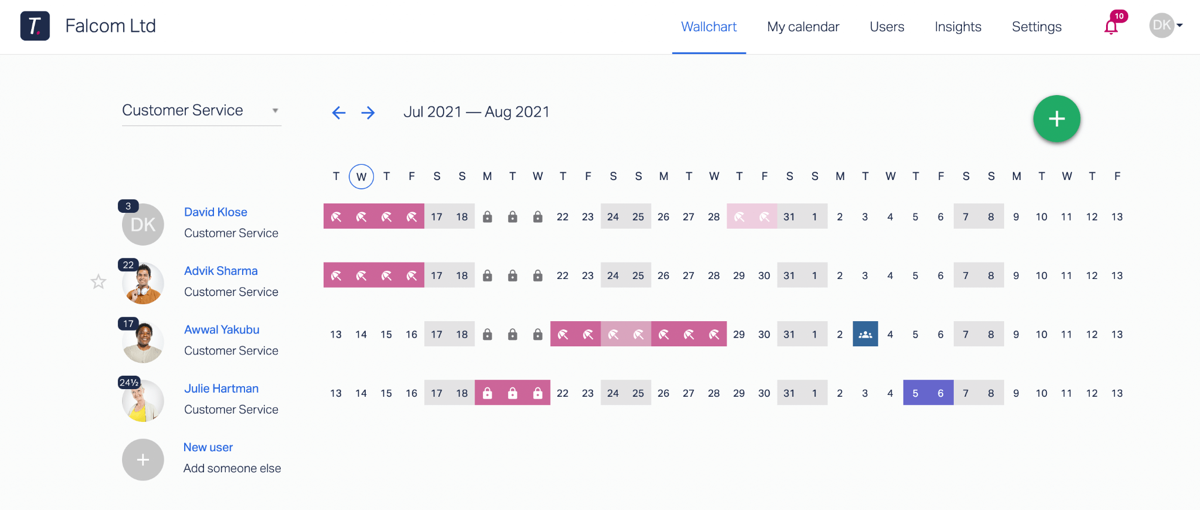
With a digital calendar, you get much-improved visibility so you can quickly scan your Wallchart to find out:
- Who is off and when
- Colour-coded and icon-specific leave types
- How much leave someone has left
- Automatic updates when a holiday is taken
You can also create different departments, for example, if you have a marketing department and customer service department. This keeps your calendar view clean and simple, because you only need to see what’s relevant for you.
To make things easier, you don’t even need to log into Timetastic to know when someone is on holiday. You can get that info emailed straight to your inbox.
Integrate Timetastic with your other tools
Everyone on your team can set up calendar integrations. This takes their approved holiday time in Timetastic and integrates it with their shared calendar of choice. Right now, Timetastic can integrate with Google Calendar, iCal, and Microsoft Office — or any calendar that accepts an iCal or Webcal feed.
You can also integrate Timetastic with your company’s Slack account or Microsoft Teams account. When you do this, your team members can have it displayed on their profile when they’re out of the office for a holiday, offering great visibility and flexibility for you and your employees.
Get staff holiday updates emailed directly to you and integrate Timetastic with your other tools
Rather than checking a sheet constantly or logging in to see who is on annual leave, you can set up your Timetastic account to email you absence summaries. This takes the information in Timetastic and sends it directly to your inbox, making it easy for you to track staff holidays without having to search for it. You can get emails daily, weekly, or both.
A big disadvantage of using a spreadsheet to track holidays is that there’s no easy way to manage holiday requests. Instead, your team needs to send you a message or call you. But when you use Timetastic, everyone on your team can use it to book their holiday, either through our mobile app on their phone, or just by logging in through their browser.
When someone on your team submits a holiday request, it goes directly to your email (or whoever you set up as the approver). And from your inbox, you can approve or decline their request. See the graphic below for an illustration of how this looks.

But you could also try an even faster way of handling time off requests. It’s the process we use at Timetastic HQ:
Setting up an automatic approval process
You can customise Timetastic to fit your business.
This means you can lock dates and set maximum absent levels.
Locked dates are dates that you don’t want your team to take off.

Locked dates are the critical dates in the calendar, unique to your business and industry.
You can lock dates by entire departments or just by individual users.
(Leave policy pro-tip: we recommend that you lock dates sparingly. When you restrict what days your team can book off, you’re limiting their freedom in taking their holiday.)
A plus for remote teams: Timetastic pulls in public holidays from over 250 countries around the globe. That means you don’t have to worry about manually checking to make sure someone’s calendar is up to date based on their location. Timetastic does that for you.
You can also set maximum absence levels. This tells Timetastic how many team members you need working on any given day, so you don’t have to worry about too many people taking the same day off.

For example, in the image above, you can see that this company can have two customer service agents off at once. If a third agent requests the same time off as the other two, they’ll get a notification from Timetastic that their holiday request can’t be sent.

By locking dates and setting maximum absence levels, you give Timetastic the info needed to handle approvals automatically.
You can also go into leave types and select which requests you still want to personally approve or decline.
(At Timetastic HQ, we keep this minimal — we only want to be looped in for sabbatical requests.)
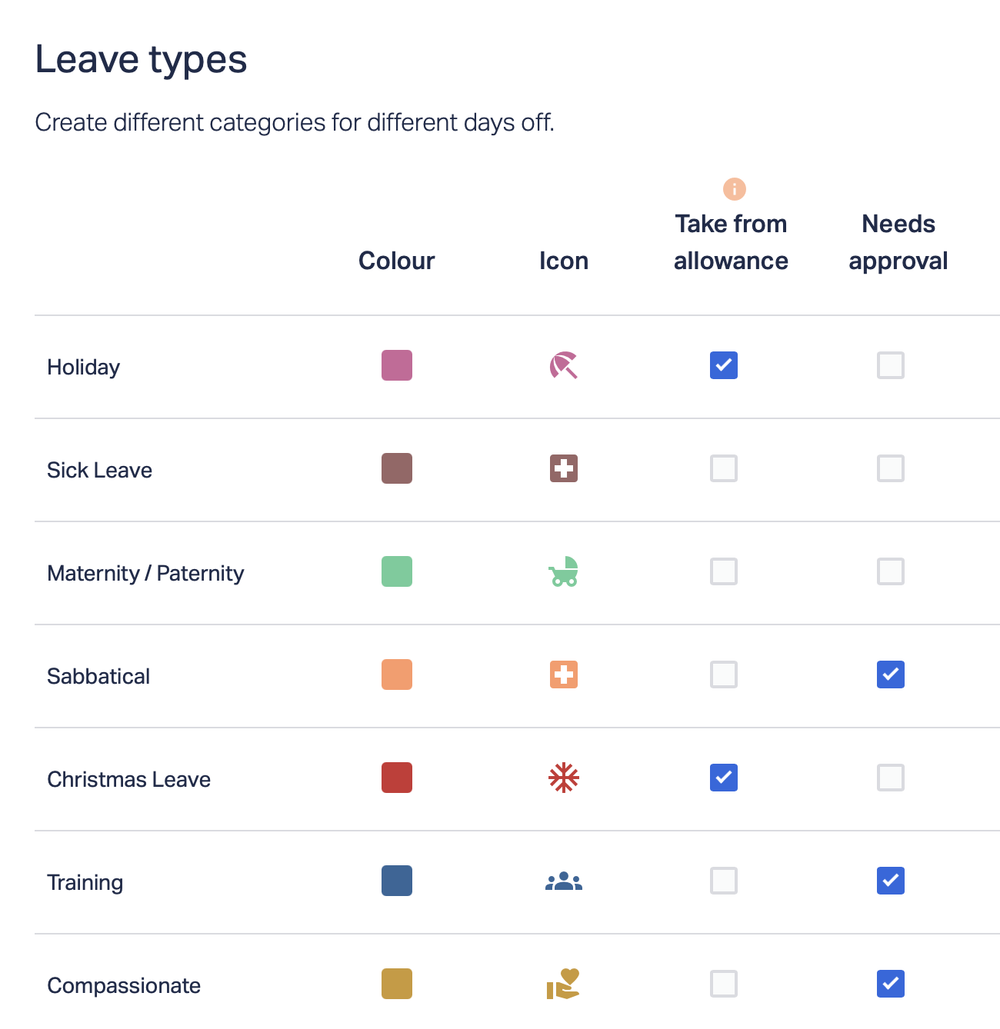
Note: You can also choose which leave types get deducted from your team member’s balance. For example, we have it set so sick days, maternity/paternity time, and sabbaticals don’t count against someone’s paid time off balance.
Otherwise, we let Timetastic handle it. If the request doesn’t fall on a locked date — and minimum staffing levels are being followed — then it’s automatically approved. This makes it faster for your team to book their holiday, because they don’t need to wait for approval before getting their plane tickets or hotel reservations, and it also takes work off your plate.
Get insights into holiday trends and see who on your team needs a break
On your company’s Absence Insights page, you can see your number of employees, all pending leave requests, how much total time has been booked off that year, and how much time is remaining.
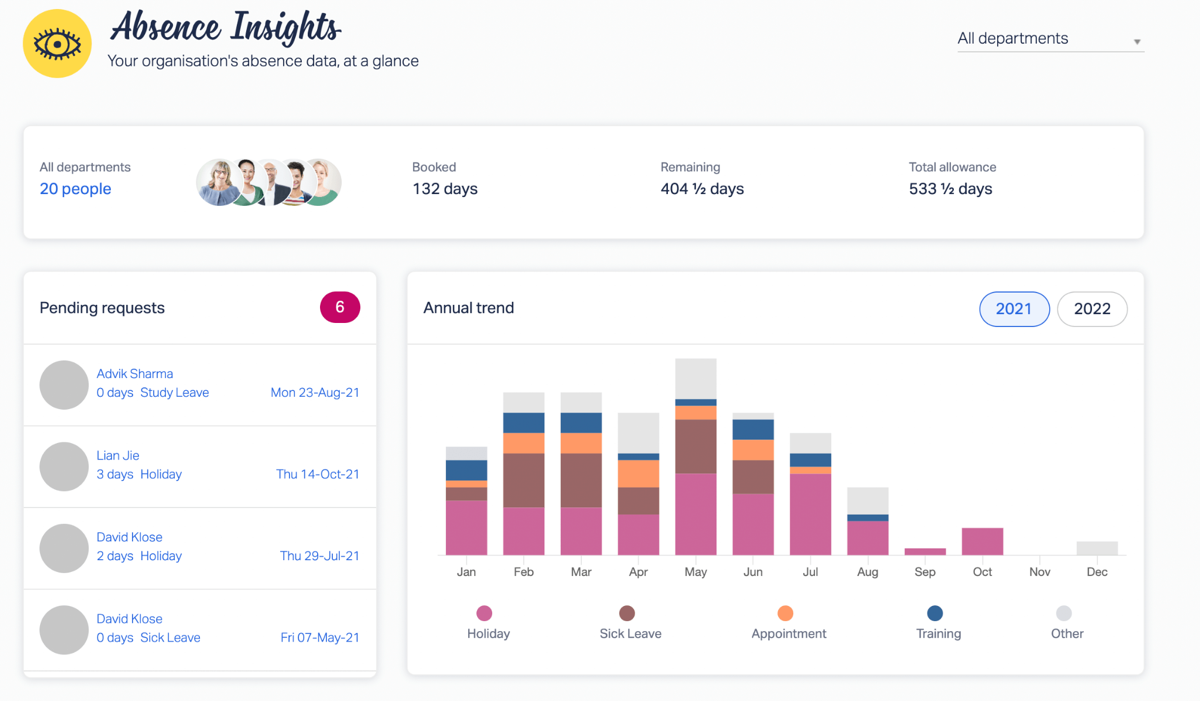
You can also spot trends by looking at what type of leave gets taken and when.
For example, if most of your team is booking their holidays at the beginning of the year, then you can dig a little deeper and find out if this is just a coincidence or if maybe you’ve set so many locked dates during the 4th quarter that people aren’t able to take holiday later in the year.
On this page, you also get access to your Burnout Board.
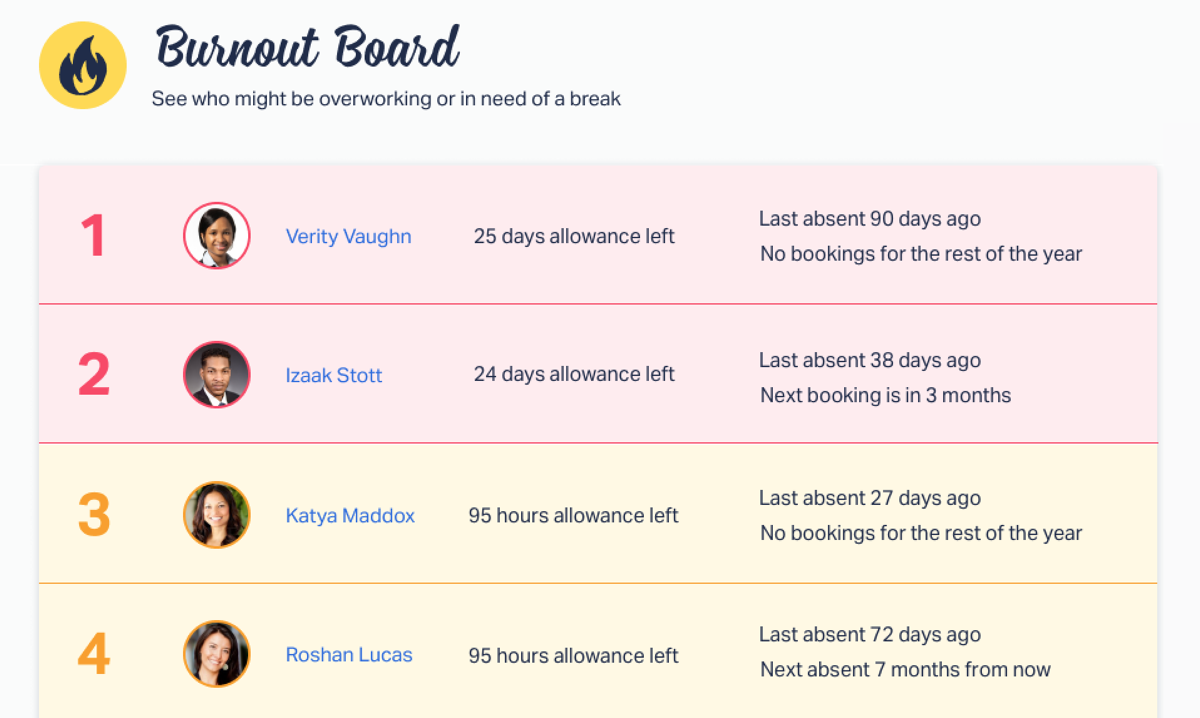
The Burnout Board is a quick, at-a-glance view of who’s overworking and in need of a break.
In the image above, you can see that Verity Vaughn has 25 holiday days to take, hasn’t booked any in the last 3 months, and has nothing in the calendar for the rest of the year.
This feature is a big win for Format, a small business that uses Timetastic as their staff holiday planner.
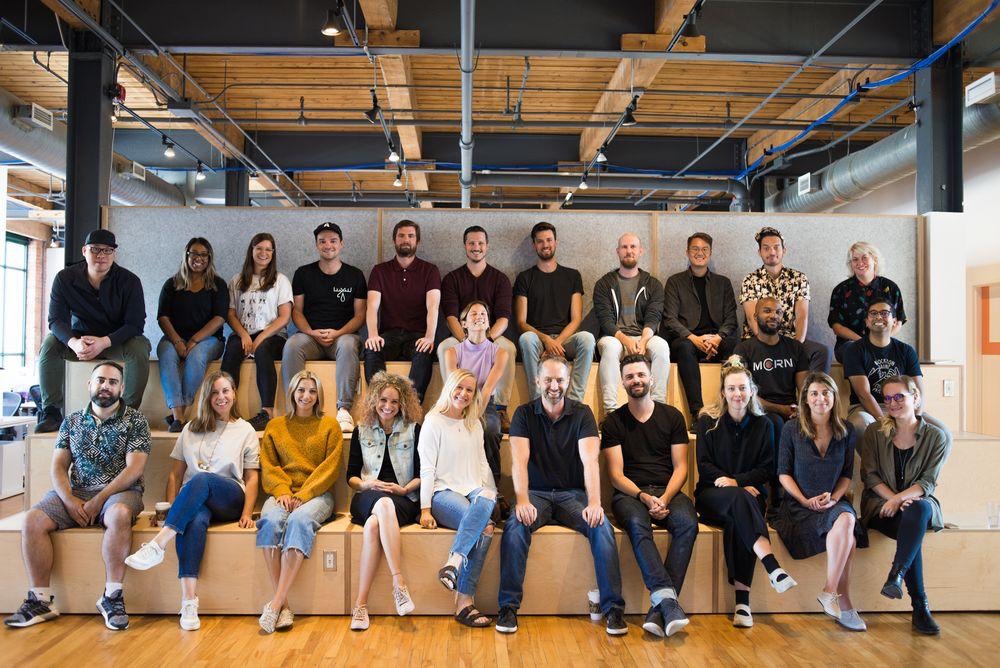
Format really emphasises the importance of taking holidays throughout the year. Jojo, their Chief of Staff, told us that one of things they appreciate the most about Timetastic is that it helps them deliver on that core value. It highlights valuable information that would otherwise be lost or overlooked in the world of messy spreadsheets.
“[Timetastic] helps us encourage work-life balance. Managers can easily see when someone hasn’t taken a vacation in a while,” Jojo says.
Next step: Start your free Timetastic trial
Using a spreadsheet to track staff holidays is a step up from relying on a physical wall calendar or a bunch of notes left on your desk. But, spreadsheets put the onus on you to track and update employee holidays and respond to every time off request across your business.
On the flip side, Timetastic provides software for managing absences that gives you a clear view of who’s off on holiday, and how much leave everyone on your team has left in the year. And it gives you a simple way to receive and respond to holiday requests.
But when you use Timetastic, you clear away that clutter and simplify the entire process.
- Your team can easily book a holiday from their phone or computer.
- If that holiday doesn’t interfere with any lock dates or previously approved time off, then it can be automatically approved.
- Everyone’s leave balances are automatically updated.
- You can get employee time off summaries emailed to you (daily, weekly, or both).
So, why not take one more thing off your to-do list and start your journey with Timetatsic today?
Start your free Timetastic trial today.
Enjoyed this article? Why not check out some of our other handy resources?
- Different types of annual leave software (from HR software to leave planners)
- Why you need a leave tracker (not an Excel template)
- Comparing the best PTO Trackers