In this post, we discuss 3 types of online leave management systems that you can use to handle your entire leave management process (everything from managing time off requests to keeping updated records for each employee).
- Using leave management software: Specifically, we discuss Timetastic, our leave management software that streamlines every key aspect of handling leave management into one easy-to-use tool. More functional than a spreadsheet, yet simpler and more affordable than complicated HR software tools, Timetastic is used by all types of businesses from non-profits to agencies to brick-and-mortar stores. You can read our customer stories here.
- Creating your own internal process with “free” online tools: You can create an online leave management system using only “free” tools like Excel spreadsheets and shared work calendars. We say “free” with reservation because while you’re not technically paying for these tools, you’re also spending a lot of time managing the process itself. For most businesses (even small businesses), this isn’t very efficient, and what they save in hard cash, they lose in time and peace of mind.
- Using HR management software: The third option is full-fledged HR software. HR software has leave management features, like holiday tracking and shared time off calendars, and tools for other HR processes like onboarding and recruiting, performance reviews, and more.
FYI: There’s no risk with our free one month trial of Timetastic. Timetastic automatically tracks your team’s leave, updates a shared time off calendar, and makes it easy for you to approve/decline new time off requests. Start your trial today.
Option #1: Using Timetastic's leave management software
The first option we look at is using Timetastic’s leave management software. Timetastic is available both as a web app and a mobile app that works with iOS and Android operating systems.
Timetastic can:
- Handle all new leave requests.
- Update your records.
- Keep your team updated on who is off.
How Timetastic handles your team’s leave requests
When it’s time for your team to put in a sick leave request, they open their Timetastic app.
Here’s how the process looks on our web app:
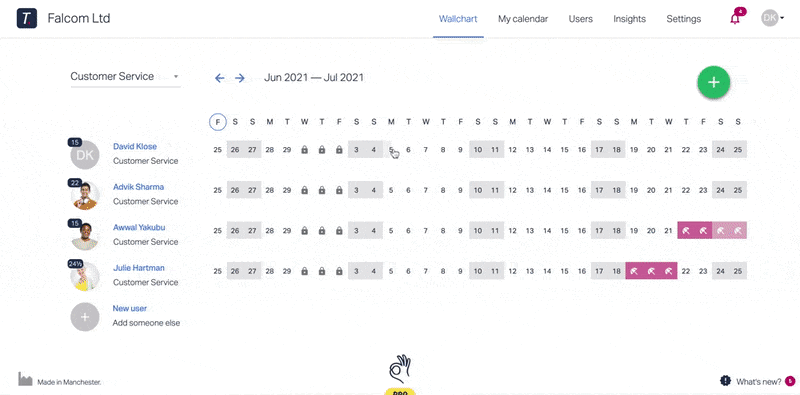
Your employee simply picks the dates they want from the calendar, picks the type of leave they’re taking, adds any notes or documentation (if necessary) then submits their request.
The request is then sent to whoever handles their requests via your team’s approval workflow.

Requests can get sent to you via:
- Slack
- MS Teams
But no matter how they’re sent to you, you’ll always have all the info you need to approve or decline the request the moment you get it. You don’t need to check a calendar or find someone’s leave balance in an Excel sheet.
Plus, you can approve or decline the request without having to log into Timetastic, making it a fast and simple process. And once you’ve responded to your team member’s requests, they get an automatic notification letting them know if their request was approved or denied.
A quick note: Timetastic can prevent overbooking and staff shortages
When you use Timetastic, you can set up staffing levels and lock key dates where you don’t want specific employees (or the entire company) taking off.
You can set staffing levels for each department. For example, below you’ll see staffing levels are set so the Customer Service department can have two employees off at once, while Operations can only have one.

Once your absent level threshold is hit for a specific timeframe, Timetastic won’t let anyone else request those dates off.

And when you lock certain days — which again is just saying those dates are not available for your team to take off — your team will see a lock icon on those dates.
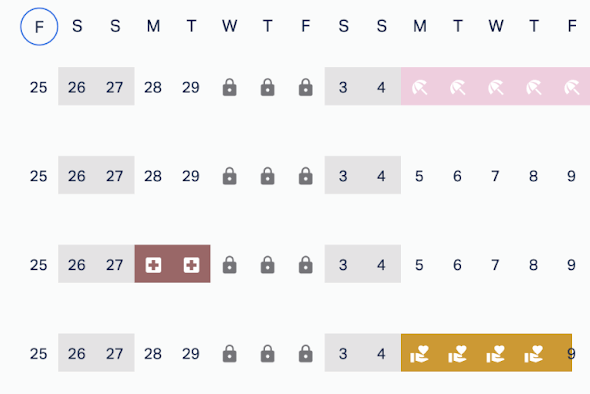
Plus, with staffing levels and key dates locked, you can automate your approval process. We do this at Timetastic HQ: As long as someone’s request doesn’t violate our staffing policies or locked dates, then Timetastic will automatically approve their request. This makes everyone’s life easier.
With Timetastic’s software, your records are automatically updated and easily accessible
Once a leave request is approved, Timetastic updates all of your records for you, including your time off calendar and everyone’s leave balance. Plus, this info is all very accessible.
When you log into Timetastic, you’ll see your team’s Wallchart.
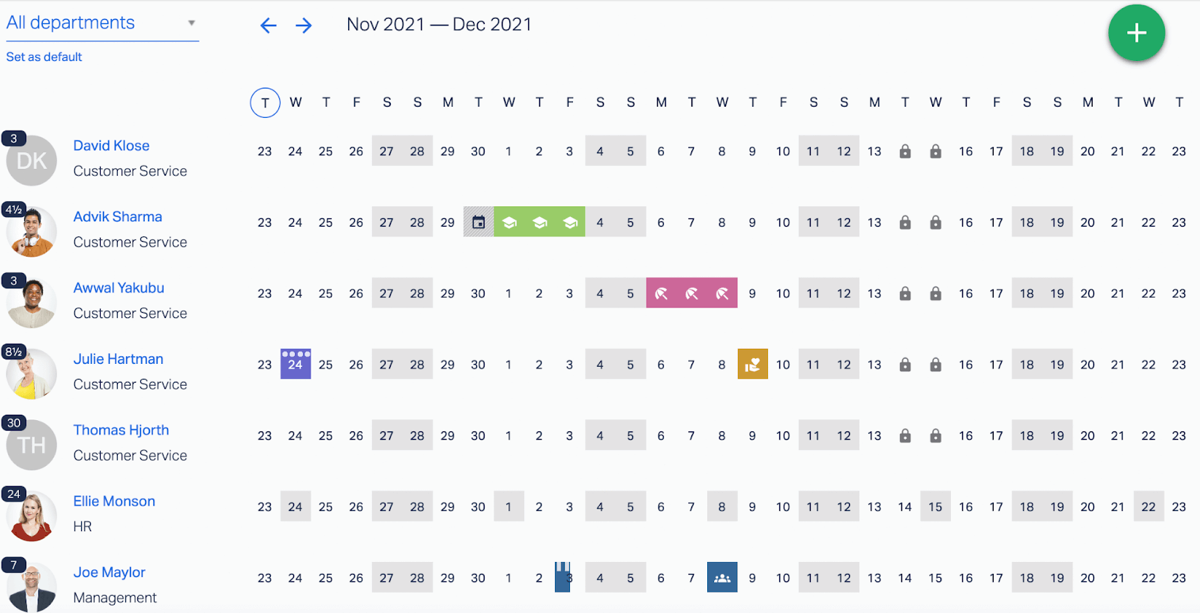
This tells you when people have time off booked and why they’re absent (whether it’s a sick day or a holiday, etc.).
And by each employee’s name, you’ll see a number that shows how much annual leave they have left to use:

You can click on their name and get a more detailed breakdown of how much leave (and what type of leave) they’ve taken over the year.
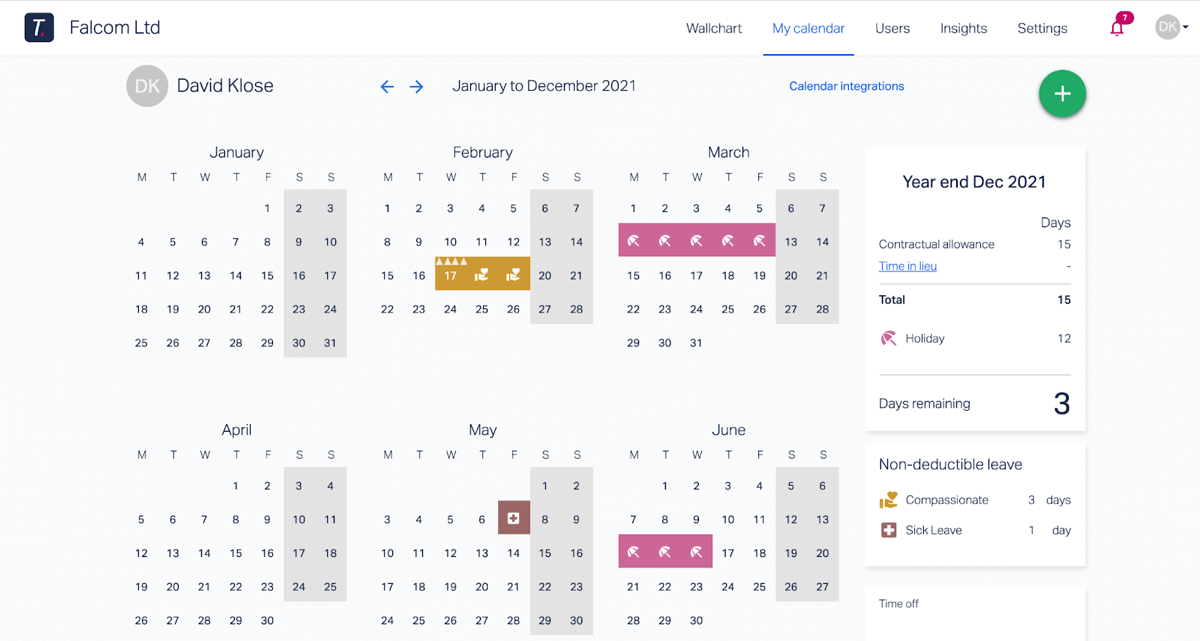
Again, all of this is automatically updated and managed by Timetastic. You don’t need to input any numbers, you don’t need to fill any columns or rows, or toggle through multiple tabs and go hunting for it. It’s all available in your Timetastic account.
Simplify your life with email reports and calendar integrations
When you use Timetastic, you can sync your Wallchart to your work calendar (any work calendar that uses an iCal or webcal feed). This means your work calendar is updated when your Wallchart is updated.
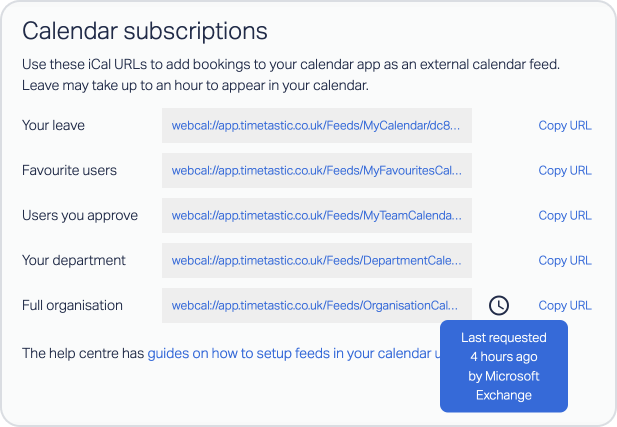
Timetastic can also email you a daily update of who is off and who has time off coming up in the week.

Plus, see who needs a holiday with your Burnout Board
Not only does Timetastic track your team’s leave and give you a simple way to respond to new requests, but it also tells you who on your team might be at risk of burning out.
Burnout comes from overworking, and a lot of times it can be as simple as someone not taking holidays throughout the year.
With Timetastic’s Burnout Board, you can quickly see who on your team hasn't taken a holiday recently and doesn’t have any upcoming time off.
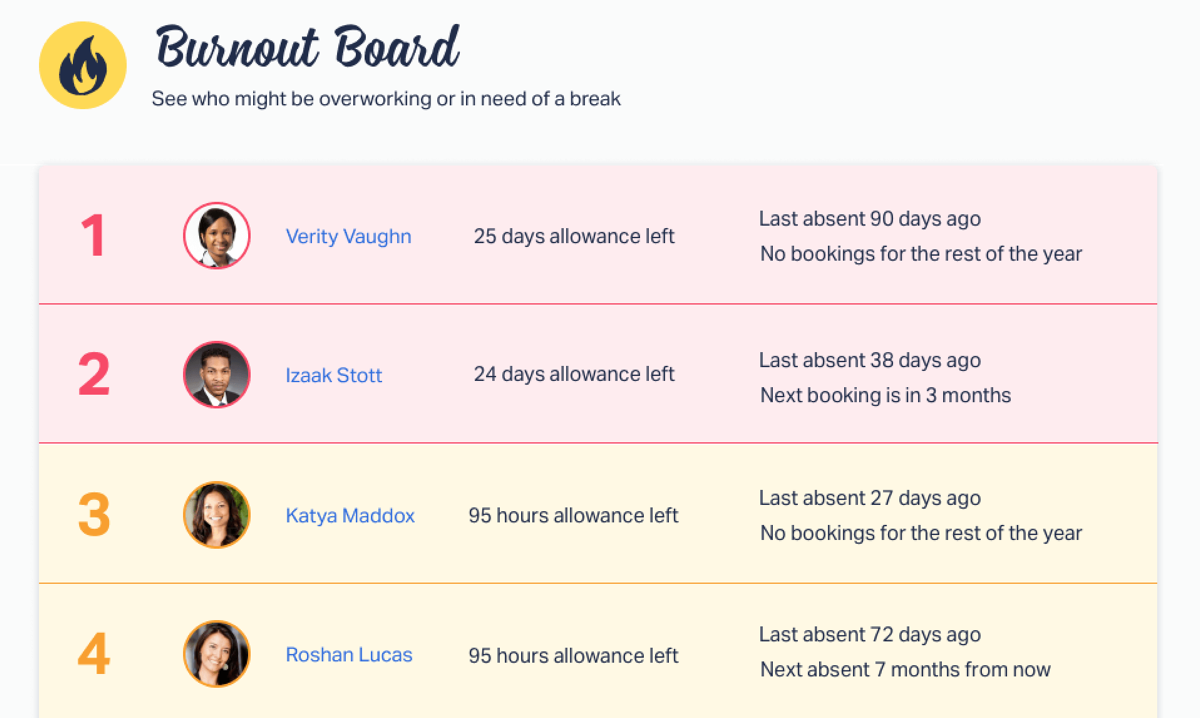
This not only helps you prevent burnout, but it also helps prevent a rush at the end of the year where people are trying to use up all of their paid time off before it expires or rolls over to the next year.
And don’t worry if you forget to check your Burnout Board because we send you this information at the end of every quarter in an email called The Fire Wire:
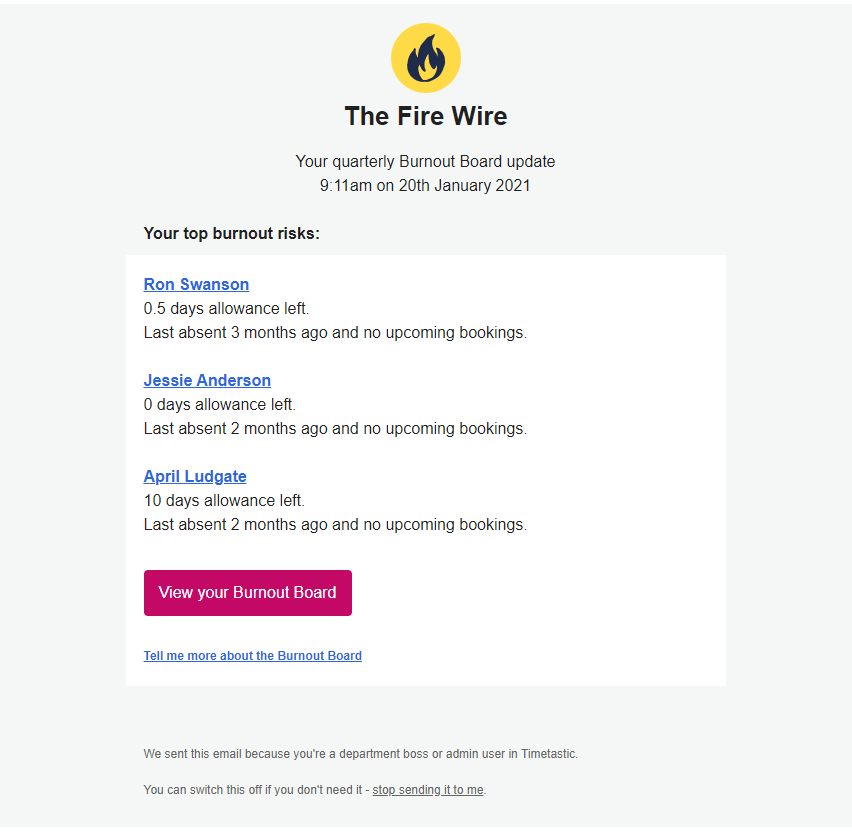
If you’re ready to start using Timetastic as your online leave management system, start your free one-month trial.
Option #2: Creating a free online leave management system
Setting up a free system means putting together different free tools to handle the key aspects of leave management.
Things you’ll need:
- A leaver tracker
- A shared time off calendar
- A way for your team to submit time off requests
Setting up a free leave tracker
A leave tracker lets you track when your team has taken time off. This is important for keeping an accurate and updated record of everyone’s leave balance.
Since you want an online leave management system, your best bet will be to download a free Excel tracker. It’s pretty easy to find a free one. You can go to Google and get a handful of free downloadable leave trackers for Excel or Google Sheets.
Here’s an Excel tracker that we’ve personally downloaded and tried to use: Microsoft Office Excel’s “Employee Absence Schedule” template.
If you’re curious, we previously did a detailed walk-through and full review of 2 popular Excel trackers.
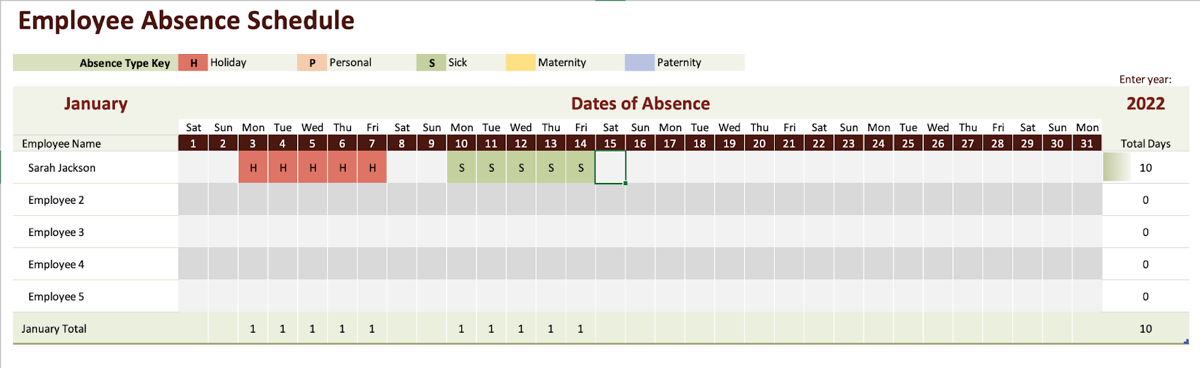
Once you’ve downloaded your tracker, you’ll add your employees’ names to the appropriate column. Then as the year goes on, you’ll update dates when someone takes a day off. This specific template comes with three predefined leave types:
- Holiday
- Personal
- Sick leave
You have two spots to add custom leave types, such as a sabbatical, work from home, paternity/maternity leave, or whatever your company offers. (If you need more than 5 types of leave, you’re going to need to fidget with the formula and formatting.)
The problems with using a free leaver tracker like the one above
The template above is very straightforward. And it’s completely free (assuming you already paid the Microsoft Office licensing fee). But the big disadvantage here is that it’s extremely limited and passive.
This means that:
- You still need to track everything manually. You need to take someone’s leave notice and update your tracker every time someone calls out sick or goes on holiday or takes any other type of absence.
- You might need to customise the leave tracker for your business. So while you downloaded a template to help you avoid fussing with columns and rows and formulas, you could still very well end up fussing about with columns and rows and formulas.
- Your template doesn’t tell you everything you need to know. For example, look at the template above. While it tells you the total days someone has taken off throughout the year, it doesn’t give you a clear breakdown of what types of leave someone has taken. You can’t easily see how much sick leave someone has taken vs. how much paid holiday. And those are two very different things.
- It isn’t easy to share. Your team also needs to know their annual leave balance, but for privacy reasons, you can’t share all the information you have on that sheet (i.e., everyone else’s leave balances). This means your employees will have to reach out to you or HR to figure out how much paid time off they still have left to use. That’s just a time-consuming hassle for everyone involved.
Plus, leave trackers don’t help you receive and respond to new time off requests, which brings us to the next part of building your free online leave management system.
Creating a free process for your team to request time off
When you want to create a process for your team to request time off without printed-out paper forms or notes left on your desk, then you can try having your team:
- Text you
- Email you
- Send you a message over Slack or Microsoft Teams
But no matter which method you choose, we recommend that you standardise the process as much as possible. For example, if you want to get time off requests over email, then make sure everyone on your team uses email and uses the same format. Otherwise, you will be juggling texts, emails, and Slack messages, which will get confusing.
And if your team isn’t using the same format each time, you risk getting a time off request that doesn’t have all the info you need to approve/decline it. When it comes to what you need in your request, you’ll usually need:
- Your employee’s name
- What dates they want off
- What type of leave they’re taking (is it paid time off, non-paid, sick leave, etc.)
- Any additional notes (such as medical documentation, if necessary)
The problems with using text or email for time off requests
None of the methods above (texting, email, Slack) are that great on their own.
What usually happens is you get an email about someone’s holiday request. You then need to see if you can approve it, so you go to pull up the time off calendar to make sure the dates are available. Now you also need to check to make sure this employee has enough annual leave to get a paid holiday. So now you need to check your annual leave tracker.
You have to go through a few different screens to just approve or decline someone’s request.
Updating a free shared time off calendar
The last thing you need for your free online leave management system is to create a shared time off calendar. This lets you and your team know when someone is off, which helps everyone plan their work week and their holiday schedule.
Because we want a fully online system, we’re not going to worry about the pros and cons of a physical wall calendar. Instead, your best bet is to take advantage of the work calendars you’re likely already using, such as Google Calendar, Outlook, or iCalendar.
The specific how-to will vary for each calendar. In the past, we did a full walk-through on how to add annual leave to your Outlook Calendar. And that walk-through details the pros and cons nicely.
The pro is simply that it's convenient to know when someone is off by looking at your work calendar. And it’s free. The con is nearly everything else.
Even for small teams, creating a shared time off calendar in tools like Outlook is just a pain.
There’s a lot of double work involved.

For example, to make a shared time off calendar in Outlook, an individual will need to update their calendar and then update the shared calendar, that way their time off appears both for them and the rest of the team. That means for every time off request, you need to update two calendars.
Plus, the larger your team gets, the more chaotic and overwhelming your calendar will become as more people take overlapping holidays and sick days. Imagine a day where you have 3 meetings scheduled, 2 people on holiday, and 1 person called out sick. That’s a packed calendar that’s going to be hard to navigate.
In short, what a shared time off calendar is supposed to do — make it easy to see when someone is off — is often the very thing it fails to do.
A quick recap: Paid vs free leave management systems
While it’s possible to create a “free” online leave management system — where you’re not paying anything (other than what you’ve already paid to use tools like Excel and Outlook) — it’s error-prone and time consuming. Endless hours of management go into keeping your “free” system up-to-date.
And that’s why using software is almost always the better deal for you, depending on your business and what you value most.
When you sign up for Timetastic, you get a free one-month trial, so you can see how our software:
- Makes it easy to manage time off requests.
- Keeps you and your team updated on who is off.
- Automatically updates all of your records for you.
If Timetastic is the right tool for you, then it’s either £1 per user per month or £2 per user per month (depending on what level of functionality you need).
Click here to start your free one-month trial of Timetastic.
If you’re managing your team’s leave and you want your leave management process grouped with other HR processes, like performance reviews and recruiting, then keep reading.
Option #3: Using HR software to manage your team’s leave
HR software is a much more sizeable investment from your company — in terms of time and money.
You’re overhauling whatever HR processes you have in place now and mapping them to your new software.
This makes it a great option if that’s what you need, and it makes it an annoying one if you’re only trying to solve leave management.
To show what we mean, let’s look at real HR software: BambooHR.
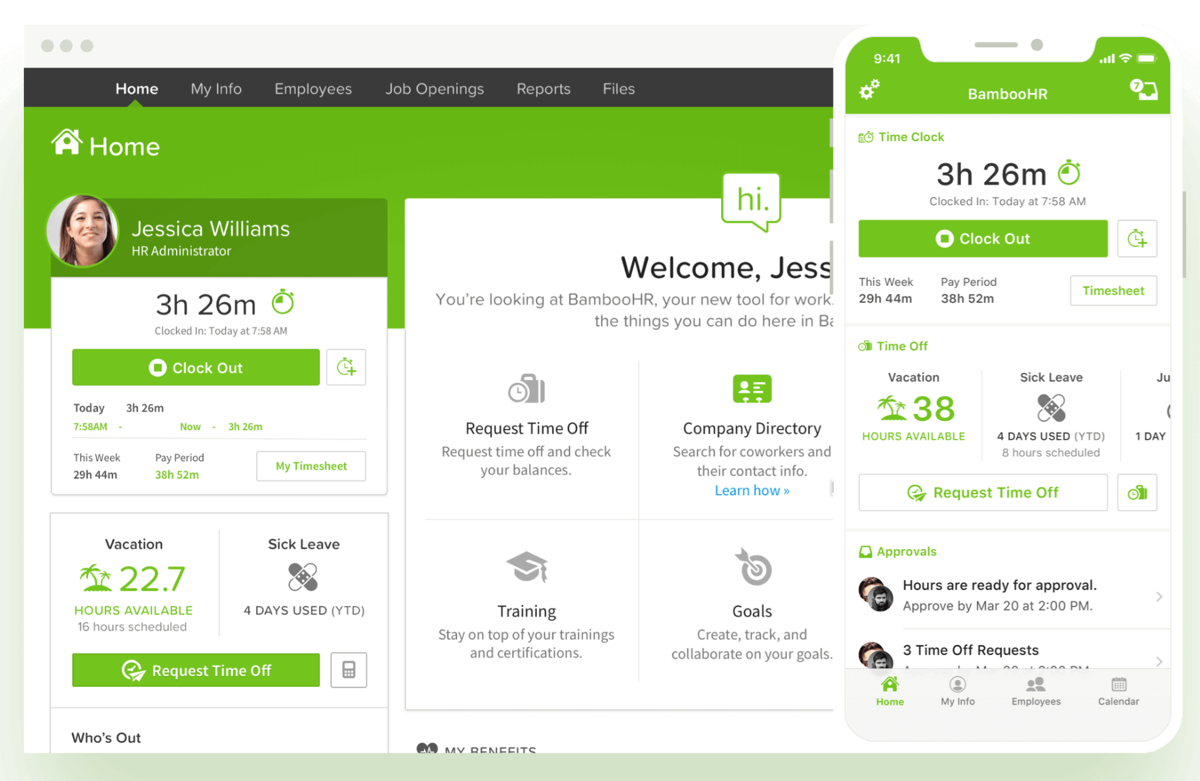
BambooHR handles leave management for you. For example, your team will use the app to see how much paid time off they can use, make a new time off request, and check a company calendar.
You will use the app to approve or decline requests.
You can also use BambooHR to create a check-in process, where your team clocks in and out for work. This is a good tool for shift workers who are paid by the hour, and it’s helpful when it comes to handling payroll. (However, note that BambooHR’s payroll features are only available for US-based employees at this time.)
But you can use BambooHR for more than leave management. For example, you can use it to:
- Store employee records, set approval workflows, create approval processes, and create reports.
- Manage applications from new candidates and give you and your hiring team a way to discuss each candidate.
- Create an onboarding process for new hires.
- Manage your team’s performance reviews and even get feedback from your team on how the company is doing.
If you need these things — or want to overhaul what you currently have — then consider HR software.
Otherwise, we recommend that you try using software that’s specific to leave management.
You can start with Timetastic’s free one-month trial to see how it handles your leave management for you.
Didn’t find what you were looking for here? Check out our other articles:
- Different types of annual leave software (including time tracking tools and full-blown HR software)
- What is the best absence management tool for you?
- How to do employee leave management without a spreadsheet
- How to write fair leave policies
- 5 tips to stop PTO requests from ruining your week
- Should you use HR management software to track leave?
- Finding the best time off management software