Tracking your employees’ time off can be a major hassle that quickly gets overwhelming if you don’t have a solid system or process in place. And it’s the kind of hassle that only gets worse as your business grows.
Here are the symptoms of a process that isn’t working:
- Your team can’t easily see who is off, making it hard for them to plan their own holidays and their work week.
- Employees have to keep asking their managers how much holiday allowance they have left for the year. A pain for both you and your team.
- Asking for time off (and getting it approved) is an ordeal — usually involving some mix of hand-written notes, texts, emails, and verbal requests. And a lot of follow-ups to move the process along.
- Before approving a request, managers have to check multiple screens or forms just to make sure a) someone has enough allowance to take a holiday and get paid for it, b) there’s no conflict with an earlier approved request, and c) they can afford to have that person off on the requested day.
All of these issues can be boiled down to one problem: Not having a good way to track employee time off — starting with how your team puts in their requests and ending with how approved time off is recorded and shared.
In this post, we look at how we solved these problems when we built Timetastic, our easy-to-use (and affordable) software for tracking employee time off.
And because we know Timetastic won’t be the best fit for every company, we’ll also cover two alternative methods: 1) Using free spreadsheet templates and 2) using HR software.
Timetastic automatically tracks and records your team’s time off. Plus, Timetastic keeps everyone updated with a shared time off calendar and absence summaries that can be sent to your email, Slack, or MS Teams account. Start your free one-month trial of Timetastic today.
Timetastic: The best way to track employee time off
We built Timetastic to be an affordable and hassle-free way to track employee time off (plans start as low £1 per user/month).
It works so well because everything is handled from one app (available as both a web app and a mobile app), and the tracking starts when someone books a holiday (or any other type of leave, like calling in sick).
When your employees log into the app, they’re greeted by their Wallchart.
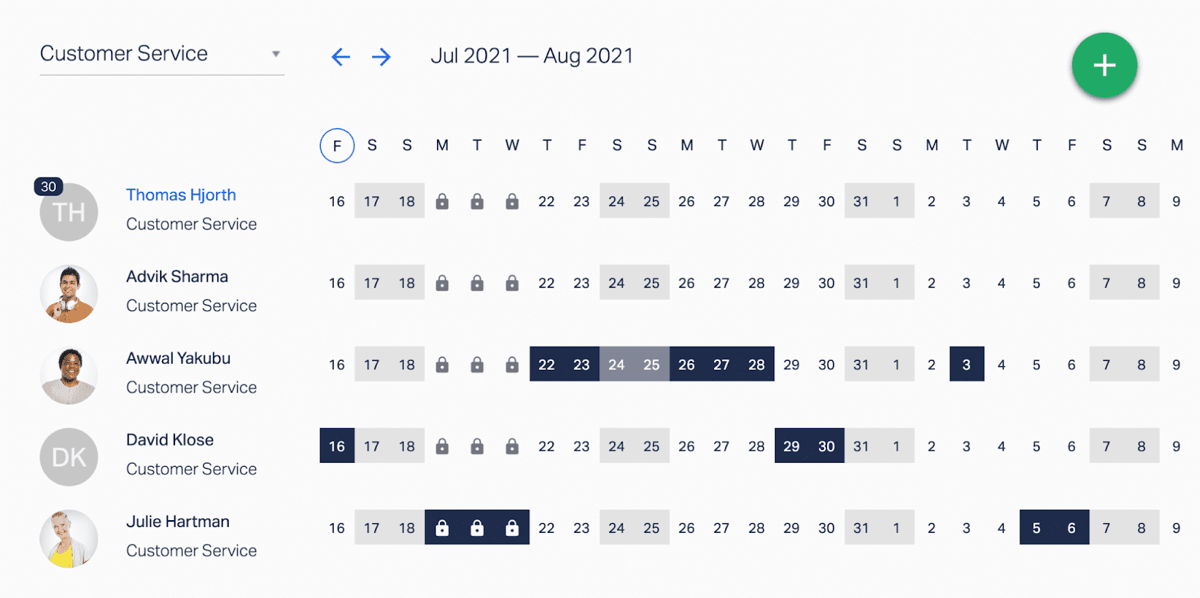
Their Wallchart tells them:
- Who already has time off approved on the company calendar.
- How much paid time off (PTO) they have left to use in the year.
Note: As a manager, when you log in, you see the same Wallchart but with more information. You can see when someone is off, and also why they’re off. For example, are they on holiday, sick leave, or parental leave? You can tell by looking at the colour-coded descriptive icons (as shown below).
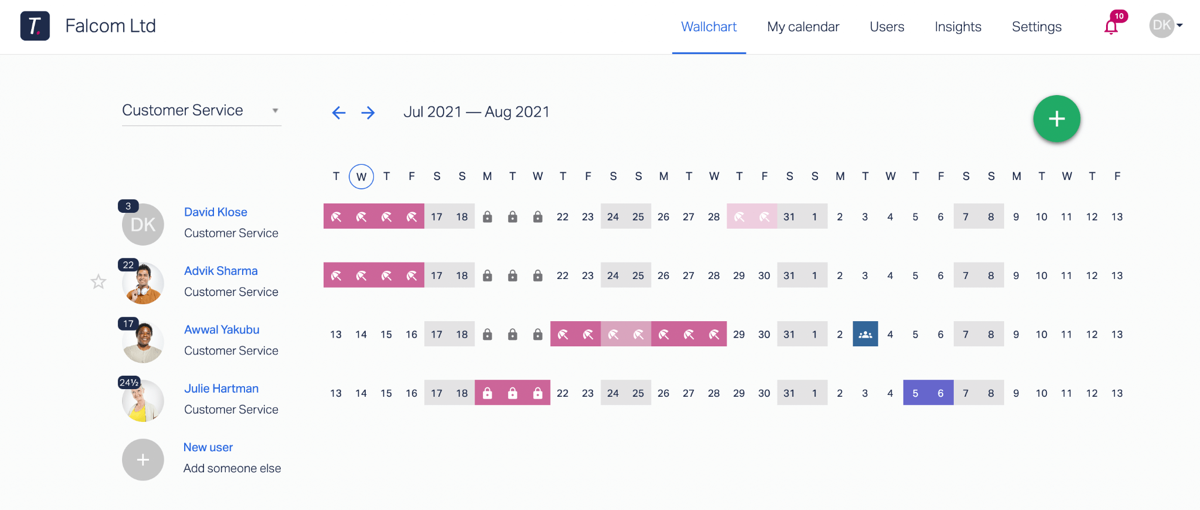
At a glance, you can see everyone’s annual leave balance, just by looking at their profile picture. And if you click on their name, you get a detailed breakdown of their leave history/patterns for the year.
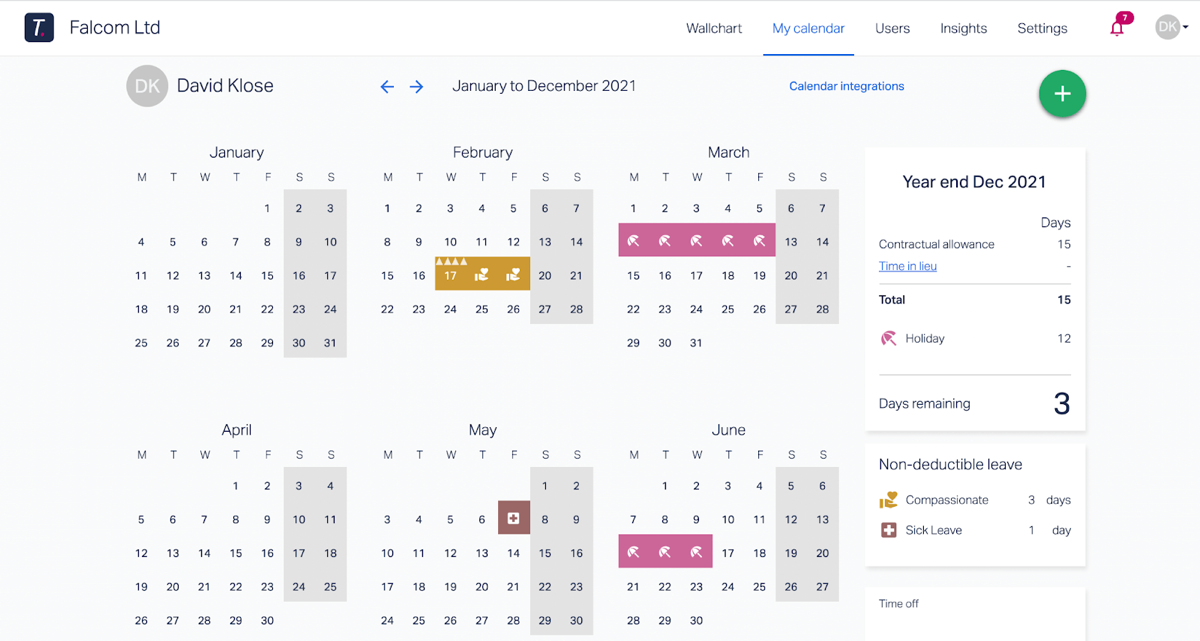
The Wallchart is the heart of Timetastic. It’s what everyone uses to see who is off, and it’s also how your team puts in a new time off request.
To submit a new request, your employees can either click and drag over the dates they want, or click the green plus button in the upper right-hand corner.
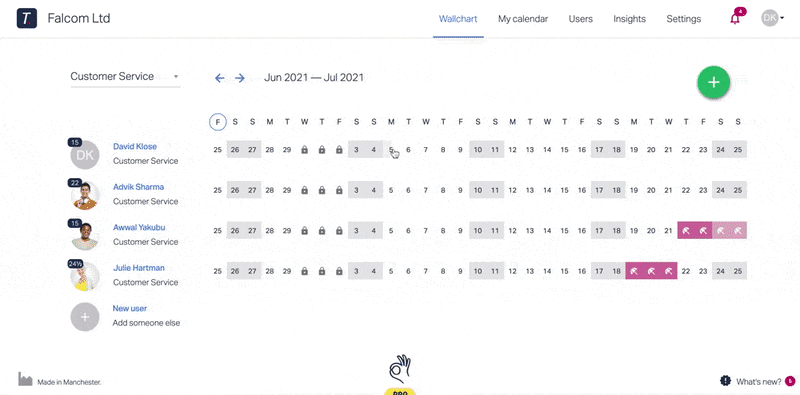
They get greeted with a time off booking form where they will:
- Confirm the dates they want.
- Pick the type of leave they’re taking (you can customise the leave types you offer in your settings).
- Provide any additional notes (optional).
- Provide any images needed (optional, but a great feature for someone who needs/wants to upload something like a doctor’s note when they’re booking sick leave).
After that, they hit send, and the request goes off to get approved.
How to approve/decline a time off request
You can choose who is responsible for responding to your employees’ time off requests. You can also customise how you receive their requests, by choosing to get them sent to:
- Your email
- Your Slack account
- Your Microsoft Teams account
You get all the information you need to approve/decline the request in just one click:

Once you respond to the request, the company Wallchart and your employee’s individual leave balance are automatically updated, keeping all of your records accurate and accessible.
Timetastic bonus: Set up a fast automatic approval process
We recommend that you let Timetastic automatically handle a good chunk of your team’s time off requests. We do this ourselves at Timetastic HQ. It saves us a lot of time and makes it easier for our team to plan their holidays because they’re not waiting for us to respond to their request.
You can choose which types of leave Timetastic will automatically approve (or decline) on your behalf, and you can make sure your calendar won’t be put in disarray by:
- Setting maximum absent levels. Tell Timetastic how many people can take the same day off. You can set this number by different departments.
- Locking priority dates. Locked dates are dates someone can’t request off. You can lock high-priority days across entire departments, the company, or by the individual.
With staffing levels set and high-priority dates locked, you can safely let Timetastic approve someone’s holiday request on your behalf.
Plus, set up integrations to keep everyone up-to-date on who is off
Sync your Wallchart to your work calendar (Google Calendar, Outlook Calendar, iCal, etc.)
You and your team can sync your Wallchart to your third-party work calendars.
For example, someone on your team can sync their time off to their Google Calendar. Then everyone else on the team can see their Google Calendar, which makes it easy to check if someone is on holiday or not.

As a manager/admin, you can also sync specific time off feeds to your work calendar. For example, if you’re managing developers, you may want your most senior developer’s time off synced to your work calendar. That way, you can quickly be reminded when they have time off.
Receive absence summaries as a manager
As a manager, you can also get daily and weekly absence summaries sent to you via email, Slack, or Microsoft Teams.
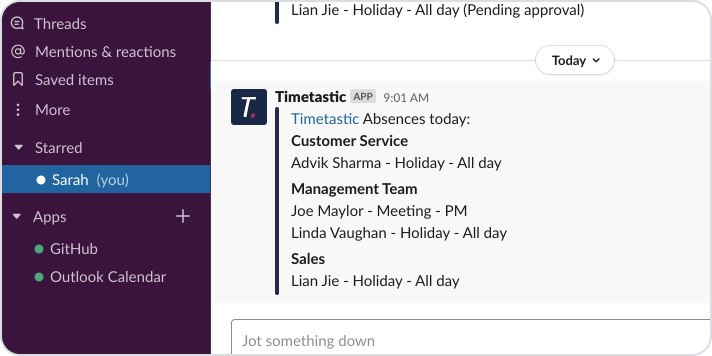
These summaries tell who is off for the day, and who has time off coming up later in the week. A major time-saver, especially on a Monday morning when you’re planning your work week meetings and agenda.
Plus, get insights into employee time off trends (and who may need a holiday)
Because all of your team’s time off info is booked and recorded in Timetastic, you can easily see valuable information, like when most employees take their holidays, and who hasn’t taken any time off recently.
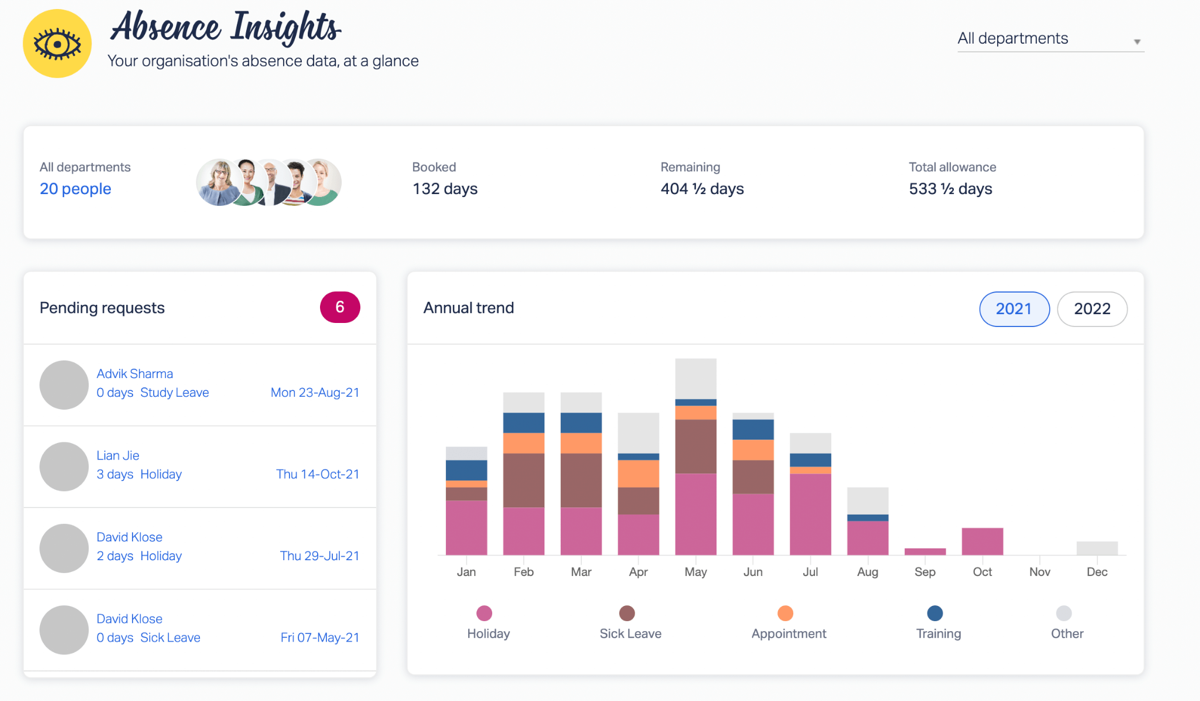
Your Absence Insights graph gives you a total view of your team’s absence trends. You can see what leave type was most popular, and when your team took most of their leave.
You also get access to a Burnout Board to see who might be overworking or in need of a break:
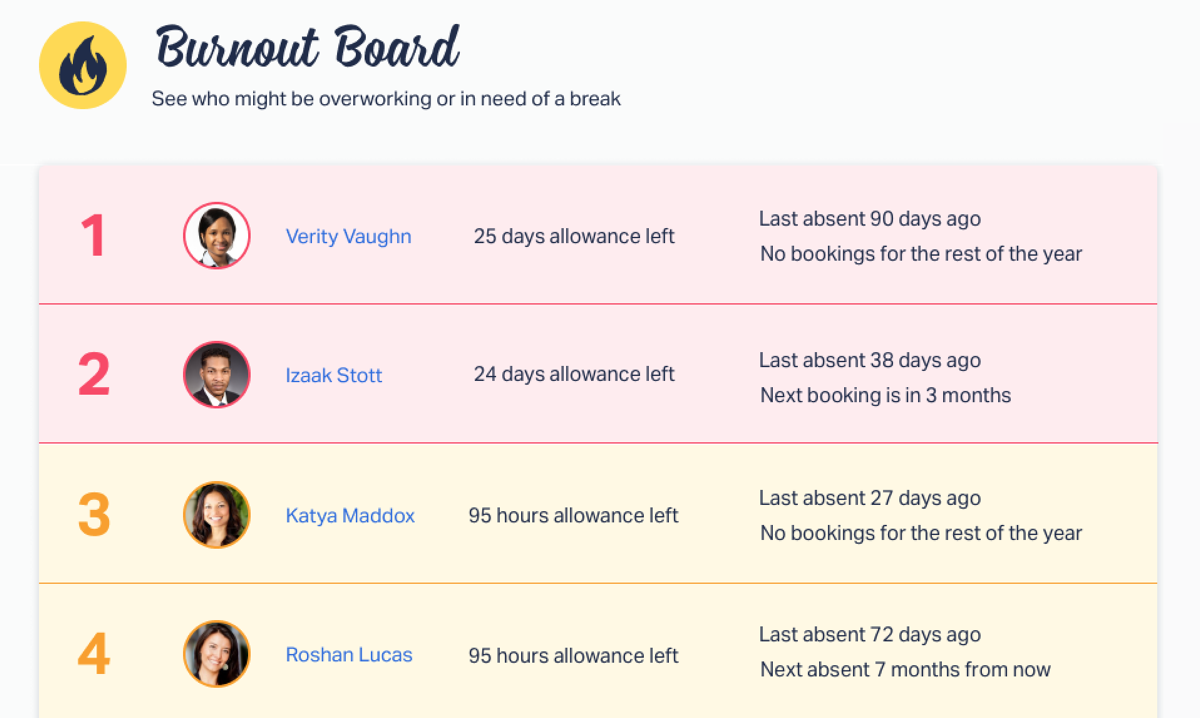
Your Burnout Board is unique because it’s tracking which employees haven’t taken time off recently, which is something that’s easy to overlook.
By looking at your Burnout Board, you can see:
- Who hasn’t taken time off recently
- Who has a good chunk of leave left to take
- Who doesn’t have leave scheduled in the near future
This information is also sent to you directly at the end of every quarter in an email update:
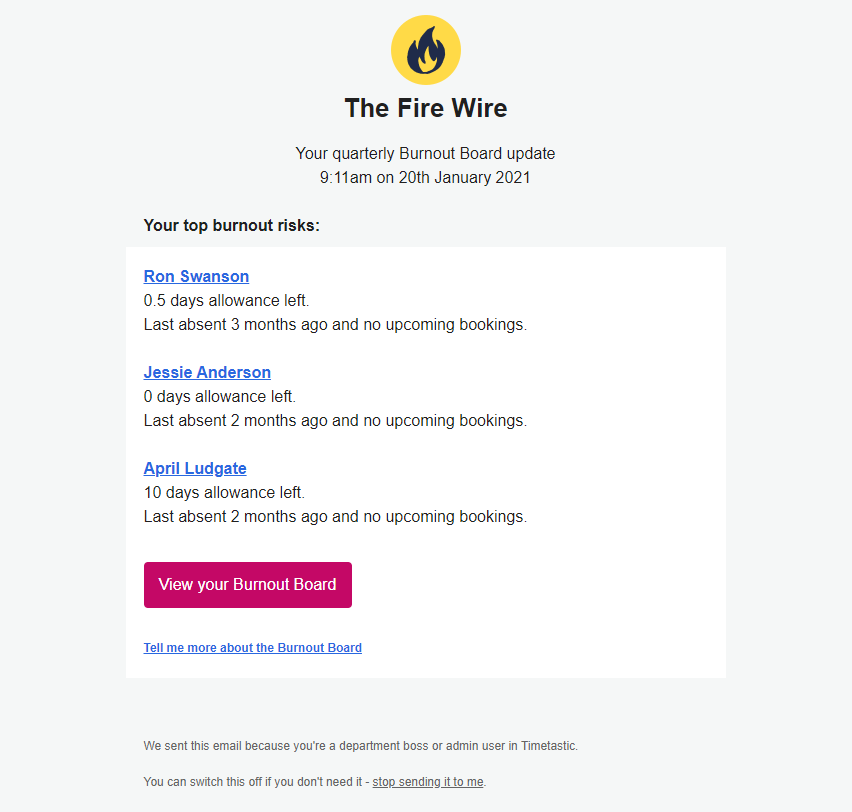
See for yourself: Try out Timetastic free for a month!
Above, we looked at how Timetastic helps you track employee time off, and:
- Keeps you and your entire team updated on who is off.
- Keeps an accurate balance of everyone’s annual leave.
- Gives you and your team a simple way to book and respond to time off requests.
- Tells you who on your team may be overdue for a holiday.
- Integrates with Slack, MS Teams, and your work calendars.
Start your free one-month trial.
2. Managing your team’s leave with an Excel template
Timetastic is affordable software, with pricing starting at £1 per user for all the core features needed to track your team’s time off. But sometimes, a business will want to stick with entirely free tools.
And when it comes to finding a free tool for tracking employee time off, your best bet will be using an Excel template or Google Sheets template. (Though keep in mind that there are the hidden costs of using a spreadsheet — seen not in what you’re paying, but in how much time you’re spending managing the tool and the number of headaches it causes you and your team along the way.)
In a previous post, we actually downloaded and tried two popular ones (you can read our review of these Excel staff leave planners).
But here’s a summary of our findings:
- Using a spreadsheet does save you the £1 per user per month that you’d spend on software like Timetastic. Depending on the size of your team, and the size of your budget, that alone might be the deciding factor.
- There are several different templates that you can find online and download. Most of these templates function in the same way. They have rows and columns for employee names and dates, and you go in and update when someone takes a day off.
- Set up (normally) isn’t too labour intensive, but it can get tricky when you need to start customising the template for your business. For example, we reviewed the Microsoft Office Excel Template, which only has 4 preset reasons for taking leave. But plenty of businesses will have more than 4 leave types — so now you need to add another leave type to the template, which involves tinkering with the formula and (hopefully) not messing up any conditions.
Those are the minor pains. Here are some big drawbacks you should consider before going the “free route” of templates.
- Templates don’t fix the problem of how your team submits a time off request. Employee time off tracking ought to start with the time off request itself, just like how your employees put their requests in Timetastic. Leave tracking templates don’t help with this. To put in a request, your team will have to email you, text you, fill out a time off request form, leave a note on your desk, tell you verbally, etc.
- You’re responsible for updating the sheet — every time. You need to take your team’s time off request, go to whatever calendar you’re using, and check if you have enough coverage to give them their time off. If you can approve their request, then you need to update their leave balance. Best case scenario, this stays a hassle. Worst case scenario, it evolves into a problem when mistakes are made in time off tracking.
- You have to check your spreadsheet to see who is off. Timetastic actively tells you — through calendar integrations and email summaries — when someone is off or has time off coming up. A spreadsheet doesn’t do that. You need to remember to check your employee time off spreadsheet to see when someone has time off coming up.
All in all, we really don’t recommend the spreadsheet template route for most businesses. Even small businesses with only a handful of employees will see a big benefit from using a tool like Timetastic. Yes, it’s not free (plans start at £1 per user per month), but when you factor in the time saved, it’s more cost-efficient than spreadsheets.
3. Using HR software to manage your staff leave
You might be considering using HR software to track employee time off. This can be a good option, but it depends on what other HR tools you need.
Spoiler: If you don’t need a full-HR system, then you’re paying for features you’re not using, which is a waste.
To show you what we mean, let’s take a look at BambooHR. There are several different HR platforms you can find online, we’re just looking at this one because it will give you a good idea of what you get.
With tools like BambooHR, you get features that make it easy to track, record, and share employee leave. You also get:
- A way to store employee records like tax paperwork, onboarding agreements, etc.
- Tools for managing recruiting and onboarding. Software like BambooHR helps you manage your candidates, from the interview stage to the job offer stage.
- Tools for managing your team’s performance. You can use HR software to write and deliver reviews, and then store those reviews and performance metrics so they can be referenced later. This can also tie in with payroll increases, which can be managed by your HR software.
- A way to let your staff clock in and out of shifts. A tool like BambooHR can also let people clock in for work, which is handy if you’re managing shift workers who are paid by the hour or expected to work so many hours a week.
Overall, HR software can do a great job of tracking employee leave. But if you don’t need the multitude of features listed above, then the price per user isn’t justifiable.
For more information, check out our post on the best HR software for leave management.
Next steps: Start your one-month free trial with Timetastic
Above, we covered three different methods for tracking employee time off, including using “free” tracking templates and using HR software.
But we created Timetastic for a reason: “free” templates take up more time than they save, and HR software is usually overkill for businesses that just want a way to track time off.
With Timetastic, you can:
- Easily track employee time off.
- Quickly respond to new time off requests (from your email, Slack, or MS Teams account).
- Keep accurate records, including individual leave balances, and even see important info like who is overdue for a holiday.
- Share an always-up-to-date time off calendar with the entire time.
Start your free one-month trial today.
For more information about tracking employee time off, check out our posts on:
- Writing PTO policies and time-off policies
- Managing PTO requests
- The best time off management software
- How to track leave requests without messy Excel spreadsheets
- The best online leave management system
- How to track your team’s sick days
- A guide to paternity leave in the UK (from accruals to pay raises)
- Why you need a leave tracker