Without an absence tracker in place, you’ll face several challenges. These include:
- Knowing who’s off work and when, whether that’s last-minute absences when someone calls in sick, or holidays that have been planned in advance.
- Knowing everyone’s holiday allowance. There are lots of different leave types to keep track of (such as holiday, sick leave, maternity or paternity, and compassionate leave). As the year goes on, it’s a pain to keep an accurate tally of how much leave everyone’s taken and how much holiday allowance they have left.
- Helping your team avoid burnout. Burnout is a real issue, and it can happen without you realising. As calendars fill up and your business grows, every month can feel like a bad month to take a break. That’s why it’s important you have a system in place that makes it quick, easy, and intuitive for your team to book much-needed time off.
- Giving your team an updated calendar so they can plan their holidays and work weeks. It isn’t enough to have an absence tracker that only tells you when someone is off work. That info needs to be shared with the rest of your team so they can plan their workdays, and schedule their holidays around when others are away.
If you’re like a lot of businesses, you’ve considered using an Excel template for this. But as I explain here, a spreadsheet is a pain, and it demands a lot of double work.
Why using absence tracker spreadsheet templates is such a pain
Whether you’re creating your own absence tracker in an Excel file from scratch or using a template you’ve found online, it’s an inefficient and clunky method. Why? Because an absence tracker should actually help you in a couple of different ways:
- First, you need a way to receive and process your team’s time off requests. This normally involves emails back and forth, post-its left on desks, WhatsApp messages, or face-to-face chats. These requests are incredibly varied — last-minute notices due to a sudden illness, or extended time off like a holiday, sabbatical, or maternity leave.
- Then, you need a way to update your records (and keep them updated). This includes deducting the right time off from someone’s annual leave balance and updating your calendars. If something changes, you need to go back and update these records quickly, otherwise everything will be out of whack.
If you’re using a spreadsheet template, these two things are always separate. You’ll be responsible for managing leave requests and keeping all your records up-to-date.
This leaves you open to making errors that can cause big problems, like having too many people off on the same day or wrongly deducting time from someone’s leave balance. That’s why we think everyone benefits from an all-in-one absence tracker like Timetastic.
Timetastic saves you time and keeps track of everyone’s absences by combining everything into one easy-to-use app. In fact, you can actually do everything from the mobile app. This eliminates your double work and prevents tracking mistakes or miscommunication.
How Timetastic does all the absence tracking for you
Timetastic tracks your staff absences for you, giving you an always-accurate and 100% up-to-date time off calendar. No lags, no delays. Zero hassle.
Timetastic can do this because all your staff absence information is stored and managed in one place — everything from your team’s time off requests to their leave balances.
Here’s how it works:
First, Timetastic manages your team’s time off requests
Your team books all of their leave through Timetastic. They fill out a super-easy leave request form, marking what days they need off and what type of leave they’re taking. They can select specific dates or drag across multiple calendar dates to choose a week or more.
If the leave request needs your approval, it can either get sent to your email or as a direct message in your Slack or Microsoft Teams account. You can then approve or decline it with a single click of your mouse.

But if a leave request doesn’t need your approval, then Timetastic can handle it for you.
If someone takes a sick day for example, most managers won’t need to approve or decline that (if someone’s sick, they’re sick). So, Timetastic will simply add this person’s absence to the shared calendar (your “Wallchart”) and record their sick day in the system.
Because all staff absences get automatically tracked, each employee’s profile will show the number of sick days (and other types of leave) they’ve taken throughout the year.
Each user can see their own leave record, and managers can see it too. But this info is hidden from the wider team for privacy reasons.
You can also let Timetastic handle leave requests for holidays:
- First, Timetastic can make sure you have enough staff in. You set your own company’s staffing levels. And you can have different staff levels for different departments. This tells Timetastic how many people you need on any given day.
- Second, Timetastic can make sure that no one is requesting a locked date. Locked dates are dates that you’ve marked as a “no-go” for taking time off. In our post on writing a fair time off request policy, we recommend you use the locked dates feature for really busy periods, seasonal peaks, or times when you need everyone in.
If everything looks good, then Timetastic approves and books your team member’s request. And it updates all of your records in real-time. Sorted.
Second, Timetastic puts your team’s absences in one place
After someone’s leave gets booked into the system, Timetastic:
- Updates their leave balance automatically.
- Books the dates of their absence in your company Wallchart.
- Stores the absence info for you to check whenever you need.
- Syncs with the calendars you choose it to (e.g. Outlook, Google Calendar, etc.).
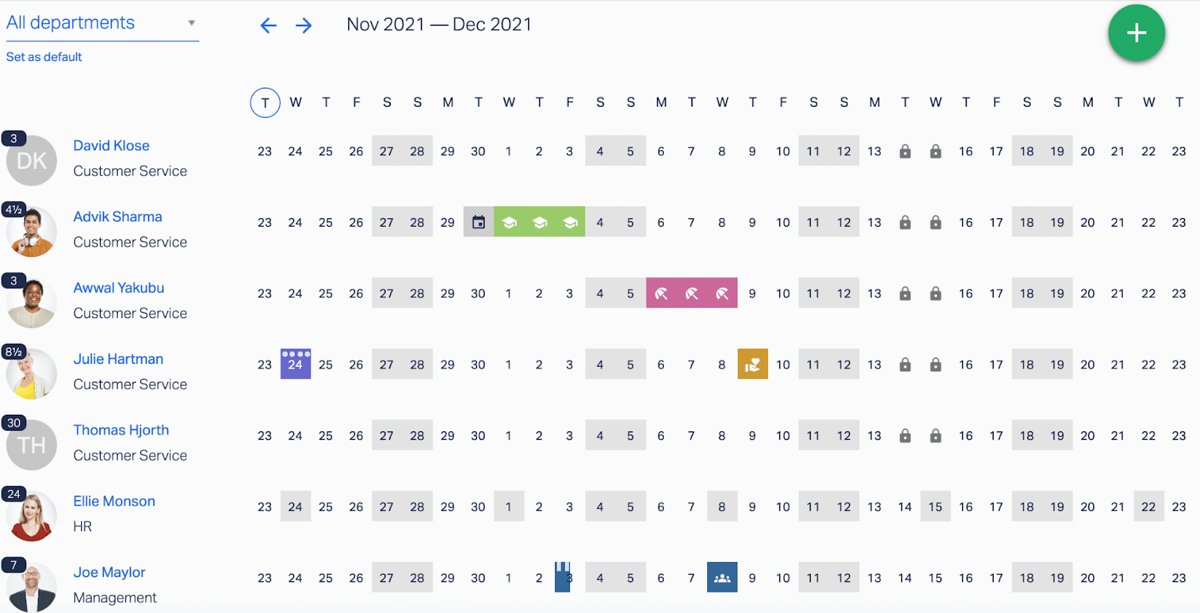
If you’re a manager, your Wallchart gives you:
- An overview of your entire team’s time off calendar. You can view your entire team from one calendar. You can also create different departments (e.g. a customer service department and a marketing department). Whichever calendar you’re looking at, you’ll see who has time off booked, and what type of leave they’re taking.
- Up-to-date leave balances. Next to every staff member’s name is an updated count of how much leave they have left to use in the year. No need to check your records. When someone on your team wants to know their leave balance or you want to see if everyone’s taking their holiday, the information is right there.
- Quick access to individual employee profiles. If you click on a staff member’s name, you pull up their individual annual leave record. This gives you a breakdown of how many absences they’ve had throughout the year, including what type of absences.
All team members can see the Wallchart when they log into Timetastic. It shows who has time off, but to respect your team’s privacy, it doesn’t show them why someone is off — nor does it show them their co-worker’s leave balances.
Timetastic keeps you up to date with who is off and when
Timetastic makes it easy for you to track who’s off by sending you absence reports and giving you a way to see your team’s time off on your work calendar.
How absence summaries work
You can get an employee absence summary — i.e. who’s off for the day and who has time off coming up — sent directly to your inbox or as a direct message via Slack or MS Teams.
For example, let’s say your customer service manager came down with a stomach bug one night. They’d use their Timetastic mobile app to mark that they’re taking a sick day. In the morning, you’d get an email letting you know they’ll be off sick. And all the relevant info (your company Wallchart and employee leave records) would already be updated overnight.
How to use Timetastic with your company’s shared calendar
You can put Timetastic’s information in any calendar that uses an iCal or Web feed. This means your team’s time off will be reflected in whatever work calendar platform you use to schedule your meetings and tasks — for example, Google Calendar or Outlook Calendar.
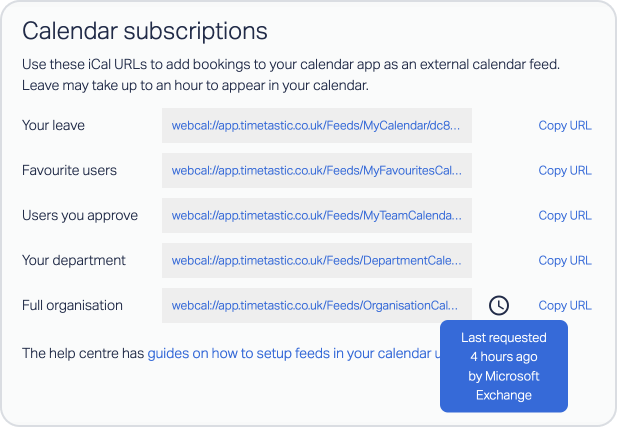
Get insight into Absence Trends (and see who needs a break)
Because all of your team’s absences are handled within Timetastic, you can get some really cool insights into trends. For example, you can see a year-at-a-glance view of when leave was taken and what type of leave was most popular:
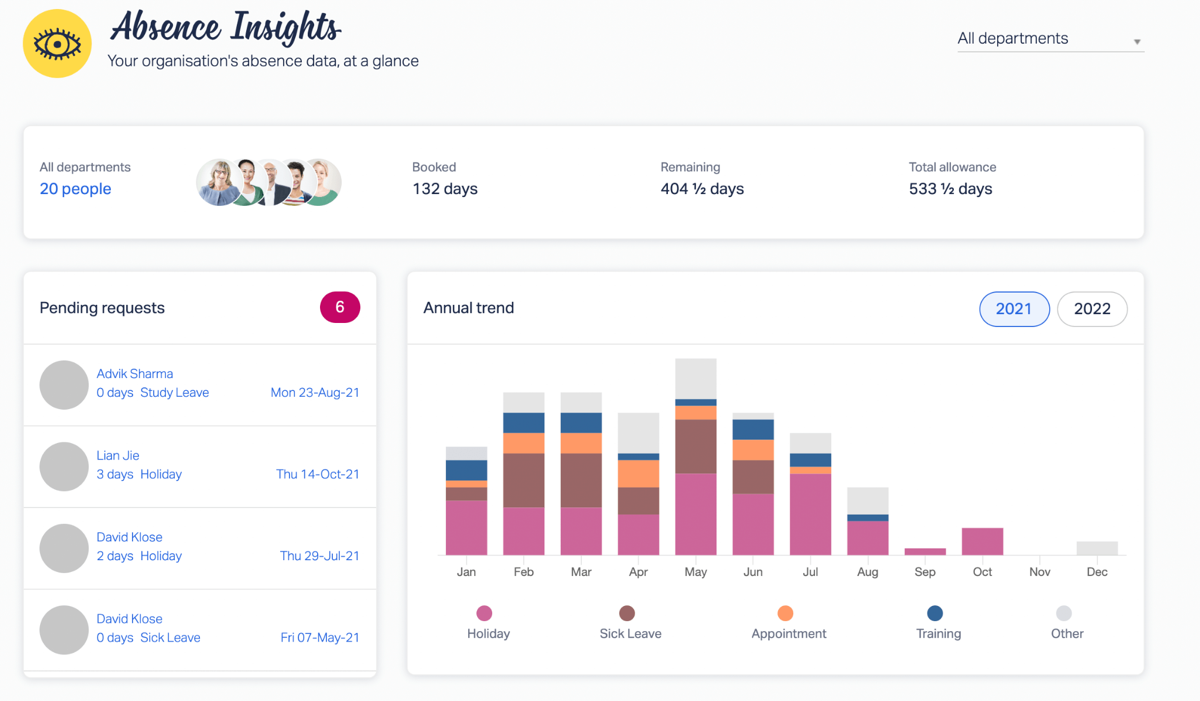
You can also see who is in need of a break with your Burnout Board:
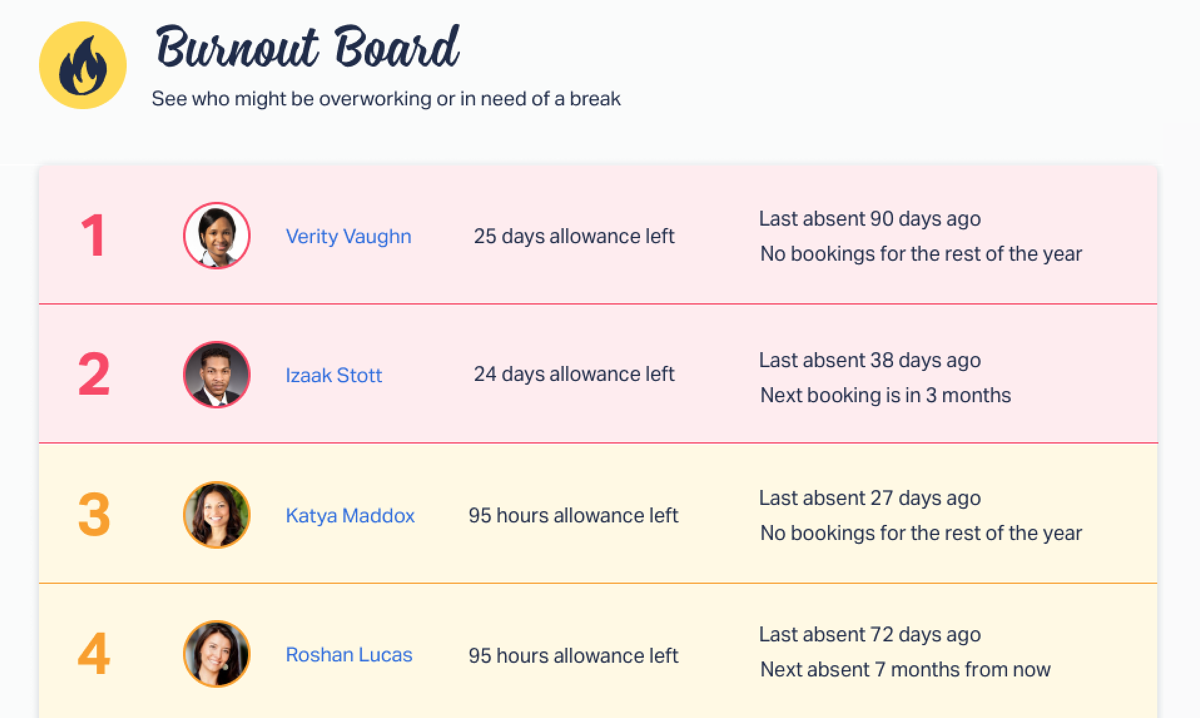
Let Timetastic track your absences (with a one-month free trial)
Timetastic takes over the burden of absence tracking by:
- Managing and recording your team’s absence requests (and it can even be set up to approve or decline them automatically).
- Keeping your team’s time off balances updated automatically, so you always have accurate info for each team member.
- Updating your company Wallchart, so the whole team knows when people are away.
- Sending you absence summaries and updating your work calendar, so you’re always up-to-speed on who’s off.
For more info, keep reading:
- What is absence management?
- The problem with using Excel templates for tracking employee attendance
- What are the different absence types?
- How to do leave management right (it’s easier than you think)
- The benefits of using an annual leave management system (how a software solution saves you time)