Leave management involves a lot of moving parts. These include:
- Knowing when someone is off (whether it’s for a holiday, sick leave, or something longer like a sabbatical).
- Having a clear view of everyone’s leave balances for the year.
- Responding to your team’s time off requests.
To juggle all of this, you’ll likely find yourself relying on several different tools, like Excel spreadsheets and shared Google Calendars, to create your own makeshift leave management system.
But when you’re messing with several different tools to handle your team’s leave, you get stuck holding the different pieces together. And it’s not good for your team, who’ll struggle to find out basic information about their holidays.
For example, team members will have to remember where the spreadsheet is stored that records their leave balance, or they’ll have to follow up with their manager to get a decision on their holiday request.
The good news is that leave management doesn’t have to be such a hassle.
This guide looks at how you can simplify your entire leave management process by using our leave management app — Timetastic. With Timetastic, you can easily see who’s off (and why they’re off), automatically track leave balances, lock specific calendar dates, set maximum staff absence rules, and quickly respond to any new time off requests.
But before we take a closer look at how you can use Timetastic to simplify your leave management process, let’s look at how things often get out of control.
How leave management gets out of control
Almost naturally, companies will start using a variety of tools to handle their team’s leave requests. For example, here’s a common setup we see:
- Your team sends you time off requests by email, Slack, or text.
- You take their request and check a shared company calendar to see if you can approve it or not (i.e. Do you have enough people scheduled to cover their absence?).
- Then you need to check if they have enough time off left in the year to use.
- Once their time off is approved (which can involve a lot of back and forth to get dates that work for everyone), you update their leave balance.
- You also need to reach out to the team member again to let them know their leave is approved. And if any changes occur — like a last-minute change to someone’s holiday plans — then it’s all the way back to step one.
There are two big drawbacks when you have a variety of tools in place:
- You (or someone on your management team) is the glue that holds these pieces together. You have to keep an eye on any new time off requests — and respond quickly. You have to manually check the company calendar (which is useless if it’s not up to date). You need to track leave balances and keep everyone in the loop (this includes the person requesting time off, but could also include other managers who need to know what’s going on and even your HR department).
There’s also a greater risk of human error when you do leave management like this.
Just ask Stéphanne, studio manager at London-based furniture designer Very Good & Proper. "The company was using spreadsheets to track holidays and sickness. When I joined, I wanted to tighten this up and found myself having to look in many different places to check details were correct and that people had the correct outstanding holiday — and I found a few errors. I thought that there must be something out there that’s less fallible and puts more control in the employee's hands." She discovered Timetastic, and never looked back. - And as a direct result of the messy system, you might actually make it difficult for your team to take leave. The breakdown is this: companies create their leave policies based on their processes. For example, you might ask your team to submit time off requests a month in advance, purely because you need time to receive them, check leave balances, and check the company calendar.
So, when your process is inefficient, your policies won’t be good. The result is a hit to company culture, with a frustrated team that has to jump through hoops to take a holiday — and an overwhelmed manager who has to handle it all. We write about this in more detail in our post on how to avoid writing a lousy time off request policy.
How using a leave management app makes your life easier
This section looks at how you can use Timetastic to solve all the issues we’ve discussed.
This includes:
- Giving you quick ways to see who is off (and why).
- Updating people’s annual leave balances in real-time.
- Letting you respond to employee time off requests from your inbox.
Plus, we show you how you can set up Timetastic to handle all of this for you automatically, so you don’t have to keep such a watchful eye on your team’s leave management.
On one screen: See who’s off, why they’re off, and check their leave balances
When you log into Timetastic, you see your team’s Wallchart. This gives you a quick, detailed view of who’s off and why, plus everyone’s remaining leave balance.
The scheduled time off is colour-coded, so you can see just by looking at your Wallchart whether someone is on holiday, away on sick leave or medical leave, taking parental leave, or any other leave types you’ve previously set up.
(FYI: You can customise leave types to fit whatever your company offers.)
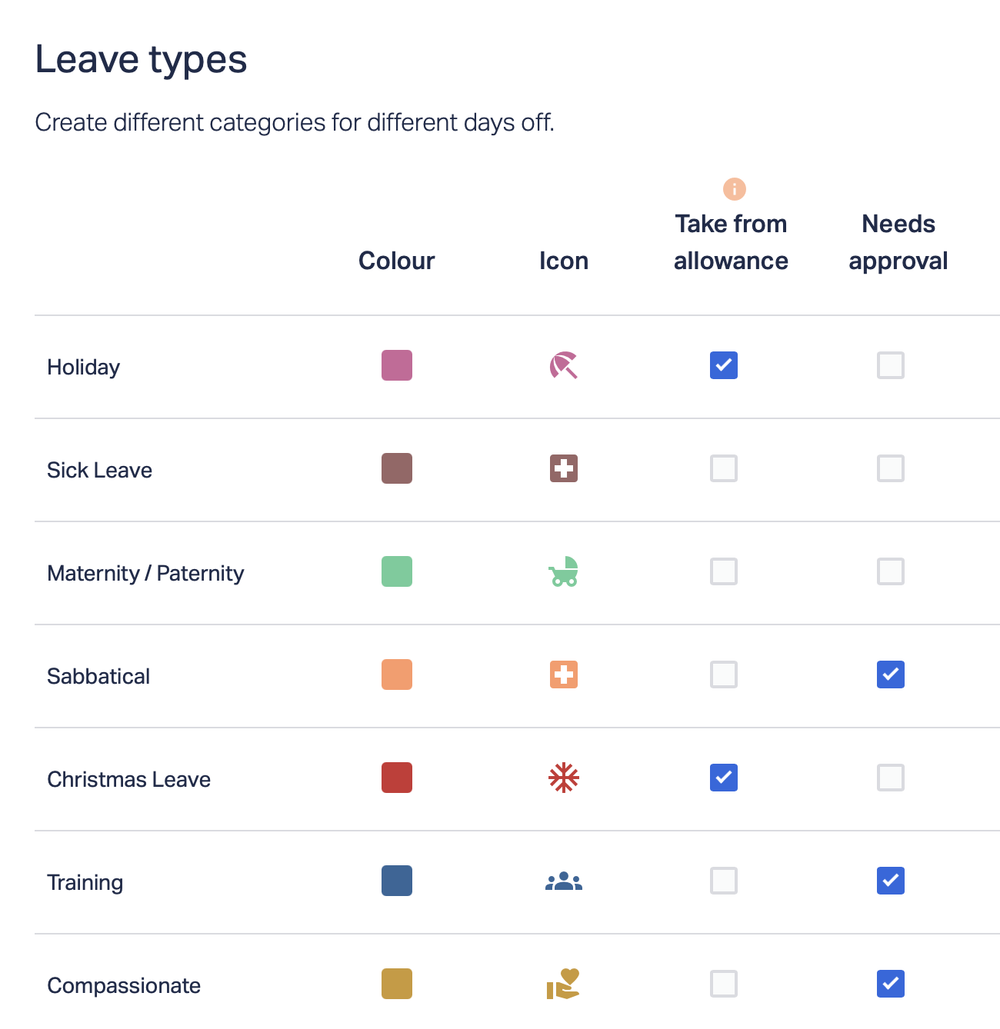
Note: You can also choose which leave types get deducted from an employee’s balance and which leave requests require manager approval. At Timetastic HQ, we only require approval for sabbaticals, because we set up our own Timetastic account to automatically approve holiday leave that falls within specific parameters we set.
On the Wallchart, next to each person’s name, you’ll see a number. That’s how much leave that person has left to use in that year.
A quick word about leave balances: You can set leave balances in your account’s settings, but you can also customise balances by each employee. And you can easily add lieu days throughout the year.
For example, one of our customers, MyWallSt, gives their team the choice of working on public holidays and getting a lieu day added to their balance.
Quickly respond to time off requests
Your team uses their own Timetastic login to sign on and submit a time off request. This request is automatically routed to their approver, who gets a notification in their email.
As the approver, you can respond to their request from your inbox.

Plus, you can also integrate Timetastic with your company’s Slack or Microsoft Teams account and approve or decline requests from there.
The Timetastic method: How to fully automate your leave management process
We like to make things simple, which is why we set up our Timetastic account to automatically approve the majority of our team’s time off requests.
Here’s how we did it:
- First, we set maximum absence levels: You can tell Timetastic the maximum number of people your department can have away at the same time. If you have a customer service department of 8 reps and you need 5 on deck at all times, then your maximum absence would be 3. This way, if 3 people already have a day off and the 4th team member tries to book that time off, it’s automatically denied.
- Then, we set locked dates: You can set locked dates (by the individual or whole departments) to tell Timetastic which dates you don’t want anyone to take off. This can be during a busy time of the year where you need all hands on-deck.
Note: We recommend you use this feature sparingly and only where necessary, so you don’t put too many barriers up for your team.
When you lock dates and set maximum absence levels, you give Timetastic the information it needs to run your leave management process for you. Easy peasy.
If someone on your team tries to submit a time off request on dates that are already booked, then they get an immediate notification of a staff clash.

And on their Wallchart, locked dates are literally “locked out” so they can’t try to book a request for those dates.
Spot absence trends and see who needs a break
With your Timetastic account, you get access to your own Absence Insights page.

On this page, you can see:
- How many people are on your team.
- How much leave your team has booked.
- How much leave they have left to use.
- Any pending requests.
- Which types of leave are the most commonly taken and when.
You also get access to our Burnout Board.

The Burnout Board is a clear breakdown of who on your team may be in need of a break.
This feature was a big win for Format, an online portfolio platform. “[Timetastic] helps us encourage a work life balance,” Jojo, their Chief of Staff told us. “Our managers can easily see when someone hasn’t taken a vacation in a while.”
Stay up-to-date on employee leave with email summaries and integrations
Instead of checking the calendar to see who’s on leave, or who has time off coming up, you can use Timetastic to get quick summaries straight to your inbox. And you can also get them sent to your Slack or Microsoft Teams account.
You can get summaries daily or weekly. These summaries tell you who on your team is off, and who has leave coming up, so you’re never surprised.
Next step: Start your free Timetastic trial today
Timetastic takes the important parts of leave management and puts it into one easy tool.
- With Timetastic, you can easily see who’s off (and why) on your Wallchart, or get summaries sent directly to you. This means you’re constantly in the know about who’s away, without having to dig through various folders and spreadsheets.
- It’s easy to respond to time off requests. When someone submits a new leave request, it gets routed to the right approver (based on your own approval workflow). Alternatively, you can set up Timetastic to automatically approve all leave requests that fall within certain pre-set guidelines.
- Leave is automatically tracked across your entire company. You can see when your team takes the most time off and who is in need of a holiday, and everyone’s leave balance gets updated in real time.
Start your free Timetastic trial today.
You may also like: