Managing annual leave requests is messy, time-consuming, and complicated. As someone tasked with annual leave management, you’ll need to keep in mind 5 challenging things:
- Managing staff leave requests and reacting to last-minute changes.
- Making sure you have enough staff and not giving too many people the same day off.
- Keeping the company’s holiday calendar up-to-date, so everyone stays in the loop.
- Keeping track of changing staff leave balances throughout the year.
- Making sure your team members are taking enough leave.
How can you handle all this without getting a headache — especially when you have other tasks to do at the same time?
In this guide, we'll explain the best ways for managing annual leave requests. We’ll also show you how annual leave management software like Timetastic simplifies the whole process.
5 tips for managing annual leave requests
1. How to manage your staff’s leave requests
Quite simply, your team needs a way to submit their leave requests to get their holidays booked in. And you need a way to approve or decline those requests.
It’s easier to manage these leave requests when you have all the info you need readily available, so you can respond quickly and people aren’t waiting to hear back from you.
But how can you make sure this happens?
Here are your options for managing annual leave requests:
a) Using handwritten notes or leave request forms
If you’re using paper annual leave request forms or handwritten post-it notes, you’re using an old-fashioned method that’s causing you more problems than it solves.
This leads to a messy desk, sure. But the bigger issue is you’re likely to overlook someone’s holiday request or book too many people off on the same day. Notes get lost, dates get confused, and last-minute changes cause chaos.
Put simply: This is not an ideal way of doing things.
b) Emails or texts
It’s slightly more convenient for your team to send an email or text instead of using leave request forms or writing their holiday request on a post-it note. But this can also become a big headache, especially when you’re juggling requests from multiple people.
For example, before switching to our leave management software, Timetastic, Jasmin French’s team would send their holiday requests to her via text message.
But this was frustrating for Jasmin, because she’d get a text out of the blue and have to remember to follow up and respond. And to see whether she could approve someone’s holiday, she had to load up the company calendar and check who was in and who was away.
If Jasmin received several holiday requests at once, this became a real pain. She always felt like she was at risk of forgetting someone’s holiday, upsetting her staff, or ending up with too many people off at the same time.
c) Use Timetastic for submitting and managing leave requests
With Timetastic, your team can submit their time off requests from their mobile app or through their web browser. They just select the dates they want off, choose the type of leave they’re requesting (holiday, sickness, etc.) and submit their request:
This request gets sent straight to you — either to your email inbox or as a message via Slack or Microsoft Teams. And you can immediately approve or decline each person’s holiday right there, without having to go anywhere else.

Or, an even faster option — Timetastic’s automatic approval process:
You can also set up your Timetastic account to automatically approve or decline someone's request.
Sounds risky, right? Actually, it’s not at all.
By setting up your parameters in advance, you know that Timetastic has your back.
- First, set your staffing levels. By setting staffing levels, you’re letting Timetastic know the maximum number of people who can be off on a given day. You can set these levels for the company as a whole, or differently for each department.
- Second, lock your key dates in. When you lock a date, you’re telling Timetastic that nobody can book that day off. These might be your busy sales days, or quarterly reporting weeks, or anything else that demands all hands to the pump. These can be locked company-wide, by department, or down to the individual.
Once your staffing levels are set and your key dates are locked, Timetastic will handle the leave request approval process for you. When someone tries to book a holiday, Timetastic will only approve it if you have enough staff and the dates aren’t locked.
How to make changes to people’s leave requests
When it comes to taking time off, having flexibility is pretty valuable. A fair leave request policy lets your team make last-minute plans and make adjustments to their holidays. It shouldn’t be a headache to take a break, or to change things when plans evolve.
Some key elements that you may wish to add into your annual leave policy include:
- The amount of annual leave employees are entitled to.
- How and when to submit a leave request.
- Locked dates or peak periods where leave may be limited or denied.
- Guidelines for requesting unpaid leave (e.g. for emergencies, bereavement, or parental leave)
But how can you make this possible for people in your business?
a) Have your team rebook their request on paper
Let’s imagine your team uses paper leave request forms and a wall calendar to track time off.
Here’s a scenario that nobody wants:
Someone has booked their holiday for the end of April. But one evening they spot an amazing last-minute deal for the first week of May instead. They just want to tweak the dates on their leave request, but frustratingly they need to wait until the next working day — or book the holiday and cross their fingers that the new dates will be okay.
If you do approve the change to their leave request, you need to go back to your wall calendar, cross out their original holiday dates, and write new ones on there.
It’s not just a logistical mess (and a mess on your calendar) — it’s also a bad experience for your staff. Booking a holiday should be pleasant, not an edge-of-the-seat gamble.
b) Back-and-forth calls, emails, or text messages
These days, it’s more likely that people will get hold of you directly rather than having to update paper leave requests. But this can still cause stress for everyone involved.
If someone reaches out to you through your work email outside of work hours, you might not see their request until it’s too late. And if they’re texting you and you’re not at work, how likely are you to respond? It places pressure on you to double-check the calendar to make sure their request fits in with staffing levels and get back to them ASAP.
So, even with the luxury of instant communication, this part of managing annual leave gets messy pretty quickly.
c) Use Timetastic to let your team quickly change leave requests
With Timetastic, your team can quickly change any of their annual leave requests, whether that holiday is pending or has already been approved. And if you’ve set up an automatic approval process using our staffing levels and locked dates features, Timetastic will approve or decline those updated leave requests without you having to review them.
Note: If you don’t have automatic approvals set up, Timetastic will send you the updated request via email, Slack, or Microsoft Teams. Here, you can approve or decline the new dates with just one click.
2. How to make sure your business has enough staff at work
One key part of leave management is making sure your departments are fully-staffed when people are taking their holidays. Without a good system in place, you can easily find yourself with too many people off at the same time. A nightmare for any business.
But there are ways to prevent this from happening:
a) You can rely on a calendar or Excel template
If you’re working in a smaller team, you might be able to get away with using a calendar or an Excel spreadsheet template to prevent staff shortages. This is because you know how many people you need on any given workday. For example, a retail store knows they need more staff on a Saturday than on a Wednesday.
But as you grow, it’s harder to keep track of what the business needs — especially if you have multiple departments doing different things at different times.
Let’s say you run a growing independent bookshop. You might have four departments:
- Front-desk cashiers
- Managers
- Shop floor booksellers
- Cafe staff
Each of these departments will have different busy times and deadlines, different responsibilities, and a mix of full-time and part-time people working there.
Juggling all this info just using a calendar or spreadsheet is heavy work.
And keeping track of your staff levels this way — while juggling time off requests — is an extra hassle.
b) Alternatively, you can let Timetastic prevent overbooking
There are two ways Timetastic can prevent you from overbooking staff time off:
- You can set staffing levels. By setting these in advance, Timetastic knows the maximum number of people who can be absent on any day. You can even give yourself a contingency in case someone is off unexpectedly on sick leave.
- You always get info about clashes with every leave request. You get alerted to overlapping holidays in every request people submit. This means you can see straight away whether you’ll have enough staff in.
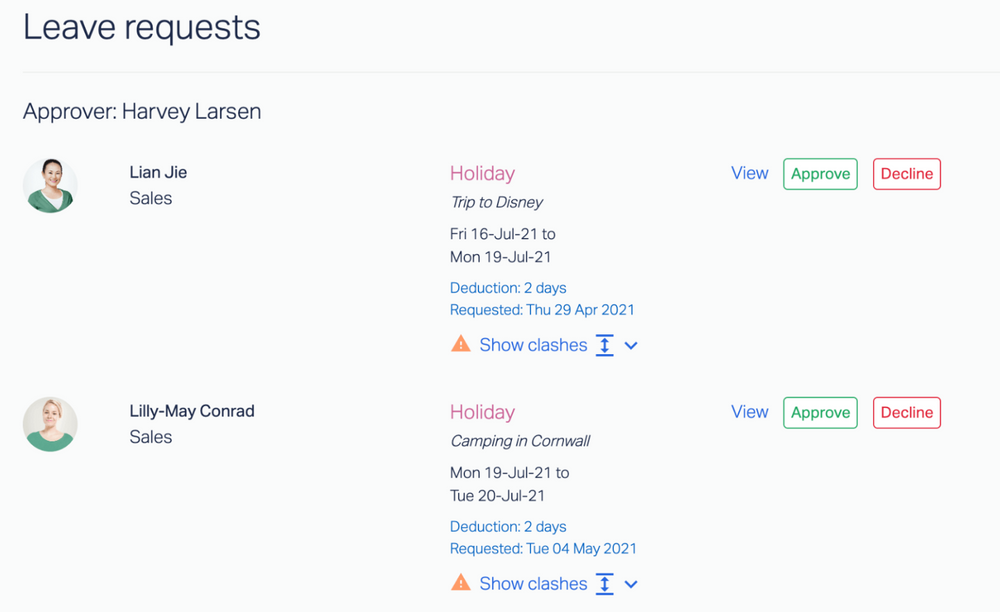
3. How to keep an up-to-date and accurate time off calendar
If you’re managing annual leave requests, you’ll need some sort of calendar where you record the holidays coming up. Here are your options:
a) Use a physical wall calendar or a desk calendar
We won’t waste your time on this, because the problems are pretty obvious. For starters, you can’t share it with anyone else, meaning:
- People can’t see when other team members are off.
- People can’t see when their own holiday is coming up.
- People need to keep contacting you to ask about dates.
Plus, it’ll get really messy as you change things, cross holidays off, and add notes.
b) Create a shared calendar in your Google or Outlook Calendar
This is far better than the manual option because online calendars are shareable, visible across teams, and much less messy. But they’re still not ideal, because:
- You’re responsible for manually updating the calendar. You need to take your team’s leave requests and put any approved holiday onto the team calendar. Until you do this, the calendar isn’t up-to-date.
- You can’t easily see annual balances. Your shared calendar may tell you who has time off in March, but won’t tell you how much time off everyone on your team has left to use. You’ll need an extra spreadsheet for that.
- You have to remember to check the calendar. Often team members won’t look at the time off calendar until they want to plan their own holiday or they notice someone isn’t in. This isn’t ideal for organising your work.
We recently wrote a post, How to add annual leave to your Outlook Calendar, where we uncover how weirdly difficult it is to sync holidays in Outlook. These types of online calendars aren’t built to help you manage annual leave requests, which means you’ll need to find clunky workarounds.
c) Let Timetastic keep everyone in the loop
Timetastic keeps you and your team updated in several different ways.
- Daily/weekly absence summaries. These summaries tell you who’s off that day, and who has time off coming up soon. You can get these sent to your email, Slack, or MS teams. You can get these daily and/or weekly, depending on what you need.
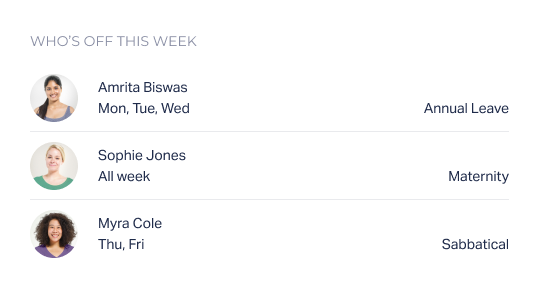
- Your team has access to a live Wallchart, which is updated in real-time. This Wallchart gives you a calendar view of the entire team and can be broken down into smaller departments, if that’s what you need. This gives you useful info at a glance— see How it Works for more details.
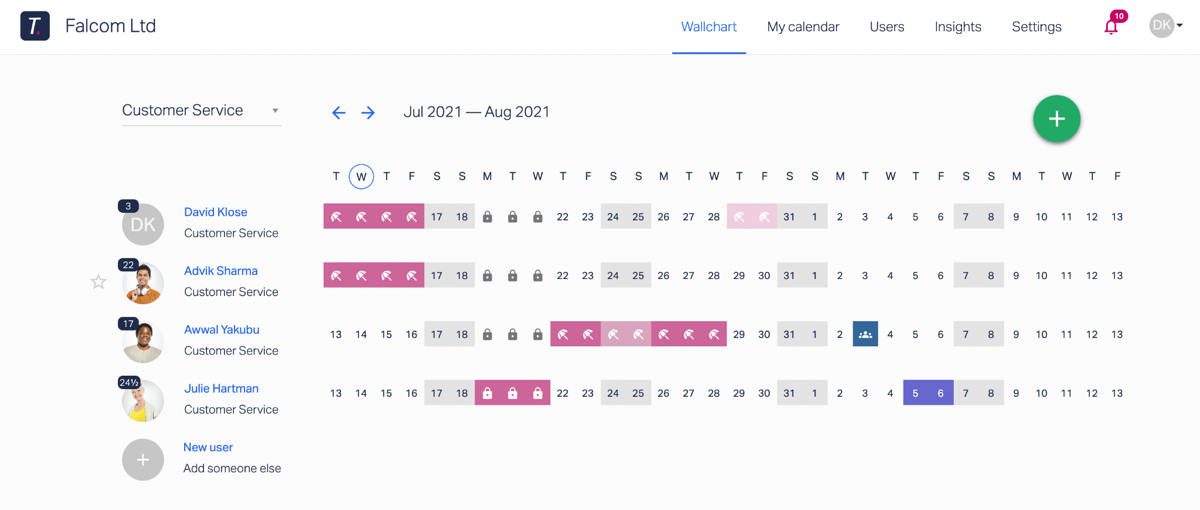
- Sync your Timetastic account with any calendar that uses a webcal feed (this includes iCal, Google Calendar, and Outlook Calendar). This allows staff holidays to be shared easily across the team, so everyone gets the most up-to-date info on their own personal calendar.
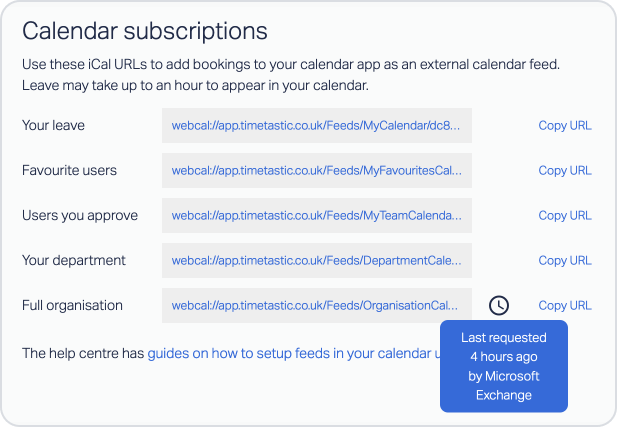
4. How to keep track of leave balances (a.k.a. leave allowances)
As a business, you’ll want to have an accurate account of your entire team’s annual leave balance. But what are your options for keeping track of these allowances?
a) You can use attendance cards

An attendance tracker might be a calendar, an attendance sheet or card, or a simple notebook. As your team takes time off, you find their record, mark the days off, then manually adjust how much allowance they have left.
This is basically the time off equivalent of balancing a chequebook. It’s tedious, and there’s a big risk of making an error — resulting in someone getting deducted more leave than they actually took. Mistakes like this can snowball, and start to affect things like payroll.
b) Use an Excel spreadsheet (or Google Sheets) template
An Excel template is a bit faster than using old-school paper-based attendance trackers because you don’t need to sift through piles of documents to update an employee’s balance.
Here’s what TrumpExcel, a popular leave tracking template, looks like:
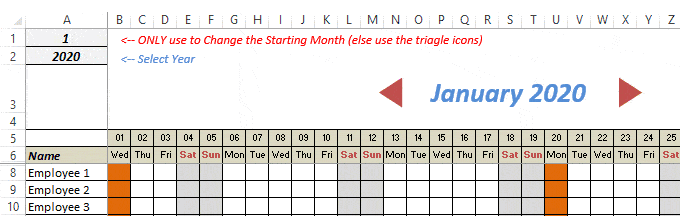
After you've set your year and put your employees’ names into the system, you just track their leave throughout the year.
In the middle of the screenshot below, you’ll see a breakdown of the leave taken by an employee:
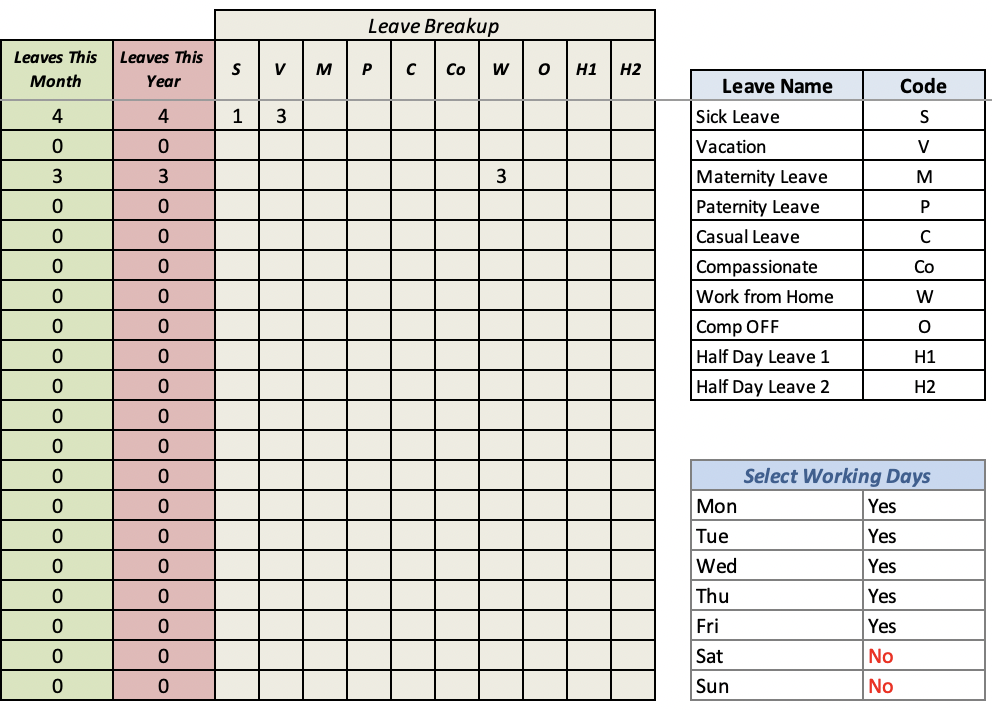
Again, this is faster and cleaner than using paper and pen, but it still relies on you — or someone on your team — manually updating records. And when a mistake gets made, such as a sick day being labelled as a holiday, then you’re left working with inaccurate data.
c) Use Timetastic for an always-accurate record of your team’s balance
Because everything happens within Timetastic — booking leave, approving leave, and recording leave — you’ll always have an accurate and up-to-date record of leave balances in one place. It’s your go-to place for managing annual leave and checking who’s got what.
As an admin user, you can see everyone’s leave balance next to their name on the Wallchart:
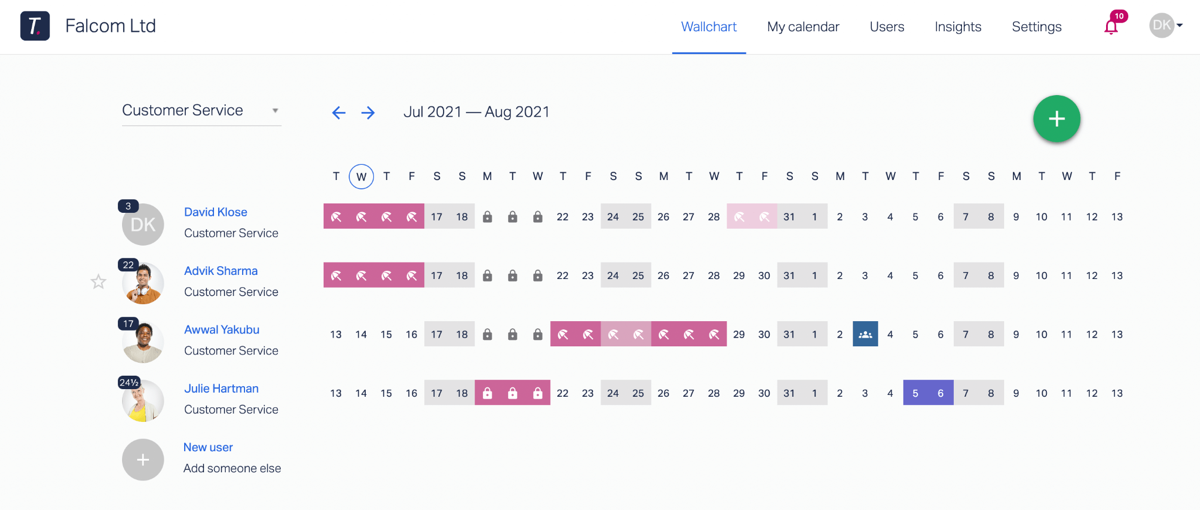
These numbers tell you the amount of leave they have left to use in the year:

You can also click on any individual employee to see their full year’s calendar, an overview of how much leave they’ve taken, and what type of leave it was.
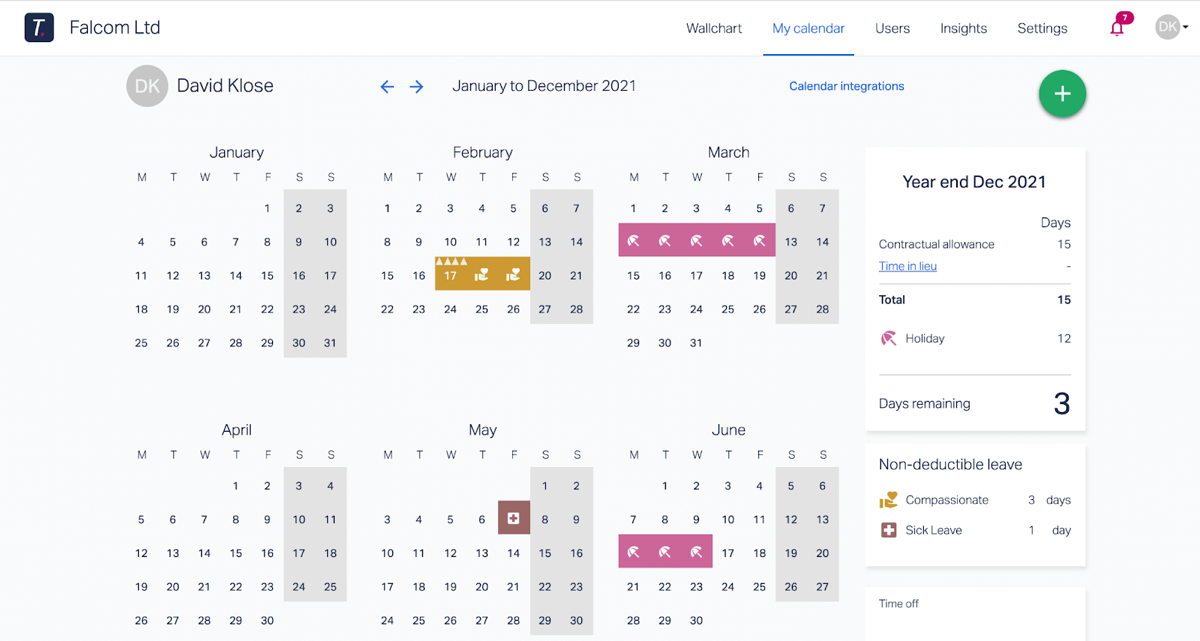
You can also look at trends by department or company-wide, via Absence Insights:
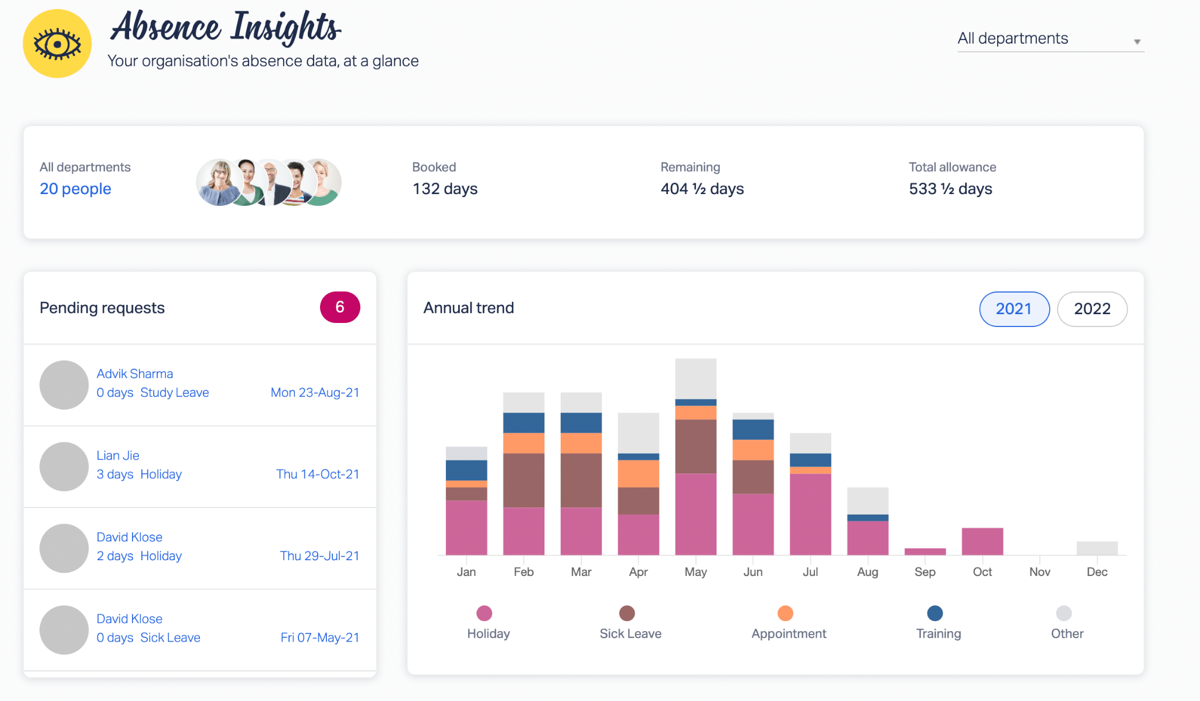
5. How to make sure your team is taking their leave during the year
If you’re not using software, there’s no real “method” for making sure people take their leave throughout the year. You basically just need to keep reminding yourself to check everyone’s leave balances and see who hasn’t booked a holiday in the past few months.
But when things are busy, it’s really easy to forget about doing this.
And that’s why we created the Burnout Board, which tells you who on your team is overdue for a break:
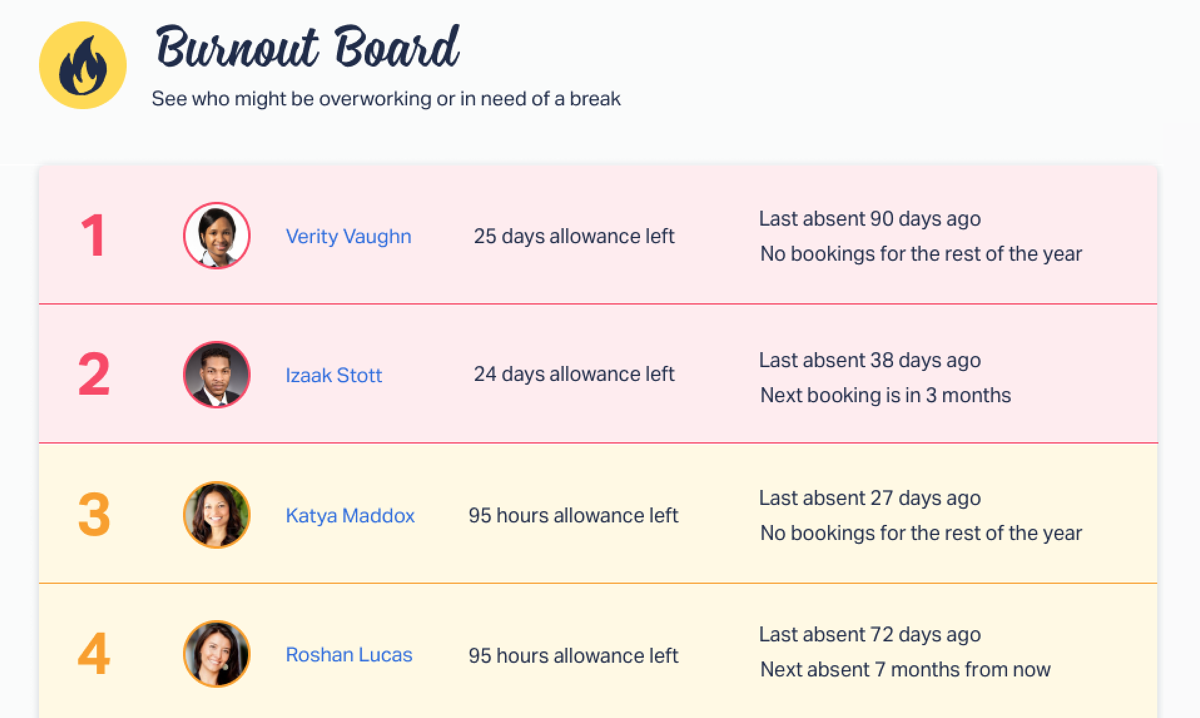
Unfortunately, it’s common to keep pushing back holidays. As calendars get filled with meetings and project assignments, you might reach the middle of the year before you realise. But it’s really important to make sure people take their holiday.
That’s where your Burnout Board comes in handy. Instead of looking over a calendar and cross-referencing a spreadsheet to see who’s overdue for a break, you can just check your Burnout Board. This tells you who hasn’t had a holiday recently.
Recap: Using Timetastic to simplify annual leave management
Above, we’ve covered the 5 things to consider when managing annual leave:
- Giving your team an easy way to book their leave requests.
- Making sure you have enough staff in.
- Keeping an accurate, up-to-date, and shareable time off calendar.
- Keeping track of leave balances.
- Making sure your team takes their holiday.
These are all things that you’ll be able to simplify when you use Timetastic.
Start your free one-month trial today.
Question: Why haven’t we mentioned HR systems here?
One option we haven’t mentioned in this article is HR systems. We did, however, write about them in our post on the different types of annual leave software. In essence, there are two takeaways here when it comes to using HR systems for your leave management:
- HR software contains all kinds of features beyond leave management, like tools for recruiting and onboarding new hires, performance management, and payroll. If you don’t need these things, you’ll be paying for extra tools you’re not going to use.
- Because HR systems are often aimed at large businesses with full human resources departments, they’re not as simple to get started with. Timetastic is straightforward — you can get started immediately and start benefiting from day one.
To learn more about how to handle leave management better, check out these articles:
- Our free employee annual leave policy template
- The best absence management software
- How to assign different public holidays to your staff (depending on where they are in the world)
- The 3 things you need for good holiday management software
- How to share parental leave
- How does annual leave carry over work?